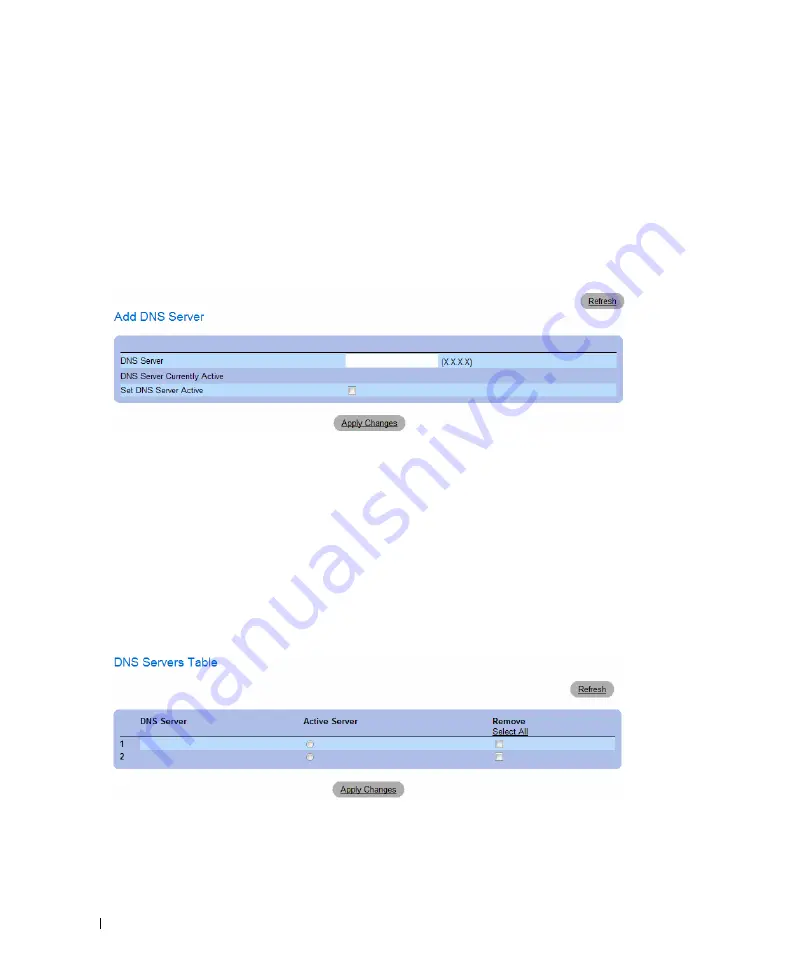
112
Configuring System Information
•
Set DNS Server Active
— Activates the DNS server selected in the
DNS Server
field.
•
Remove DNS Server
— When selected, removes DNS Servers.
Adding a DNS Server
1
Open the
Domain Naming System (DNS)
page.
2
Click
Add
.
The
Add DNS Server
page opens:
Figure 6-27. Add DNS Server
3
Define the relevant fields.
4
Click
Apply Changes
.
The new DNS server is defined, and the device is updated.
Displaying the DNS Servers Table
1
Open the
Domain Naming System (DNS)
page.
2
Click
Show All.
The
DNS Server Table
opens:
Figure 6-28. DNS Server Table
Removing DNS Servers
1
Open the
Domain Naming System (DNS)
page.
2
Click
Show All.
Summary of Contents for PowerConnect 54 Series
Page 1: ...w w w d e l l c o m s u p p o r t d e l l c o m Dell PowerConnect 54xx Systems User Guide ...
Page 22: ...22 Introduction ...
Page 64: ...64 Using Dell OpenManage Switch Administrator ...
Page 214: ...214 Configuring System Information ...
Page 343: ...Configuring Device Information 343 ...
Page 344: ...344 Configuring Device Information ...
Page 381: ...Viewing Statistics 381 ...
Page 382: ...382 Viewing Statistics ...






























