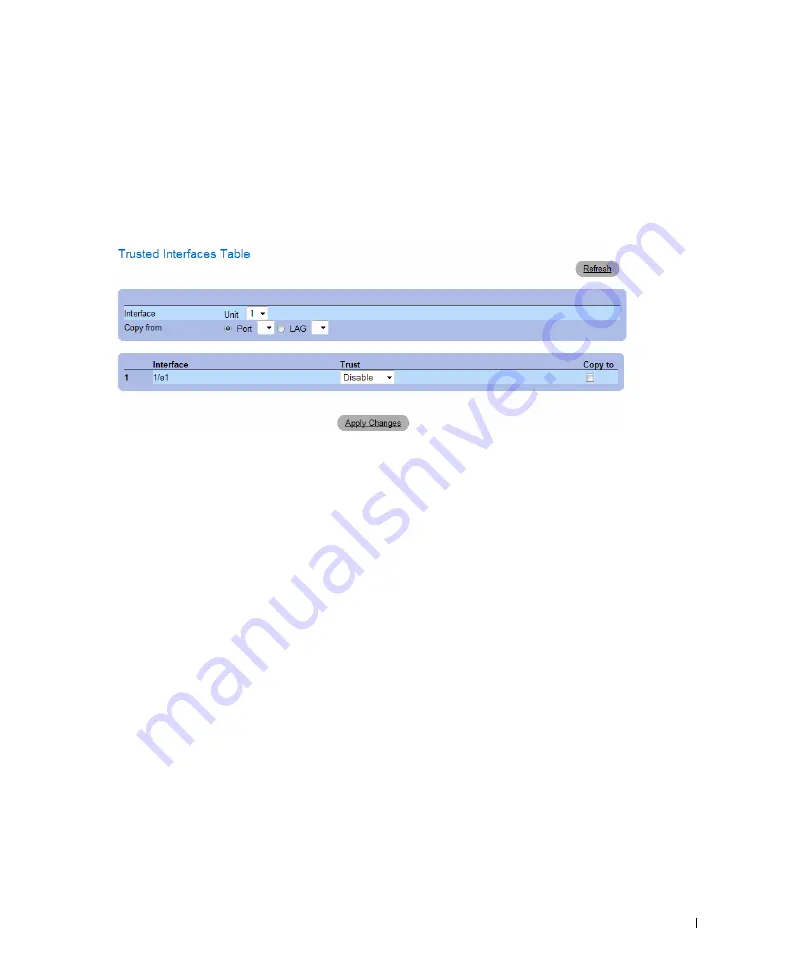
Configuring Device Information
245
Displaying the Trusted Interfaces Table:
1
Open the
Trusted Interfaces
page.
2
Click
Show All.
The
Trusted Interfaces Table
opens:
Figure 7-19. Trusted Interfaces Table
Copying Trusted Interfaces Settings Between Interfaces
1
Open the
Trusted Interfaces
page.
2
Click
Show All.
The
Trusted Interfaces Table
opens.
3
In the
Unit
and
Copy from
fields, select a Port or LAG from which you want to copy settings.
4
In the table, check the
Copy to
checkbox for each entry to which you want to copy the settings.
5
Click
Apply Changes
.
Designating Interfaces as Trusted/Untrusted
1
Open the
Trusted Interfaces
page.
2
Click
Show All.
The
Trusted Interfaces Table
opens.
3
In the
Trust
column of the table, enable or disable the interface as trusted.
4
Click
Apply Changes
.
Summary of Contents for PowerConnect 54 Series
Page 1: ...w w w d e l l c o m s u p p o r t d e l l c o m Dell PowerConnect 54xx Systems User Guide ...
Page 22: ...22 Introduction ...
Page 64: ...64 Using Dell OpenManage Switch Administrator ...
Page 214: ...214 Configuring System Information ...
Page 343: ...Configuring Device Information 343 ...
Page 344: ...344 Configuring Device Information ...
Page 381: ...Viewing Statistics 381 ...
Page 382: ...382 Viewing Statistics ...






























