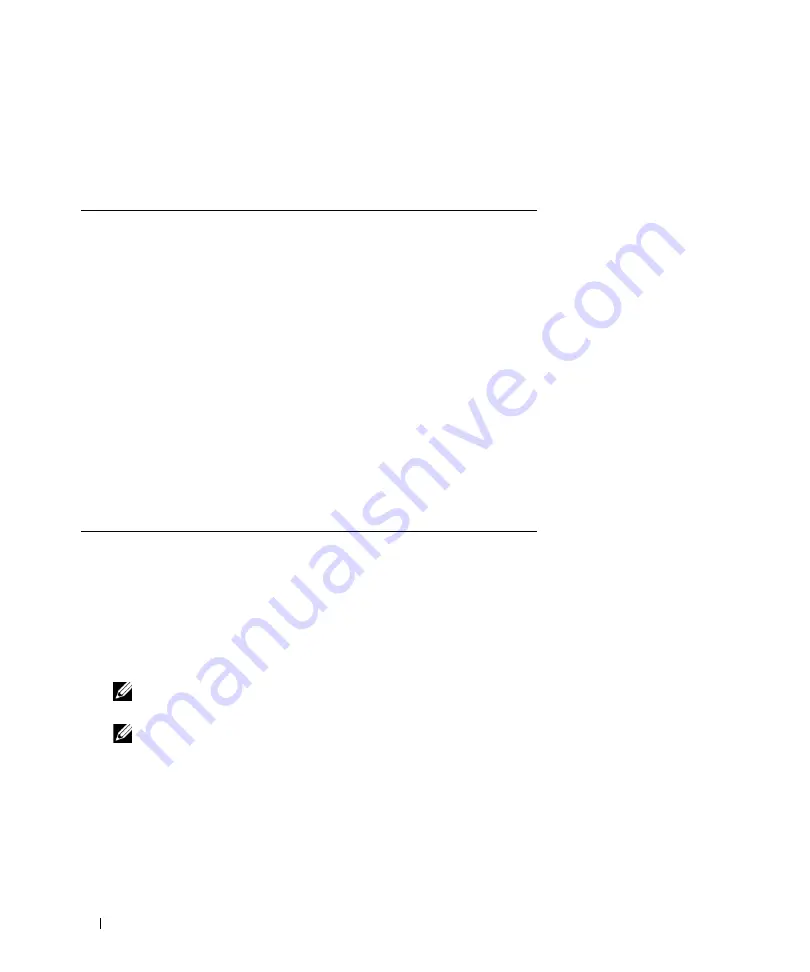
58
Using Dell OpenManage Switch Administrator
Device Management Buttons
Device Management buttons provide an easy method of configuring device information, and includes the
following:
Starting the Application
1
Open a web browser.
2
Enter the device’s IP address (as defined in the CLI) in the address bar and press <Enter>.
For information about assigning an IP address to a device, see "Static IP Address and Subnet Mask."
3
When the
Enter Network Password
window opens, enter a user name and password.
NOTE:
The device is not configured with a default password, and can be configured without entering a
password. For information about recovering a lost password, see “Password Recovery."
NOTE:
Passwords are both case sensitive and alpha-numeric.
4
Click
OK
.
The
Dell PowerConnect OpenManage™
Switch Administrator
home page opens.
Table 5-4. Device Management Buttons
Button
Description
Apply Changes
Applies changes to the device.
Add
Adds information to tables or dialogs.
Telnet
Starts a Telnet session.
Query
Queries tables.
Show All
Displays the
device tables.
Left arrow/Right arrow Moves information between lists.
Refresh
Refreshes device information.
Reset All Counters
Clears statistic counters.
Prints the
Network Management System
page and/or
table information.
Show Neighbors Info
Displays the
Neighbors List
from the
Neighbors Table
page.
Draw
Creates statistics charts on-the-fly.
Summary of Contents for PowerConnect 54 Series
Page 1: ...w w w d e l l c o m s u p p o r t d e l l c o m Dell PowerConnect 54xx Systems User Guide ...
Page 22: ...22 Introduction ...
Page 64: ...64 Using Dell OpenManage Switch Administrator ...
Page 214: ...214 Configuring System Information ...
Page 343: ...Configuring Device Information 343 ...
Page 344: ...344 Configuring Device Information ...
Page 381: ...Viewing Statistics 381 ...
Page 382: ...382 Viewing Statistics ...






























