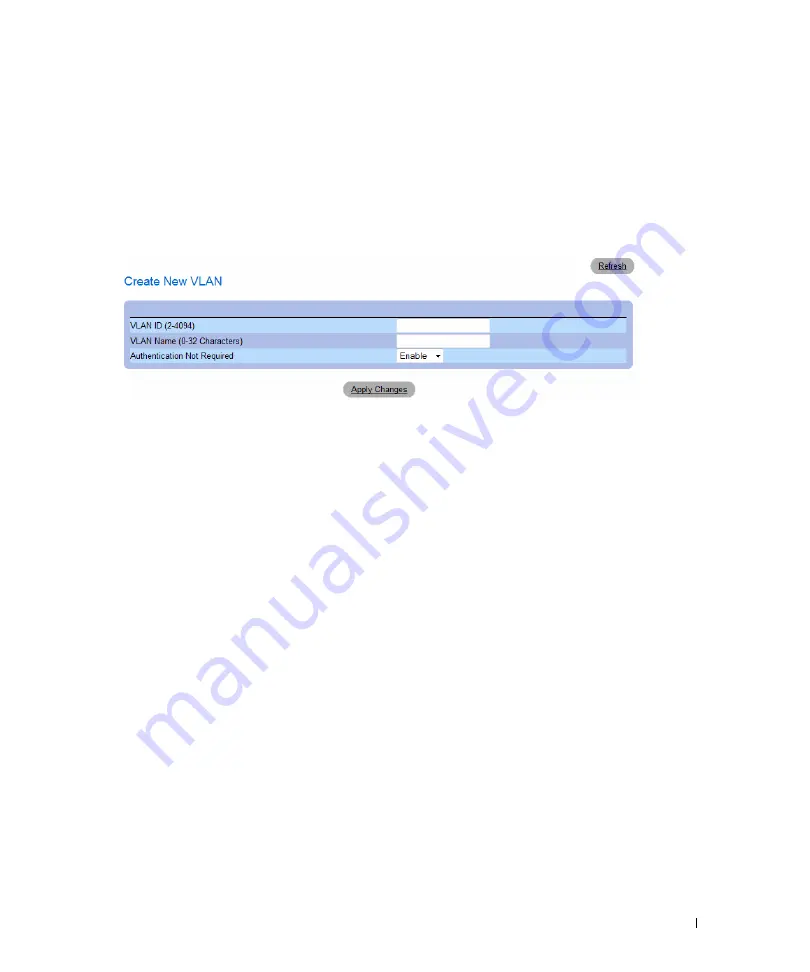
Configuring Device Information
297
Adding New VLANs
1
Open the
VLAN Membership
page.
2
Click
Add
.
The
Create New VLAN
page opens.
Figure 7-41. Create New VLAN
3
Enter the VLAN ID and name.
4
Click
Apply Changes
.
The new VLAN is added, and the device is updated.
Modifying VLAN Membership Groups
1
Open the
VLAN Membership
page.
2
Select a VLAN from the
Show VLAN
drop-down menu.
3
Modify the fields as desired.
4
Click
Apply Changes
.
The VLAN membership information is modified, and the device is updated.
Deleting VLAN Membership Groups
1
Open the
VLAN Membership
page.
2
Select a VLAN in the
Show VLAN
field.
3
Select the
Remove VLAN
check box.
4
Click
Apply Changes
.
The selected VLAN is deleted, and the device is updated.
Summary of Contents for PowerConnect 54 Series
Page 1: ...w w w d e l l c o m s u p p o r t d e l l c o m Dell PowerConnect 54xx Systems User Guide ...
Page 22: ...22 Introduction ...
Page 64: ...64 Using Dell OpenManage Switch Administrator ...
Page 214: ...214 Configuring System Information ...
Page 343: ...Configuring Device Information 343 ...
Page 344: ...344 Configuring Device Information ...
Page 381: ...Viewing Statistics 381 ...
Page 382: ...382 Viewing Statistics ...
















































