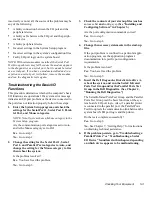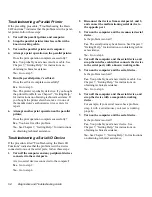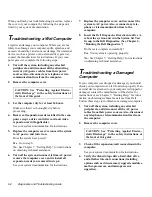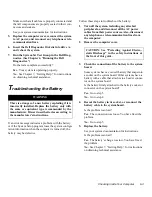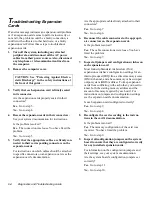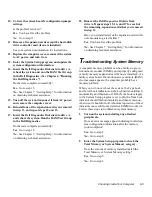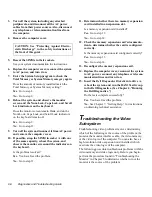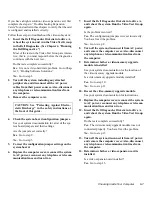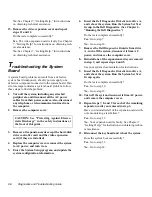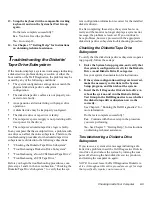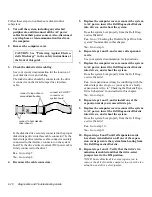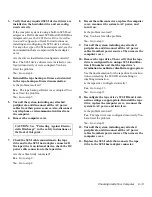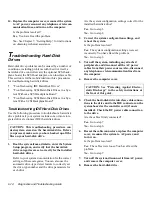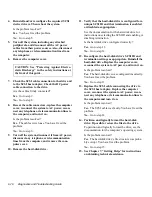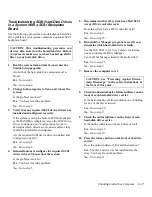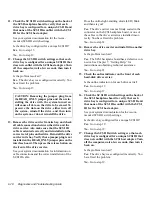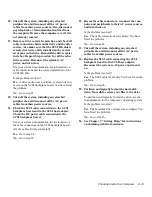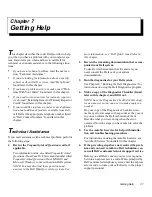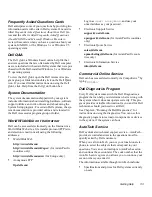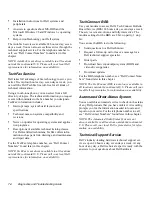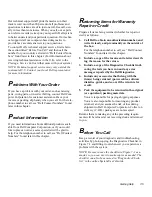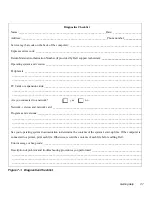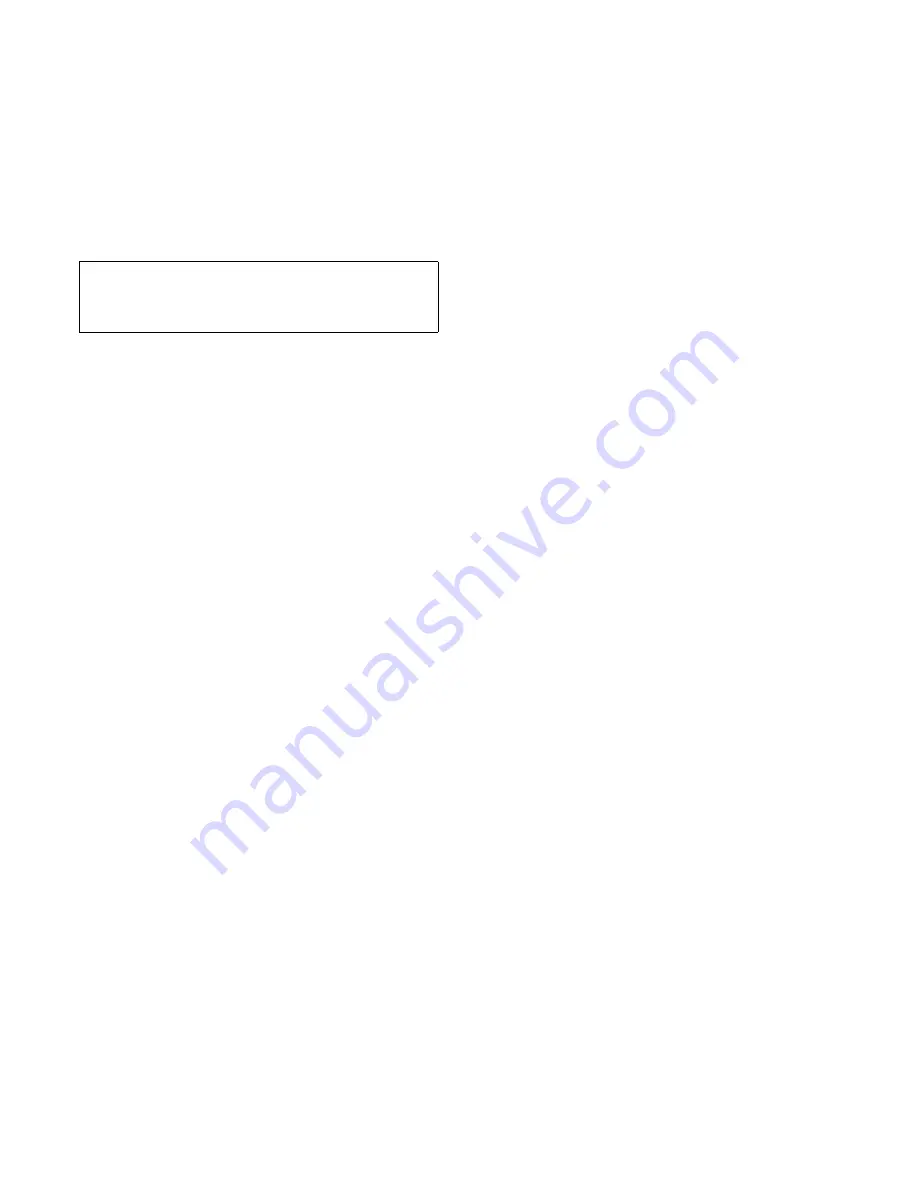
6-12
Diagnostics and Troubleshooting Guide
6.
Turn off the system, including any attached
peripherals, and disconnect all the AC power
cables from their power sources. Also, disconnect
any telephone or telecommunication lines from
the computer.
7.
Remove the computer cover.
8.
Check the interface cable connections to the tape
drive and to the interface connector on the system
board or the controller card (if one is installed).
Check the DC power cable connection to the tape
drive.
Are the cables firmly connected?
Yes. Go to step 10.
No. Go to step 9.
9.
Reseat the cable connectors, replace the computer
cover, reconnect the system to AC power, and
turn it on.
Is the problem resolved?
Yes. The connections were loose. You have fixed the
problem.
No. Go to step 10.
10. Turn off the system, disconnect it from AC power,
and remove the computer cover.
11. Remove the tape drive, and ensure that the input/
output (I/O) address and IRQ jumper settings do
not conflict with any other device’s settings.
See “Avoiding Interrupt Assignment Conflicts” in
Chapter 3. For information on setting the jumpers,
see the documentation for the tape drive.
Are the drive’s jumpers positioned correctly?
Yes. Go to step 13.
No. Go to step 12.
12. Correct the drive’s jumper settings according to
the documentation for the tape drive, and rein-
stall the tape drive.
13. Replace the computer cover, reconnect the system
to AC power, reconnect any telephone or telecom-
munication lines, and turn on the computer.
Is the problem resolved?
Yes. The IRQ jumper settings were incorrect. You
have fixed the problem.
No. See Chapter 7, “Getting Help” for instructions
on obtaining technical assistance.
Troubleshooting a SCSI Tape Drive
A SCSI tape drive can be either an internal device
installed in one of the externally accessible drive bays or
an external device that attaches to a SCSI host adapter
connector on the back panel of the computer. In either
case, the SCSI tape drive is controlled by a SCSI host
adapter installed in the computer, which may also control
other SCSI devices connected to one or more SCSI
cables. SCSI devices sometimes require device drivers
for the particular operating system being used by the
computer system.
Tape drive problems often result from a defective tape
drive, a defective tape cartridge, or software. Follow
these steps to troubleshoot a SCSI tape drive:
1.
Remove the tape that was in use when the prob-
lem occurred, and replace it with a tape that you
know is not defective.
Is the problem resolved?
Yes. The original tape was defective. Replace it with
a new tape. You have fixed the problem.
No. Go to step 2.
2.
Remove any installed TSR programs.
See “Memory-Resident Programs” in Chapter 3 for
information about unloading TSR programs.
Is the problem resolved?
Yes. The TSR program was conflicting with the tape
backup software. You have fixed the problem.
No. Go to step 3.
CAUTION: See “Protecting Against Electro-
static Discharge” in the safety instructions at
the front of this guide.
Summary of Contents for OptiPlex HUB
Page 1: ... 1267 6 1 7528 6 227 1 8 ...
Page 2: ......
Page 3: ... 1267 6 1 7528 6 227 1 8 ...
Page 10: ...x ...
Page 18: ...xx DELL CONFIDENTIAL Preliminary 2 10 98 ...
Page 20: ...xxii DELL CONFIDENTIAL Preliminary 2 10 98 ...
Page 38: ...2 14 Diagnostics and Troubleshooting Guide ...
Page 42: ...3 4 Diagnostics and Troubleshooting Guide ...