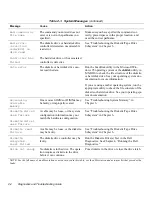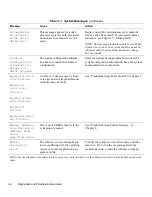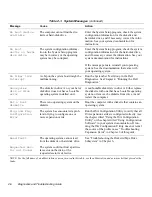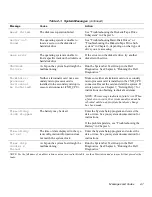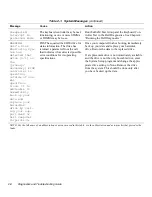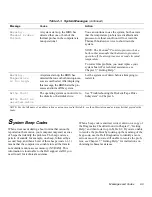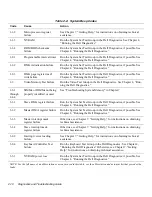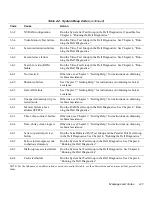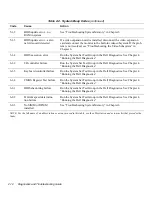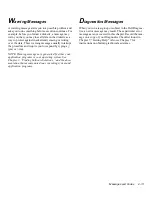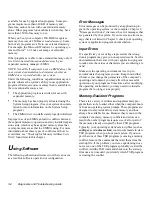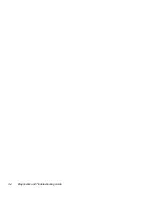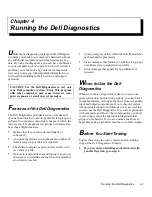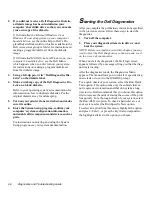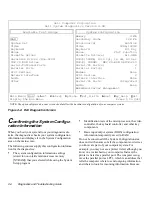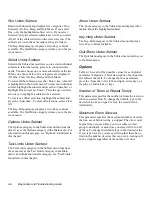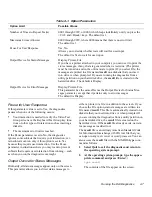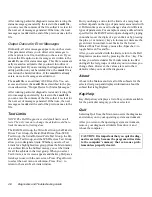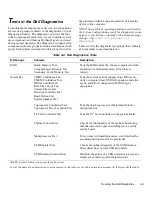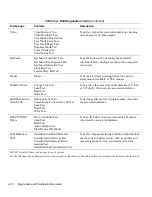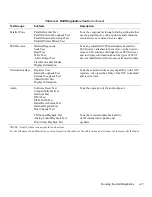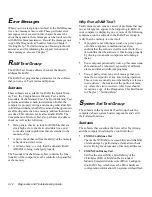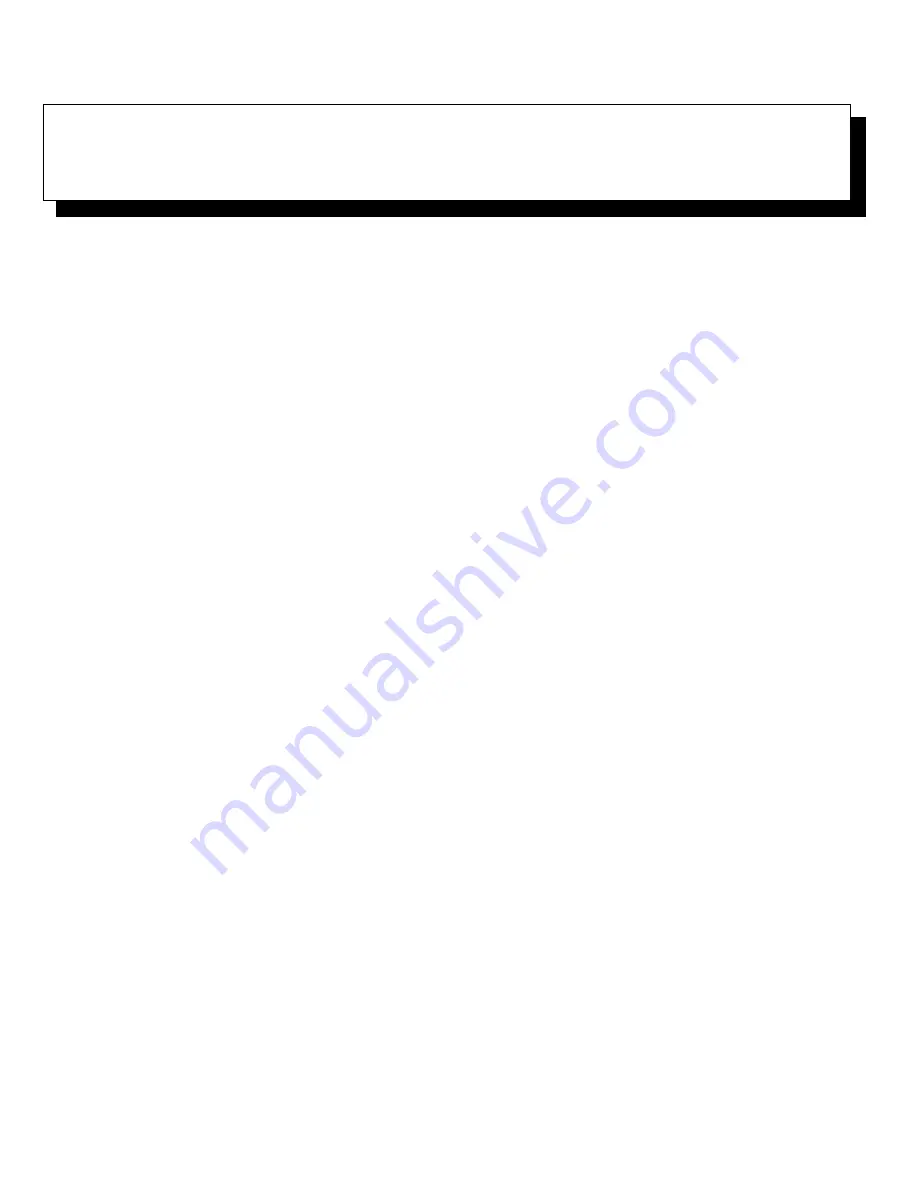
Finding Software Solutions
3-1
Chapter 3
Finding Software Solutions
B
ecause most computers have several application
programs installed in addition to the operating system,
isolating a software problem can be confusing. Software
errors can also appear to be hardware malfunctions at
first. Software problems can result from the following
circumstances:
•
Improper installation or configuration of a program
•
Input errors
•
Device drivers that may conflict with certain appli-
cation programs
•
Memory conflicts resulting from the use of
terminate-and-stay-resident (TSR) programs
•
Interrupt conflicts between devices
You can confirm that a computer problem is caused by
software by running the System Set Test Group as
described in Chapter 4, “Running the Dell Diagnostics.”
If all tests in the test group complete successfully, the
error condition is most likely caused by software.
This chapter provides some general guidelines for ana-
lyzing software problems. For detailed troubleshooting
information on a particular program, see the documenta-
tion that accompanied the software or consult the support
service for the software.
I
nstalling and Configuring
Software
When you obtain software, check it for viruses with
virus-scanning software before installing it on your com-
puter’s hard-disk drive. Viruses, which are pieces of code
that can replicate themselves, can quickly use all avail-
able system memory, damage and/or destroy data stored
on the hard-disk drive, and permanently affect the
performance of the programs they infect. Several com-
mercial virus-scanning programs are available for
purchase, and most bulletin board services (BBSs)
archive freely distributed virus-scanning programs that
you can download with a modem.
Before installing a program, read its documentation to
learn how the program works, what hardware it requires,
and what its defaults are. A program usually includes
installation instructions in its accompanying documenta-
tion and a software installation routine on its program
diskettes.
The software installation routine assists you in transfer-
ring the appropriate program files to your computer’s
hard-disk drive. Installation instructions may provide
details about how to configure your operating system to
successfully run the program. Always read the installa-
tion instructions before running a program’s installation
routine. You may be instructed to modify some operating
system start-up files, such as config.sys and
autoexec.bat, or the installation routine may modify
start-up files automatically.
When you run the installation routine, be prepared to
respond to prompts for information about how your com-
puter’s operating system is configured, what type of
computer you have, and what peripherals are connected
to your computer.
Expanded and Extended Memory
Depending on which Dell computer you have, the system
memory can be expanded by installing additional single
in-line memory modules (SIMMs) or dual in-line mem-
ory modules (DIMMs) or by exchanging installed
SIMMs or DIMMs for ones of larger capacity. If you
operate your computer with MS-DOS, the operating sys-
tem makes only 640 kilobytes (KB) (called conventional
memory) of the first 1 megabyte (MB) of system memory
Summary of Contents for OptiPlex HUB
Page 1: ... 1267 6 1 7528 6 227 1 8 ...
Page 2: ......
Page 3: ... 1267 6 1 7528 6 227 1 8 ...
Page 10: ...x ...
Page 18: ...xx DELL CONFIDENTIAL Preliminary 2 10 98 ...
Page 20: ...xxii DELL CONFIDENTIAL Preliminary 2 10 98 ...
Page 38: ...2 14 Diagnostics and Troubleshooting Guide ...
Page 42: ...3 4 Diagnostics and Troubleshooting Guide ...