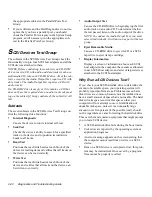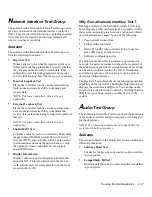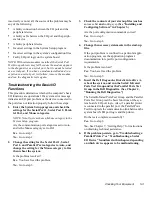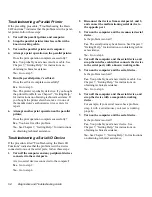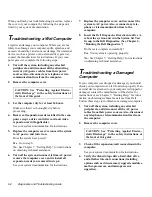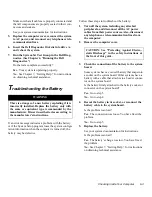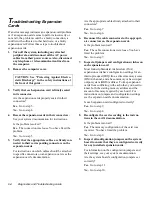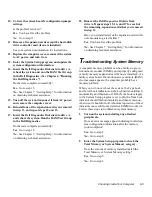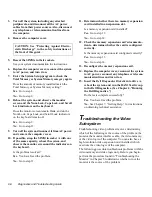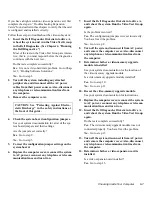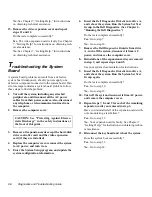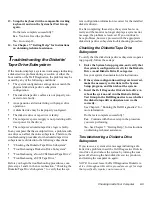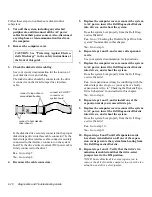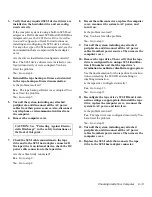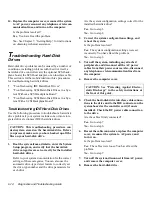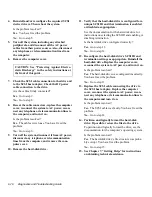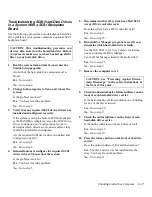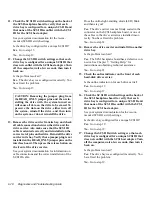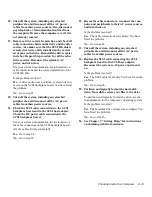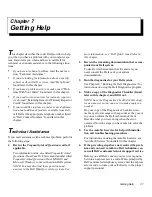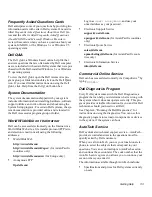6-8
Diagnostics and Troubleshooting Guide
No. See Chapter 7, “Getting Help,” for instructions
on obtaining technical assistance.
15. Remove the video expansion card, and repeat
steps 11 and 12.
Do the tests complete successfully?
Yes. The video expansion card is faulty. See Chapter
7, “Getting Help,” for instructions on obtaining tech-
nical assistance.
No. See Chapter 7, “Getting Help,” for instructions
on obtaining technical assistance.
T
roubleshooting the System
Board
A system board problem can result from a defective
system board component, a faulty power supply, or a
defective component connected to the system board. If an
error message indicates a system board problem, follow
these steps to find the problem:
1.
Turn off the system, including any attached
peripherals, and disconnect all the AC power
cables from their power sources. Also, disconnect
any telephone or telecommunication lines from
the computer.
2.
Remove the computer cover.
3.
Remove all expansion cards except the hard-disk
drive controller card and the video expansion
card (if they are installed).
4.
Replace the computer cover, reconnect the system
to AC power, and turn it on.
5.
Enter the System Setup program, and update the
system configuration information.
6.
Insert the Dell Diagnostics Diskette into drive A,
and reboot the system. Run the System Set Test
Group in the Dell Diagnostics. (See Chapter 4,
“Running the Dell Diagnostics.”)
Do the tests complete successfully?
Yes. Go to step 7.
No. Go to step 12.
7.
Remove the Dell Diagnostics Diskette from drive
A , turn off the system, disconnect it from AC
power, and remove the computer cover.
8.
Reinstall one of the expansion cards you removed
in step 3, and repeat steps 4 and 5.
See your system documentation for instructions.
9.
Insert the Dell Diagnostics Diskette into drive A,
and reboot the system. Run the System Set Test
Group again.
Do the tests complete successfully?
Yes. Go to step 10.
No. Go to step 12.
10. Turn off the system, disconnect it from AC power,
and remove the computer cover.
11. Repeat steps 7, 8, and 9 for each of the remaining
expansion cards you removed in step 3.
Have you reinstalled all of the expansion cards with-
out encountering a test failure?
Yes. Go to step 12.
No. Your expansion card is faulty. See Chapter 7,
“Getting Help,” for instructions on obtaining techni-
cal assistance.
12. Disconnect the keyboard and reboot the system.
Does the system boot successfully?
Yes. Go to step 13.
No. Go to step 14.
CAUTION: See “Protecting Against Electro-
static Discharge” in the safety instructions at
the front of this guide.
Summary of Contents for OptiPlex HUB
Page 1: ... 1267 6 1 7528 6 227 1 8 ...
Page 2: ......
Page 3: ... 1267 6 1 7528 6 227 1 8 ...
Page 10: ...x ...
Page 18: ...xx DELL CONFIDENTIAL Preliminary 2 10 98 ...
Page 20: ...xxii DELL CONFIDENTIAL Preliminary 2 10 98 ...
Page 38: ...2 14 Diagnostics and Troubleshooting Guide ...
Page 42: ...3 4 Diagnostics and Troubleshooting Guide ...