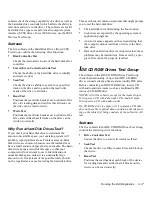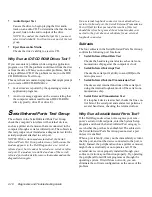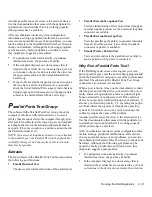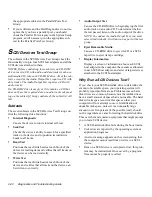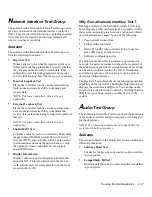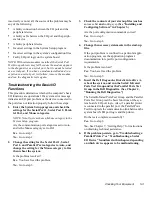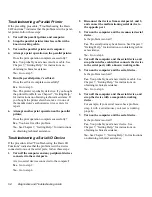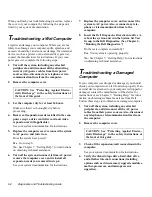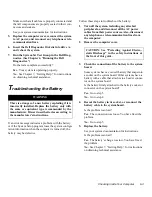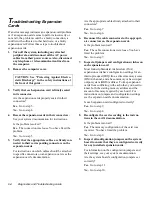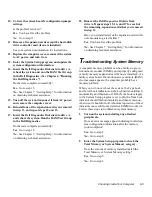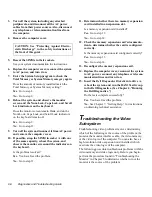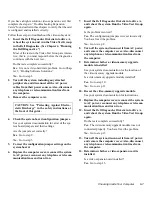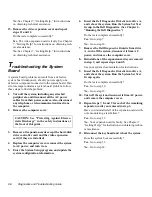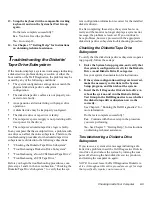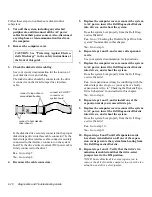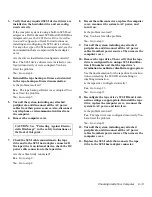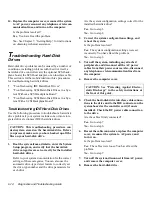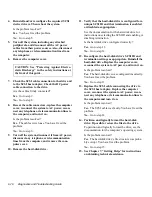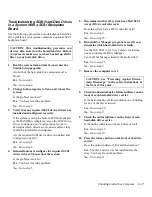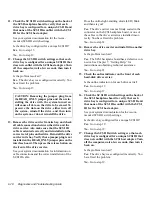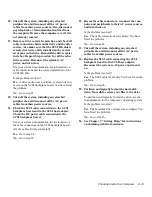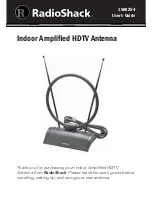Checking Inside Your Computer
6-5
10. Correct the system board’s configuration jumper
settings.
Is the problem resolved?
Yes. You have fixed the problem.
No. Go to step 11.
11. Remove all expansion cards except the hard-disk
drive controller card (if one is installed).
See your system documentation for instructions.
12. Replace the computer cover, reconnect the system
to AC power, and turn it on.
13. Enter the System Setup program, and update the
system configuration information.
14. Insert the Dell Diagnostics Diskette into drive A,
reboot the system, and run the RAM Test Group
in the Dell Diagnostics. (See Chapter 4, “Running
the Dell Diagnostics.”)
Do the tests complete successfully?
Yes. Go to step 15.
No. See Chapter 7, “Getting Help,” for information
on obtaining technical assistance.
15. Turn off the system, disconnect it from AC power,
and remove the computer cover.
16. Reinstall one of the expansion cards you removed
in step 11, and repeat steps 12 and 13.
17. Insert the Dell Diagnostics Diskette into drive A,
and reboot the system. Run the RAM Test Group
in the Dell Diagnostics.
Do the tests complete successfully?
Yes. Go to step 18.
No. See Chapter 7, “Getting Help,” for information
on obtaining technical assistance.
18. Remove the Dell Diagnostics Diskette from
drive A. Repeat steps 15, 16, and 17 for each of
the remaining expansion cards that you removed
in step 11.
Have you reinstalled all of the expansion cards with-
out encountering a test failure?
Yes. You have fixed the problem.
No. See Chapter 7, “Getting Help,” for information
on obtaining technical assistance.
T
roubleshooting System Memory
A computer memory problem can be a faulty single in-
line memory module (SIMM), an improperly configured
or faulty memory expansion card (if one is installed), or a
faulty system board. If a random-access memory (RAM)
error message appears, the computer probably has a
memory problem.
When you turn on or reboot the system, the Caps Lock
and Scroll Lock indicators on the keyboard should flash
momentarily and then turn off. If the Num Lock category
in the System Setup program is set to On, the Num Lock
indicator should flash momentarily and then remain on;
otherwise, it should turn off. Abnormal operation of these
indicators can result from a defective SIMM in socket A.
Follow these steps to troubleshoot system memory:
1.
Turn on the system, including any attached
peripherals.
Does an error message appear indicating invalid sys-
tem configuration information after the memory
count completes?
Yes. Go to step 2.
No. Go to step 8.
2.
Enter the System Setup program to check the
Total Memory or System Memory category.
Does the amount of memory installed match the
Total Memory or System Memory setting?
Yes. Go to step 8.
No. Go to step 3.
Summary of Contents for OptiPlex HUB
Page 1: ... 1267 6 1 7528 6 227 1 8 ...
Page 2: ......
Page 3: ... 1267 6 1 7528 6 227 1 8 ...
Page 10: ...x ...
Page 18: ...xx DELL CONFIDENTIAL Preliminary 2 10 98 ...
Page 20: ...xxii DELL CONFIDENTIAL Preliminary 2 10 98 ...
Page 38: ...2 14 Diagnostics and Troubleshooting Guide ...
Page 42: ...3 4 Diagnostics and Troubleshooting Guide ...