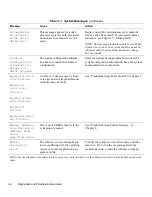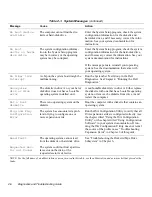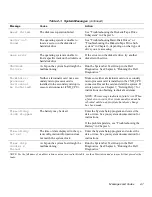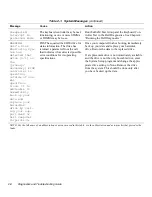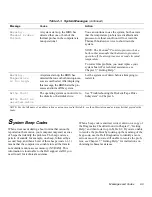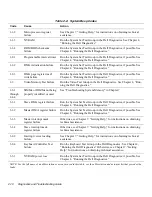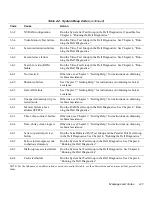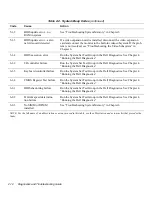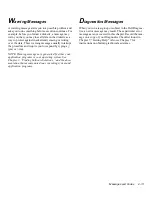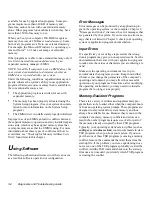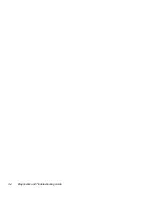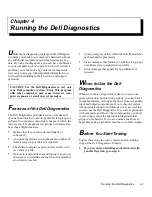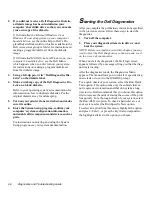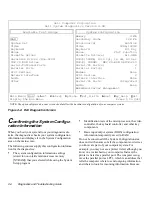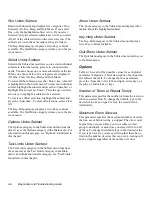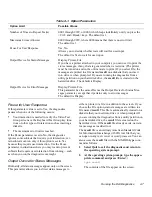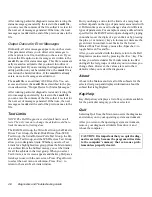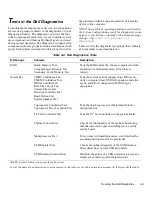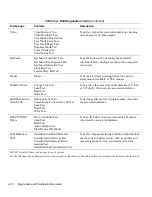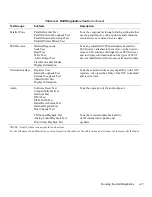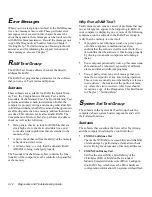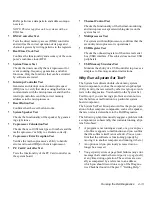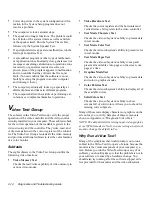Finding Software Solutions
3-3
Program Conflicts
Some programs may leave portions of their setup infor-
mation behind, even though you have exited from them.
As a result, other programs cannot run. Rebooting your
system can confirm whether or not these programs are
the cause of the problem.
There are also programs that use specialized subroutines
called device drivers that can also cause problems with
your computer system. For example, a variation in the
way the data is sent to the monitor may require a special
screen driver program that expects a certain kind of video
mode or monitor. In such cases, you may have to develop
an alternative method of running that particular pro-
gram—the creation of a boot file made especially for that
program, for example. Call the support service for the
software you are using to help you with this problem.
Checking for Memory Address Conflicts
Memory address conflicts occur when two or more
devices try to access the same address in the upper mem-
ory block (UMB). For example, if a network expansion
card and an expanded-memory page frame are assigned
an overlapping block of addresses, a memory address
conflict arises. As a result, when you try to log into the
network, the operation fails.
To resolve this type of conflict, you can change the
address of one of the devices. For example, in the case of
the network expansion card and expanded-memory page-
frame address conflict, you can move the network card to
an address block in the range of CC000h through
D0000h. To reassign the expansion card’s address block,
refer to the documentation for the card.
Avoiding Interrupt Assignment
Conflicts
Problems can arise if two devices attempt to use the same
interrupt request (IRQ) line. To avoid this type of con-
flict, check the documentation for the default IRQ line
setting for each installed expansion card. Then consult
Table 3-1 to configure the card for one of the available
IRQ lines.
NOTE: Table 3-1 lists default IRQ settings. In systems
with Plug and Play capabilities, the default settings can
be modified. If you are installing a Plug and Play card in
a Plug and Play system, the system will automatically
select an open IRQ line if any are available. If you are
installing a non-Plug and Play or legacy card, run the
ISA Configuration Utility provided with your system to
determine the current IRQ settings and to find an avail-
able IRQ line. For instructions, see the ISA
Configuration Utility chapter in your system
documentation.
Table 3-1. Default IRQ Line Assignments
IRQ Line
Used/Available
IRQ0
Used by the system timer
IRQ1
Used by the keyboard to signal that the
output buffer is full
IRQ2
Used by interrupt controller 1 to enable
IRQ8 through IRQ15
IRQ3
Used by serial port 2
IRQ4
Used by serial port 1
IRQ5
Available
IRQ6
Used by the diskette/tape drive
controller
IRQ7
Used by the parallel port
IRQ8
Used by the RTC
IRQ9
Used by the VGA interface (optional)
IRQ10
Available
IRQ11
Available
IRQ12
Used by the mouse port
IRQ13
Used by the math coprocessor (if
applicable)
IRQ14
Used by the primary IDE controller
IRQ15
Used by the secondary IDE controller
NOTE: For the full name of an abbreviation or acronym used
in this table, see the abbreviation and acronym list that pre-
cedes the Index.
Summary of Contents for OptiPlex HUB
Page 1: ... 1267 6 1 7528 6 227 1 8 ...
Page 2: ......
Page 3: ... 1267 6 1 7528 6 227 1 8 ...
Page 10: ...x ...
Page 18: ...xx DELL CONFIDENTIAL Preliminary 2 10 98 ...
Page 20: ...xxii DELL CONFIDENTIAL Preliminary 2 10 98 ...
Page 38: ...2 14 Diagnostics and Troubleshooting Guide ...
Page 42: ...3 4 Diagnostics and Troubleshooting Guide ...