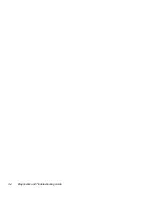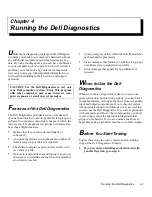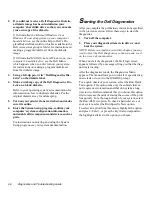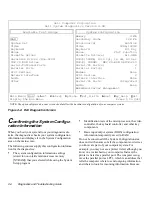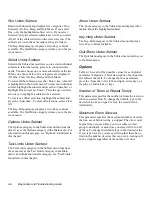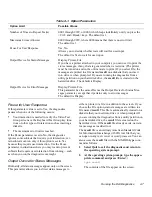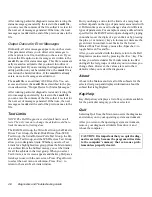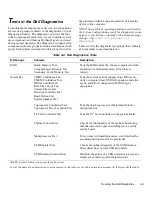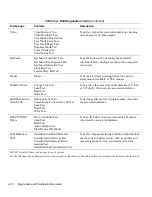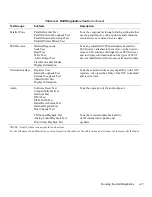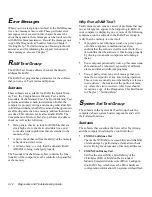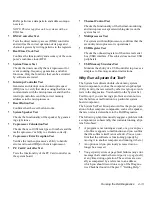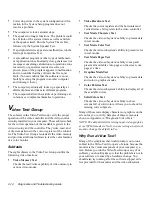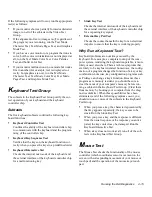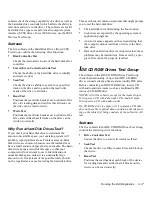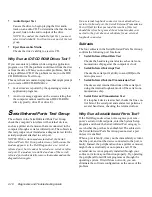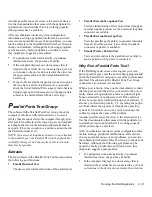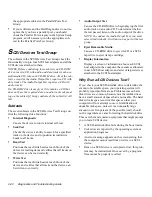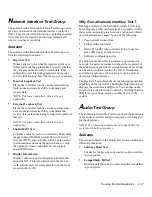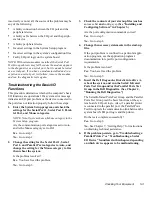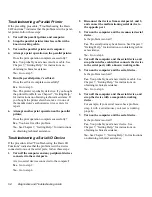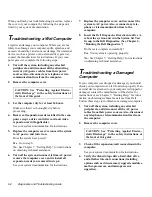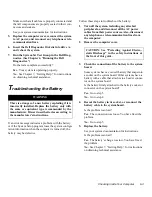4-14
Diagnostics and Troubleshooting Guide
•
Correcting errors in the system configuration infor-
mation in the System Setup program does not
resolve a problem.
•
The computer’s clock/calendar stops.
•
The speaker no longer functions. The problem could
be a failure of the system timers as well as a failure
of the speaker itself. Run the System Timers Test,
followed by the System Speaker Test.
•
If a peripheral device appears to malfunction, run the
Interrupt Controllers Test.
•
A spreadsheet program or other type of mathemati-
cal application runs abnormally slow, generates error
messages concerning calculations or operations, runs
incorrectly, or generates incorrect results, or a
proven piece of the program appears to malfunction
and you confirm that the software itself is not at
fault. (You can confirm that the software is not at
fault by moving the program to another computer
and running it there.)
•
The computer periodically locks up, especially at
different places and times in different programs.
•
The computer halts in the middle of performing cal-
culations or complex mathematical operations.
V
ideo Test Group
The subtests in the Video Test Group verify the proper
operation of the video controller and the video control
circuitry installed in your computer. These subtests check
for the correct operation of the readable registers in the
video circuitry and the controller. They write, read, and
verify data patterns in the cursor registers of the control-
ler. The Video Test Group also tests all the video memory
and provides additional subtests to test the color features
of a color monitor.
Subtests
The eight subtests in the Video Test Group confirm the
following video functions:
•
Video Memory Test
Checks the read/write capability of video memory in
various video modes.
•
Video Hardware Test
Checks the cursor registers and the horizontal and
vertical retrace bit registers in the video controller.
•
Text Mode Character Test
Checks the video subsystem’s ability to present data
in text modes.
•
Text Mode Color Test
Checks the video subsystem’s ability to present color
in text modes.
•
Text Mode Pages Test
Checks the video subsystem’s ability to map and
present all available video pages on the screen, one
page at a time.
•
Graphics Mode Test
Checks the video subsystem’s ability to present data
and color in graphics modes.
•
Color Palettes Test
Checks the video subsystem’s ability to display all of
the available colors.
•
Solid Colors Test
Checks the video subsystem’s ability to show
screens full of solid colors. Allows you to check for
missing color subpixels.
Many of these tests display characters or graphics on the
screen for you to verify. Samples of these screens are
shown in Appendix A, “Diagnostic Video Tests.”
NOTE: The default limit for testing super video graphics
array (SVGA) modes is No. If you are testing an external
monitor, change the default to Yes.
Why Run a Video Test?
Many of the symptoms that would prompt you to run a
subtest in the Video Test Group are obvious, because the
monitor is the visual component of your computer sys-
tem. Before you run the Video Test Group or any of its
subtests, you should make sure that the problem is not in
your software or caused by a hardware change. You
should also try running all of the software support utili-
ties provided for the monitor and the video subsystem.
Summary of Contents for OptiPlex HUB
Page 1: ... 1267 6 1 7528 6 227 1 8 ...
Page 2: ......
Page 3: ... 1267 6 1 7528 6 227 1 8 ...
Page 10: ...x ...
Page 18: ...xx DELL CONFIDENTIAL Preliminary 2 10 98 ...
Page 20: ...xxii DELL CONFIDENTIAL Preliminary 2 10 98 ...
Page 38: ...2 14 Diagnostics and Troubleshooting Guide ...
Page 42: ...3 4 Diagnostics and Troubleshooting Guide ...