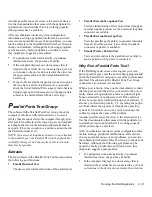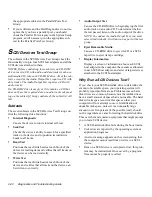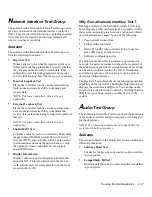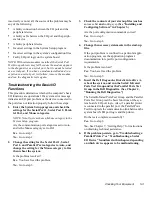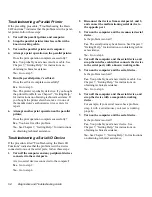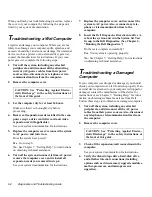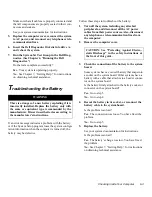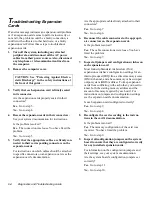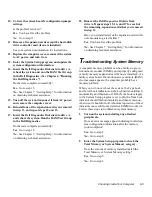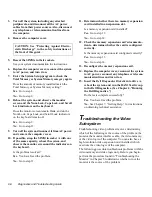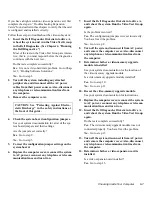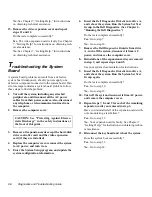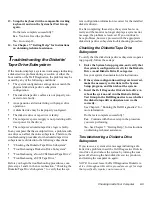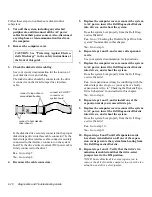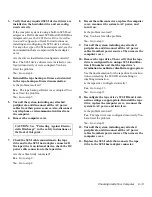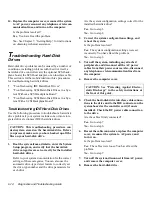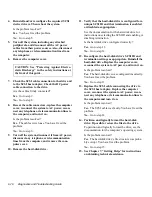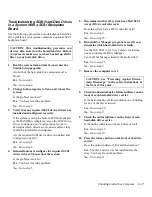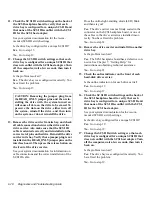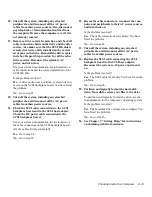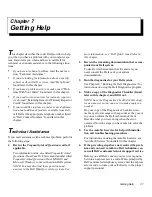Checking Inside Your Computer
6-7
If you have a high-resolution video expansion card, first
complete the steps in “Troubleshooting Expansion
Cards” found earlier in this chapter to verify that the card
is configured and installed correctly.
Follow these steps to troubleshoot the video subsystem:
1.
Insert the Dell Diagnostics Diskette into drive A,
reboot the system, and run the Video Test Group
in the Dell Diagnostics. (See Chapter 4, “Running
the Dell Diagnostics.”)
Most of the tests in the Video Test Group are interac-
tive; that is, you must respond before the diagnostics
continues with the next test.
Do the tests complete successfully?
Yes. It is not a video hardware problem. Go to Chap-
ter 3, “Finding Software Solutions.”
No. Go to step 2.
2.
Turn off the system, including any attached
peripherals, and disconnect all the AC power
cables from their power sources. Also, disconnect
any telephone or telecommunication lines from
the computer.
3.
Remove the computer cover.
4.
Check the system-board configuration jumpers.
See your system documentation for a list of the sys-
tem board jumpers and their settings.
Are the jumpers set correctly?
Yes. Go to step 9.
No. Go to step 5.
5.
Correct the configuration jumper settings on the
system board.
6.
Replace the computer cover, reconnect the system
to AC power, reconnect any telephone or telecom-
munication lines and turn it on.
7.
Insert the Dell Diagnostics Diskette into drive A,
and reboot the system. Run the Video Test Group
again.
Is the problem resolved?
Yes. The configuration jumpers were set incorrectly.
You have fixed the problem.
No. Go to step 8.
8.
Turn off the system, disconnect it from AC power,
and remove the computer cover. Also, disconnect
any telephone or telecommunication lines from
the computer.
9.
Determine whether a video-memory upgrade
module is installed.
See your system documentation for the location of
the video-memory upgrade module.
Is a video-memory upgrade module installed?
Yes. Go to step 10.
No. Go to step 11.
10. Reseat the video-memory upgrade module.
See your system documentation for instructions.
11. Replace the computer cover, reconnect the system
to AC power, reconnect any telephone or telecom-
munication lines and turn it on.
12. Insert the Dell Diagnostics Diskette into drive A,
and reboot the system. Run the Video Test Group
again.
Do the tests complete successfully?
Yes. The video-memory upgrade module was not
connected properly. You have fixed the problem.
No. Go to step 13.
13. Turn off the system, disconnect it from AC power,
and remove the computer cover. Also, disconnect
any telephone or telecommunication lines from
the computer.
14. Determine whether a video expansion card is
installed.
Is a video expansion card installed?
Yes. Go to step 15.
CAUTION: See “Protecting Against Electro-
static Discharge” in the safety instructions at
the front of this guide.
Summary of Contents for OptiPlex HUB
Page 1: ... 1267 6 1 7528 6 227 1 8 ...
Page 2: ......
Page 3: ... 1267 6 1 7528 6 227 1 8 ...
Page 10: ...x ...
Page 18: ...xx DELL CONFIDENTIAL Preliminary 2 10 98 ...
Page 20: ...xxii DELL CONFIDENTIAL Preliminary 2 10 98 ...
Page 38: ...2 14 Diagnostics and Troubleshooting Guide ...
Page 42: ...3 4 Diagnostics and Troubleshooting Guide ...