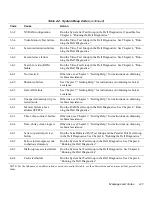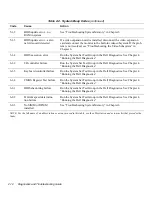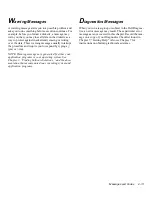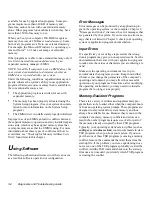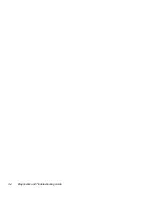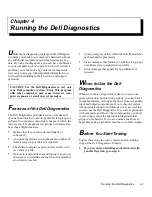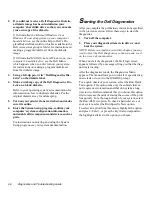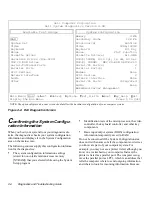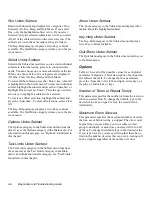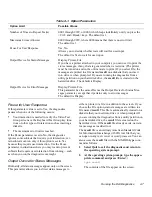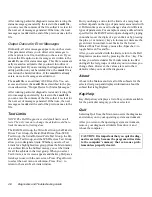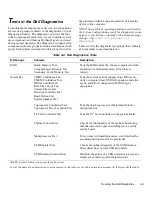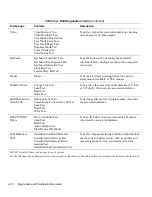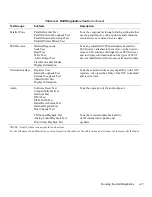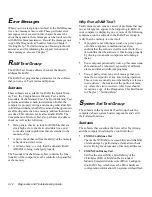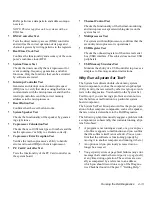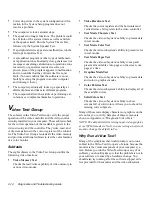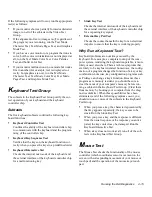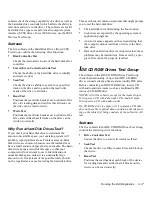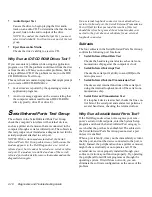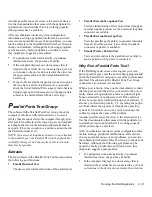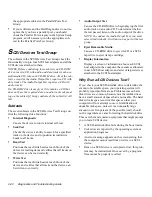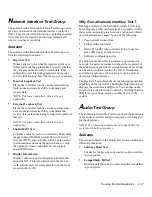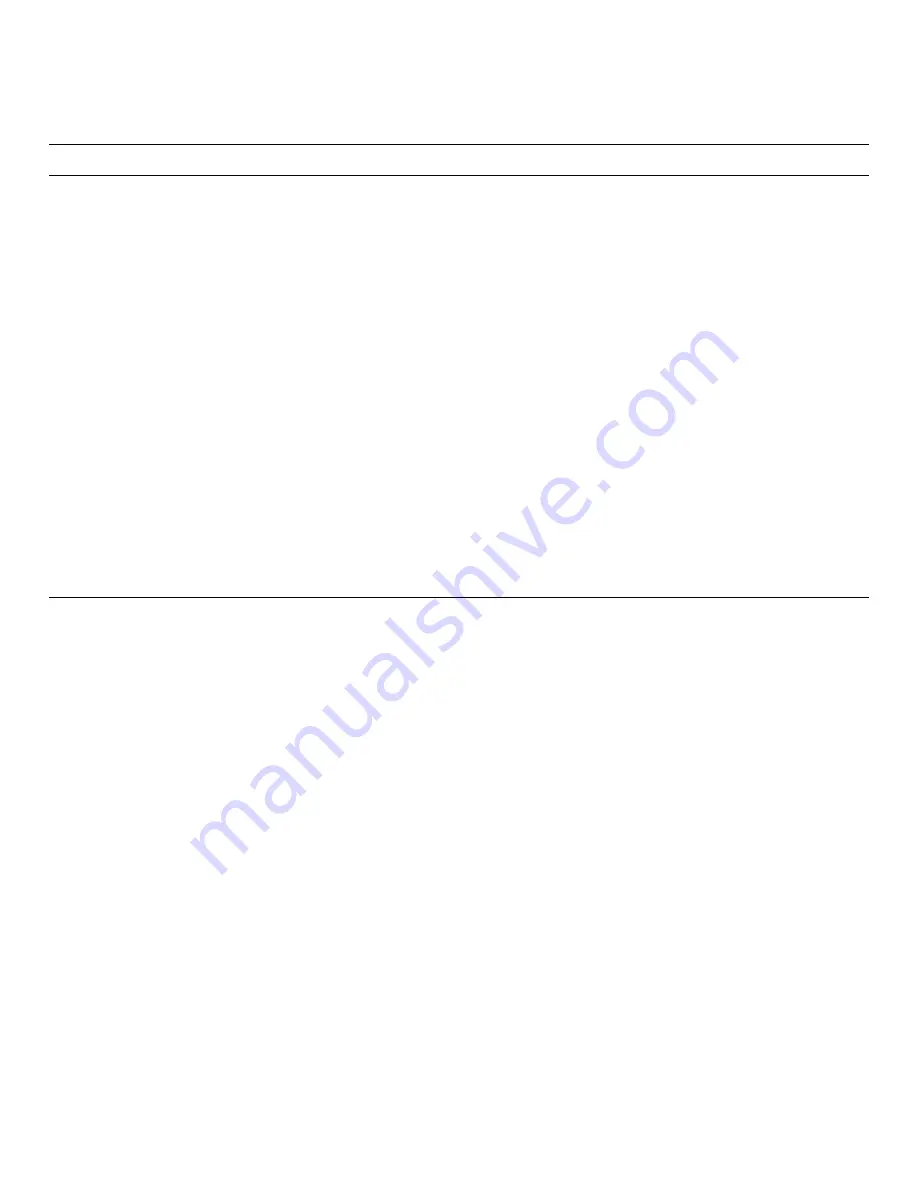
Running the Dell Diagnostics
4-7
Pause for User Response
If this parameter value is set to Yes, the diagnostics
pauses when one of the following occurs:
•
Your interaction is needed to verify the Video Test
Group screens or the Keyboard Test Group key func-
tions or other types of interaction such as inserting a
diskette.
•
The maximum error limit is reached.
If the Pause parameter is set to No, the diagnostics
ignores some subtests that require your interaction; cer-
tain subtests can run only if this option is set to Yes
because they require user interaction. Use the Pause
parameter in situations where you may want to prevent
subtests that require user interaction from running—such
as when you run the diagnostics overnight.
Output Device for Status Messages
Ordinarily, all status messages appear only on the screen.
This parameter allows you to direct status messages to
either a printer or a file, in addition to the screen. If you
choose the File option, status messages are written to a
file named result. This file is automatically created on a
diskette that you insert into drive A when prompted. If
you are running the diagnostics from a utility partition on
your hard-disk drive, the result file is created on the
hard-disk drive. If the result file already exists, new sta-
tus messages are added to it.
The result file is an ordinary American Standard Code
for Information Interchange (ASCII) text file that you
can open in any text viewer or word processor. You can
also access the result file with the MS-DOS type com-
mand as follows:
1.
Select Quit to exit the diagnostics and return to
the operating system prompt.
2.
At the operating system prompt, type the appro-
priate command and press <Enter>:
type result
The contents of the file appear on the screen.
Table 4-1. Option Parameters
Option Limit
Possible Values
Number of Times to Repeat Test(s)
0001 through 9999, or 0000, which loops indefinitely until you press the
<Ctrl> and <Break> keys. The default is 1.
Maximum Errors Allowed
0000 through 9999, where 0000 means that there is no error limit.
The default is 1.
Pause For User Response
Yes, No
Allows you to decide whether tests will wait for user input.
The default is Yes to wait for user input.
Output Device for Status Messages
Display, Printer, File
If you have a printer attached to your computer, you can use it to print the
status messages, if any, that are generated when a test runs. (The printer
must be turned on and in the online mode to print.) If you select File, the
messages are printed to a file named result on a diskette that you insert
into drive A when prompted. If you are running the diagnostics from a
utility partition on your hard-disk drive, the result file is created on the
hard-disk drive. The default is Display.
Output Device for Error Messages
Display, Printer, File
This parameter has the same effect as the Output Device for Status Mes-
sages parameter, except that it pertains only to error messages.
The default is Display.
Summary of Contents for OptiPlex HUB
Page 1: ... 1267 6 1 7528 6 227 1 8 ...
Page 2: ......
Page 3: ... 1267 6 1 7528 6 227 1 8 ...
Page 10: ...x ...
Page 18: ...xx DELL CONFIDENTIAL Preliminary 2 10 98 ...
Page 20: ...xxii DELL CONFIDENTIAL Preliminary 2 10 98 ...
Page 38: ...2 14 Diagnostics and Troubleshooting Guide ...
Page 42: ...3 4 Diagnostics and Troubleshooting Guide ...