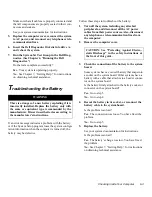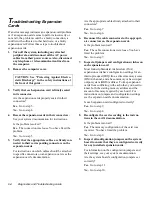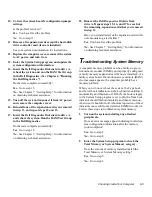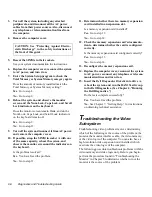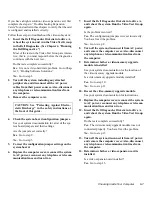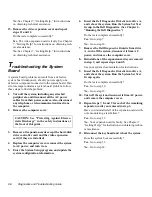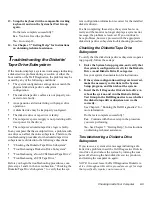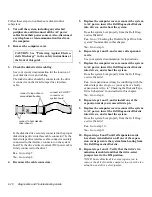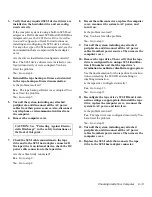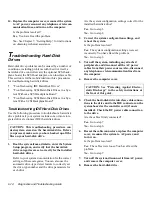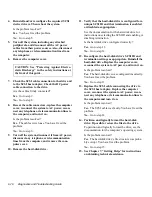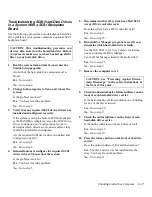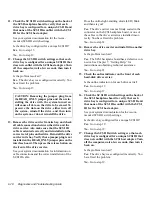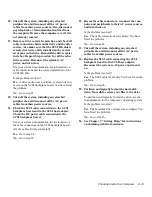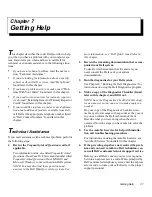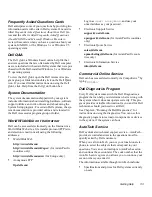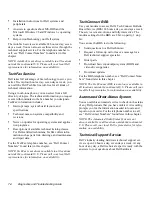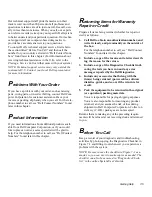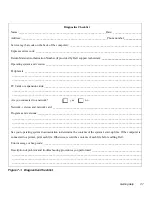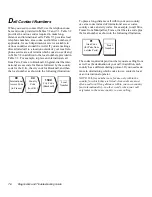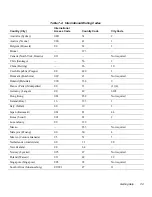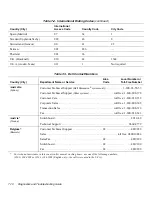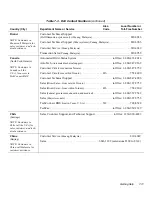Checking Inside Your Computer
6-17
Troubleshooting SCSI Hard-Disk Drives
in a System With a SCSI Backplane
Board
Use the following procedure to troubleshoot a hard-disk
drive problem if your system contains an optional SCSI
backplane board.
1.
Boot the system from a diskette, and enter the
System Setup program.
Are both of the hard-disk drive categories set to
None?
Yes. Go to step 3.
No. Go to step 2.
2.
Change both categories to None, and reboot the
system.
Is the problem resolved?
Yes. You have fixed the problem.
No. Go to step 3.
3.
Verify that any required SCSI device drivers are
installed and configured correctly.
If the system is using the built-in SCSI host adapter
or the DASH Bus Adapter card, see the SCSI Device
Driver Installation and Configuration Guide to
determine which drivers are required and how they
should be installed and configured.
Are the required SCSI device drivers installed and
configured correctly?
Yes. Go to step 5.
No. Go to step 4.
4.
Reinstall and/or reconfigure the required SCSI
device drivers. Then reboot the system.
Is the problem resolved?
Yes. You have fixed the problem.
No. Go to step 5.
5.
Determine whether the system has a Dell SCSI
Array (DSA) controller card.
Does the system have a DSA controller card?
Yes. Go to step 6.
No. Go to step 15.
6.
Run the DSA Manager program to see if it can
determine which hard-disk drive is faulty.
See the Dell SCSI Array User’s Guide for instruc-
tions on running the DSA Manager.
Can the DSA Manager identify the faulty drive?
Yes. Go to step 26.
No. Go to step 7.
7.
Remove the computer cover.
8.
Check the hard-disk drive failure indicator on the
front of each hard-disk drive carrier.
Is the hard-disk drive failure indicator on or blinking
for any of the drive carriers?
Yes. Go to step 26.
No. Go to step 9.
9.
Check the online indicator on the front of each
hard-disk drive carrier.
Is the online indicator on for each drive carrier?
Yes. Go to step 13.
No. Go to step 10.
10. Press the release button on the front of the drive
carrier.
Does the online indicator blink and then turn on?
Yes. The drive carrier was not installed into the
array. You have fixed the problem.
No. Go to step 11.
CAUTION: This troubleshooting procedure can
destroy data stored on the hard-disk drive. Before
you proceed, make sure you have backed up all the
files on your hard-disk drive.
CAUTION: See “Protecting Against Electro-
static Discharge” in the safety instructions at
the front of this guide.
Summary of Contents for OptiPlex HUB
Page 1: ... 1267 6 1 7528 6 227 1 8 ...
Page 2: ......
Page 3: ... 1267 6 1 7528 6 227 1 8 ...
Page 10: ...x ...
Page 18: ...xx DELL CONFIDENTIAL Preliminary 2 10 98 ...
Page 20: ...xxii DELL CONFIDENTIAL Preliminary 2 10 98 ...
Page 38: ...2 14 Diagnostics and Troubleshooting Guide ...
Page 42: ...3 4 Diagnostics and Troubleshooting Guide ...