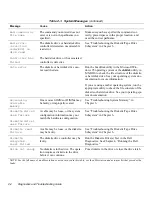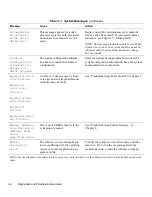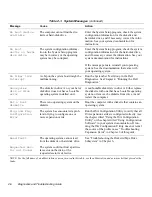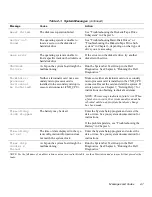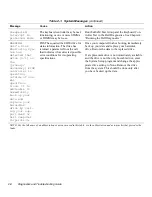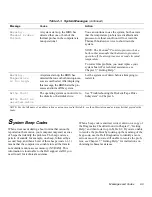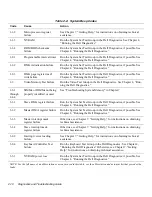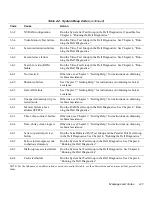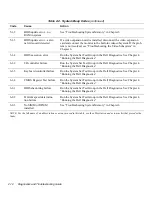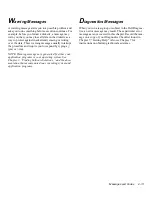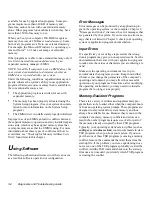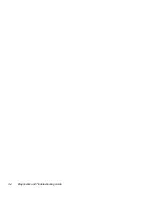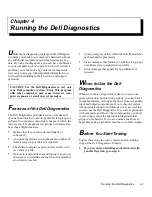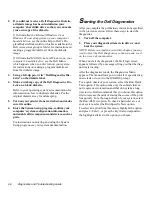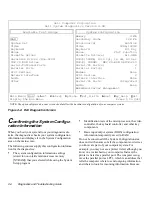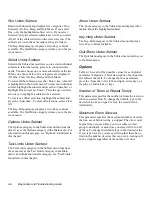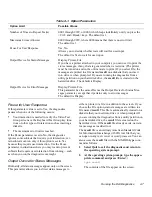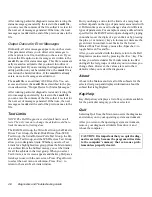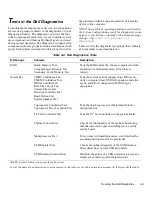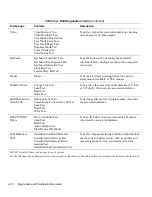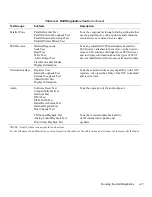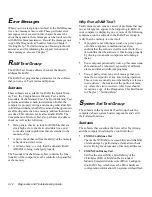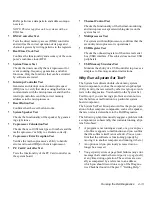3-2
Diagnostics and Troubleshooting Guide
available for use by application programs. Some pro-
grams require more than 640 KB of memory and,
therefore, cannot be run with conventional memory
alone. Other programs run much faster when they have
more than 1 MB of memory to use.
When you boot your computer, MS-DOS recognizes
memory in excess of 1 MB as extended memory. Some,
but not all, programs are able to use extended memory.
For example, the Microsoft Windows
3.x operating sys-
tem and Lotus
®
1-2-3 take advantage of extended
memory.
Other programs are able to use extended memory only if
it is first converted into expanded memory by an
expanded memory manager (EMM).
NOTE: Not all Dell computers have an EMM driver. See
your system documentation to determine whether an
EMM driver is provided with your system.
Under the following conditions, expanded memory can
greatly enhance the system’s ability to use application
programs that require more memory than is available in
the conventional memory area:
•
The application program is written for use with
expanded memory.
•
The memory has been properly allocated using the
System Setup program. (See your system documen-
tation for more information on the System Setup
program.)
•
The EMM driver is installed and properly initialized.
Improper use of an EMM can lead to conflicts between
the expanded-memory operation and any installed expan-
sion cards, which may be assigned memory areas that
overlap memory areas that the EMM is using. For more
information about these types of conflicts and how to
avoid them, see “Checking for Memory Address Con-
flicts” found later in this chapter.
U
sing Software
The following subsections discuss errors that can occur
as a result of software operation or configuration.
Error Messages
Error messages can be produced by an application pro-
gram, the operating system, or the computer. Chapter 2,
“Messages and Codes,” discusses the error messages that
are generated by the system. If you receive an error mes-
sage that is not listed in Chapter 2, check your operating
system or application program documentation.
Input Errors
If a specific key or set of keys is pressed at the wrong
time, a program may give you unexpected results. See the
documentation that came with your application program
to make sure the values or characters you are entering are
valid.
Make sure the operating environment is set up to
accommodate the programs you use. Keep in mind that
whenever you change the parameters of the computer’s
operating environment, you may affect the successful
operation of your programs. Sometimes, after modifying
the operating environment, you may need to reinstall a
program that no longer runs properly.
Memory-Resident Programs
There are a variety of utilities and supplementary pro-
grams that can be loaded either when the computer boots
or from an operating system prompt. These programs are
designed to stay resident in system memory and thus
always be available for use. Because they remain in the
computer’s memory, memory conflicts and errors can
result when other programs require use of all or part of
the memory already occupied by these TSR programs.
Typically, your operating system’s start-up files (such as
config.sys and autoexec.bat) contain commands to start
TSR programs when you boot your system. If you sus-
pect that one of these TSR programs is causing a memory
conflict, remove the commands that start them from the
start-up file. If the problem you were experiencing does
not recur, one of the TSR programs probably created the
conflict. Add the TSR commands back into the start-up
files one at a time until you identify which TSR program
is creating the conflict.
Summary of Contents for OptiPlex HUB
Page 1: ... 1267 6 1 7528 6 227 1 8 ...
Page 2: ......
Page 3: ... 1267 6 1 7528 6 227 1 8 ...
Page 10: ...x ...
Page 18: ...xx DELL CONFIDENTIAL Preliminary 2 10 98 ...
Page 20: ...xxii DELL CONFIDENTIAL Preliminary 2 10 98 ...
Page 38: ...2 14 Diagnostics and Troubleshooting Guide ...
Page 42: ...3 4 Diagnostics and Troubleshooting Guide ...