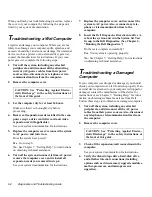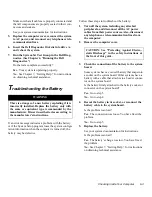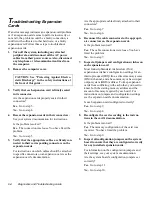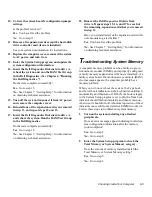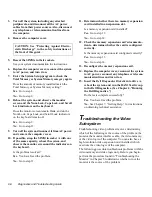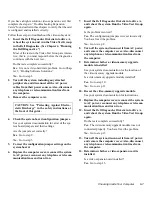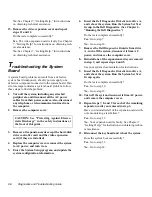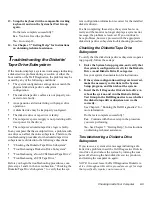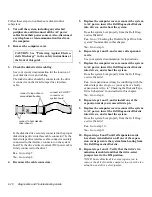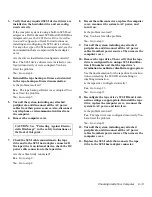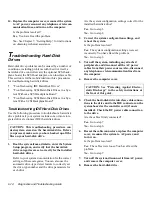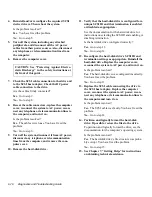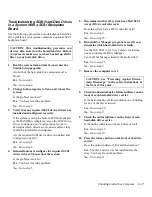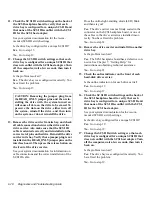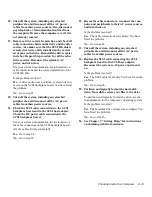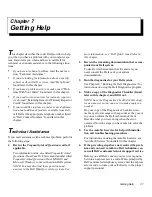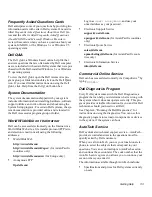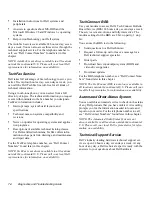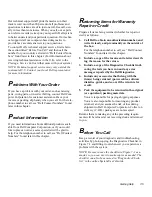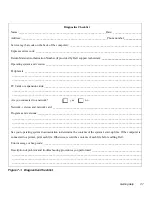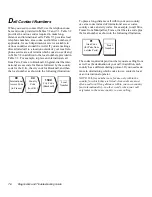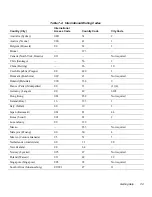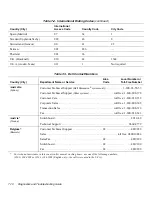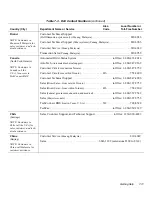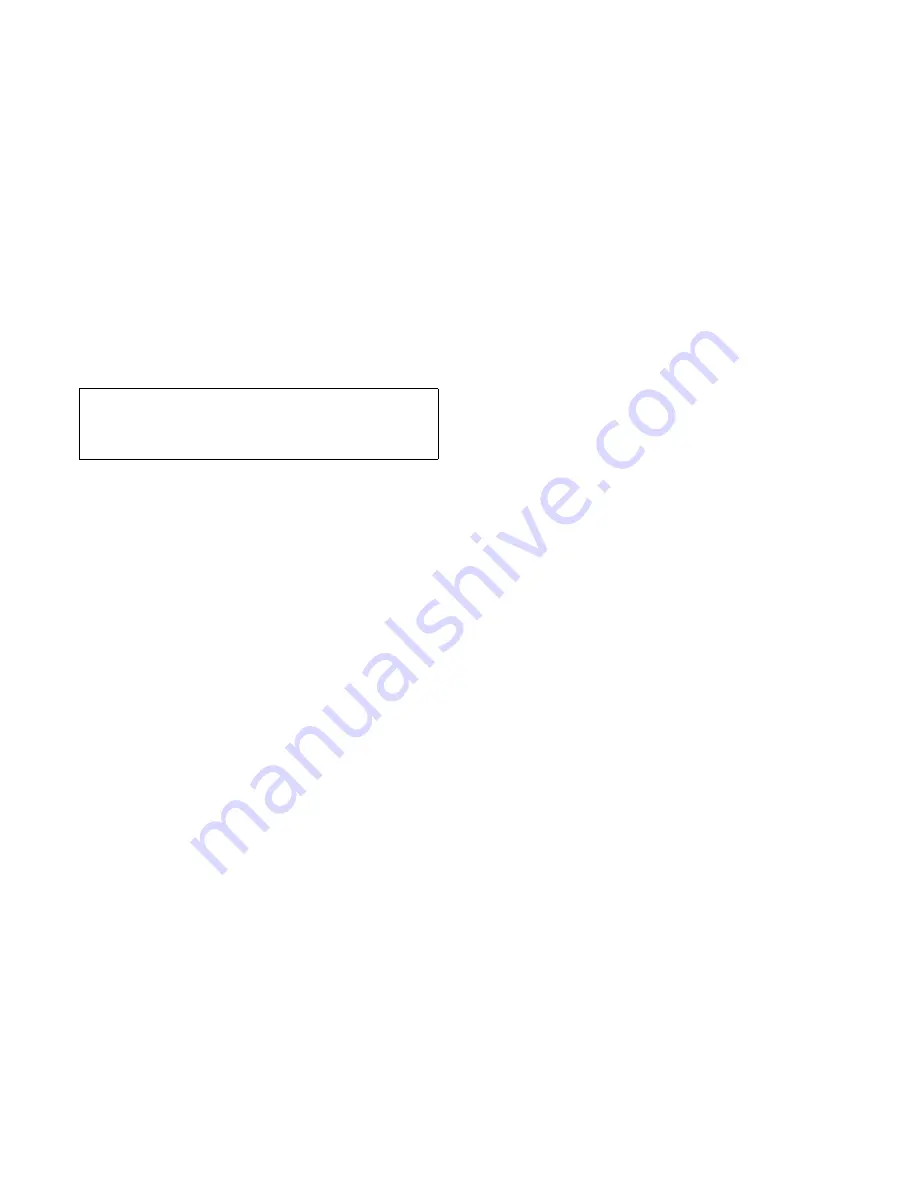
6-16
Diagnostics and Troubleshooting Guide
4.
Reinstall and/or reconfigure the required SCSI
device drivers. Then reboot the system.
Is the problem resolved?
Yes. You have fixed the problem.
No. Go to step 5.
5.
Turn off the system, including any attached
peripherals, and disconnect all the AC power
cables from their power sources. Also, disconnect
any telephone or telecommunication lines from
the computer.
6.
Remove the computer cover.
7.
Check the SCSI cable connection to the drive and
to the SCSI host adapter. Check the DC power
cable connection to the drive.
Are the cables firmly connected?
Yes. Go to step 9.
No. Go to step 8.
8.
Reseat the cable connectors, replace the computer
cover, reconnect the system to AC power, recon-
nect any telephone or telecommunication lines to
the computer, and turn it on.
Is the problem resolved?
Yes. The cables were loose. You have fixed the
problem.
No. Go to step 9.
9.
Turn off the system, disconnect it from AC power,
disconnect any telephone or telecommunication
lines from the computer, and remove the com-
puter cover.
10. Remove the hard-disk drive.
11. Verify that the hard-disk drive is configured for a
unique SCSI ID and that termination is enabled
or disabled as appropriate.
See the documentation for the hard-disk drive for
instructions on selecting the SCSI ID and enabling or
disabling termination.
Is the hard-disk drive configured correctly?
Yes. Go to step 13.
No. Go to step 12.
12. Reconfigure the hard-disk drive’s SCSI ID and
termination settings as appropriate. Reinstall the
hard-disk drive. Replace the computer cover,
reconnect the system to AC power, and turn it on.
Is the problem resolved?
Yes. The hard-disk drive was configured incorrectly.
You have fixed the problem.
No. Go to step 13.
13. Replace the SCSI cable connecting the drive to
the SCSI host adapter. Replace the computer
cover, reconnect the system to AC power, recon-
nect any telephone or telecommunication lines to
the computer.and turn it on.
Is the problem resolved?
Yes. The SCSI cable was faulty. You have fixed the
problem.
No. Go to step 14.
14. Partition and logically format the hard-disk
drive. If possible, restore the files to the drive.
To partition and logically format the drive, see the
documentation for the computer’s operating system.
Is the problem resolved?
Yes. The hard-disk drive’s file structure was proba-
bly corrupt. You have fixed the problem.
No. Go to step 15.
15. See Chapter 7, “Getting Help,” for instructions
on obtaining technical assistance.
CAUTION: See “Protecting Against Electro-
static Discharge” in the safety instructions at
the front of this guide.
Summary of Contents for OptiPlex HUB
Page 1: ... 1267 6 1 7528 6 227 1 8 ...
Page 2: ......
Page 3: ... 1267 6 1 7528 6 227 1 8 ...
Page 10: ...x ...
Page 18: ...xx DELL CONFIDENTIAL Preliminary 2 10 98 ...
Page 20: ...xxii DELL CONFIDENTIAL Preliminary 2 10 98 ...
Page 38: ...2 14 Diagnostics and Troubleshooting Guide ...
Page 42: ...3 4 Diagnostics and Troubleshooting Guide ...