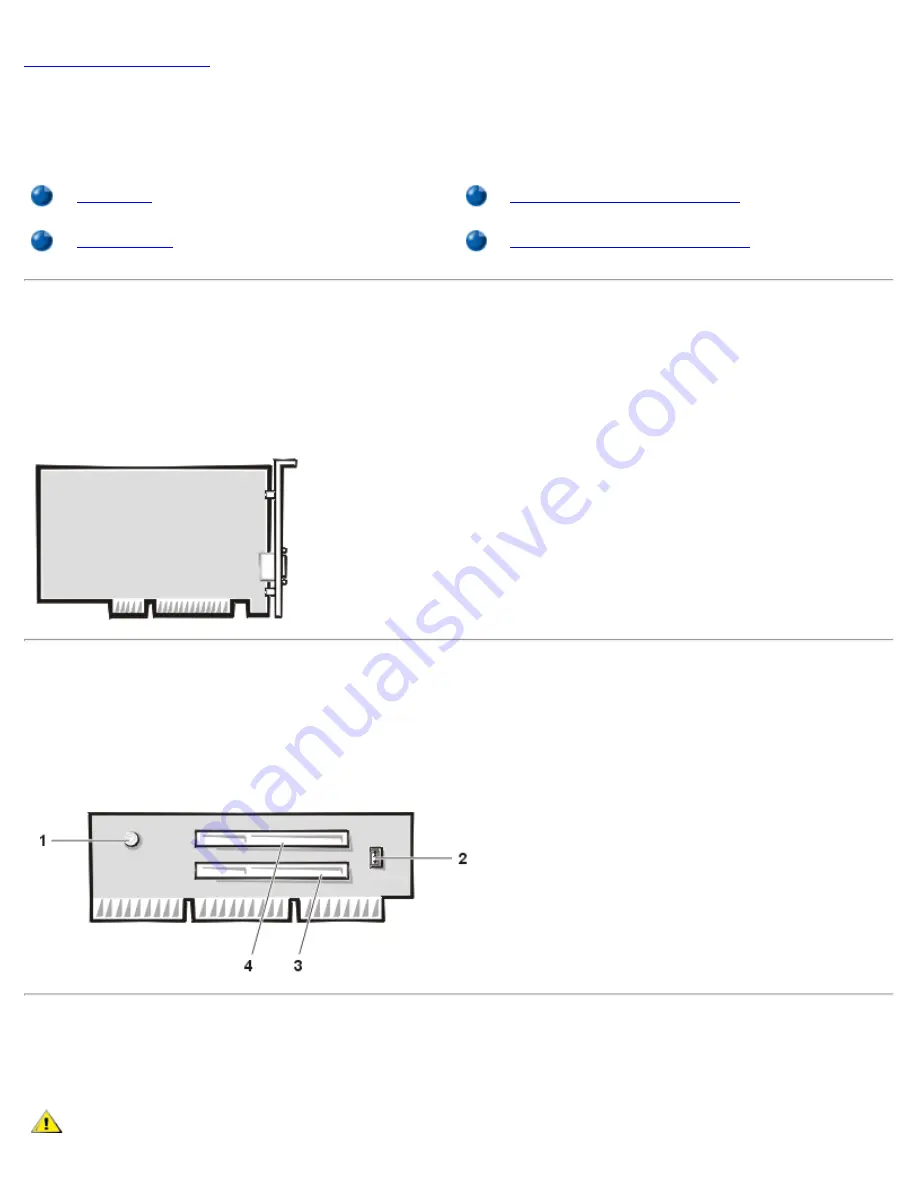
Expansion Cards: Dell OptiPlex GX1 Small-Form-Factor System User's Guide
file:///C|/infodev/2013/eDoc/OpGX1/UG/expcards.htm[2/21/2013 11:47:21 AM]
Back to Contents Page
Expansion Cards: Dell™ OptiPlex™ GX1 Small-Form-Factor
System User's Guide
Overview
Installing an Expansion Card
Riser Board
Removing an Expansion Card
Overview
The OptiPlex GX1 small-form-factor chassis accommodates up to two 32-bit Peripheral Component
Interconnect (PCI) half-length expansion cards. See Figure 1 for an example of a PCI expansion card.
Figure 1. 32-Bit PCI Expansion Card
Riser Board
The small-form-factor chassis riser board has two PCI expansion-card connectors (see Figure 2).
Figure 2. Small-Form-Factor Chassis Riser Board
1
Auxiliary power indicator (AUX_LED)
2
Remote Wakeup header (WOL)
3
PCI expansion-card connector 1 (PCI1)
4
PCI expansion-card connector 2 (PCI2)
Installing an Expansion Card
To install an expansion card, perform the following steps.
CAUTION: To avoid the possibility of electric shock, turn off the computer and any peripherals,
















































