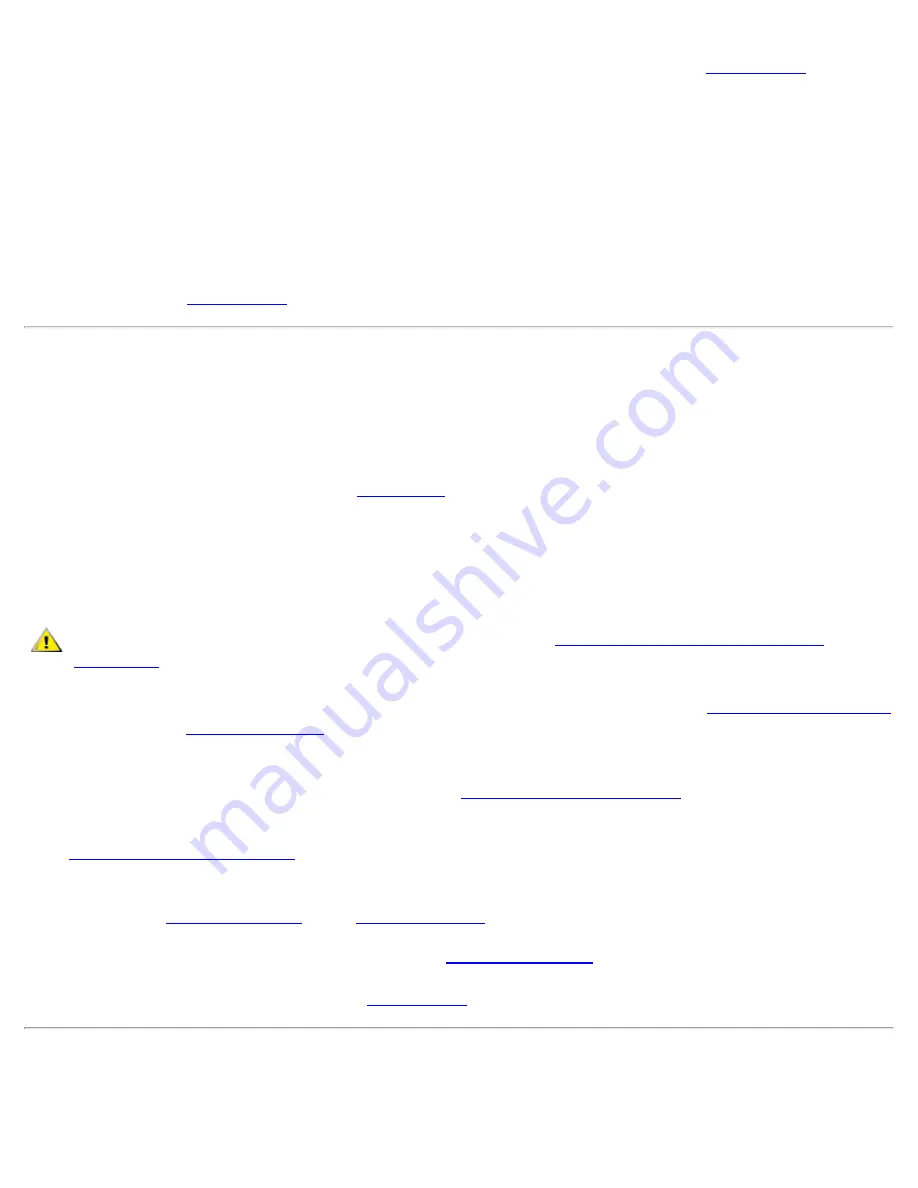
Internal Components: Dell OptiPlex GX1 Small-Form-Factor System User's Guide
file:///C|/infodev/2013/eDoc/OpGX1/UG/internal.htm[2/21/2013 11:47:17 AM]
If the tests complete successfully, proceed to step 8. If any of the tests fail, see "
Getting Help
" for
instructions on obtaining technical assistance.
8.
Turn off the system, disconnect it from the electrical outlet, and remove the computer cover.
9.
Reinstall one of the expansion cards you removed previously, and repeat steps 6 and 7.
If any of the tests fail, the expansion card you just reinstalled is faulty and needs to be replaced. If the
tests complete successfully, repeat steps 8 and 9 with another expansion card.
10.
If you have replaced all the expansion cards removed previously and the expansion card problem is not
resolved, see "
Getting Help
" for information on obtaining technical assistance.
Troubleshooting System Memory
A computer memory problem can be a faulty dual in-line memory module (DIMM) or a faulty system board. If
a random-access memory (RAM) error message appears, the computer probably has a memory problem.
When you turn on or reboot the system, the Caps Lock and Scroll Lock indicators on the keyboard should
flash momentarily and then turn off. If the
Num Lock
option in the System Setup program is set to
On
, the
Num Lock indicator should flash momentarily and then remain on; otherwise, it should turn off. Abnormal
operation of these indicators can result from a defective DIMM in socket A. Follow these steps to
troubleshoot system memory:
1.
Turn on the system, including any attached peripherals.
CAUTION: Before you remove the computer cover, see "
Safety First—For You and Your
Computer
."
2.
If an error message indicates invalid system configuration information, enter the
System Setup program
and check the
System Memory
option.
If the amount of memory displayed does not match the amount of memory installed, turn off the
computer, disconnect it from the electrical outlet,
remove the computer cover
, and reseat the DIMMs in
their sockets.
3.
Replace the computer cover
, reconnect the system to an electrical outlet, and turn it on.
4.
If the problem is not resolved, insert the
Dell ResourceCD
into the appropriate drive, reboot the system,
and run the
RAM
Test Group
in the
Dell Diagnostics
.
If the Dell Diagnostics identifies a faulty DIMM,
replace that DIMM
. If the Dell Diagnostics determines
that the system board is faulty or if the Dell Diagnostics does not identify the cause of the problem and
the problem is still not resolved, see "
Getting Help
" for instructions on obtaining technical assistance.
Troubleshooting the Video Subsystem
Troubleshooting video problems involves determining which of the following is the source of the problem: the















































