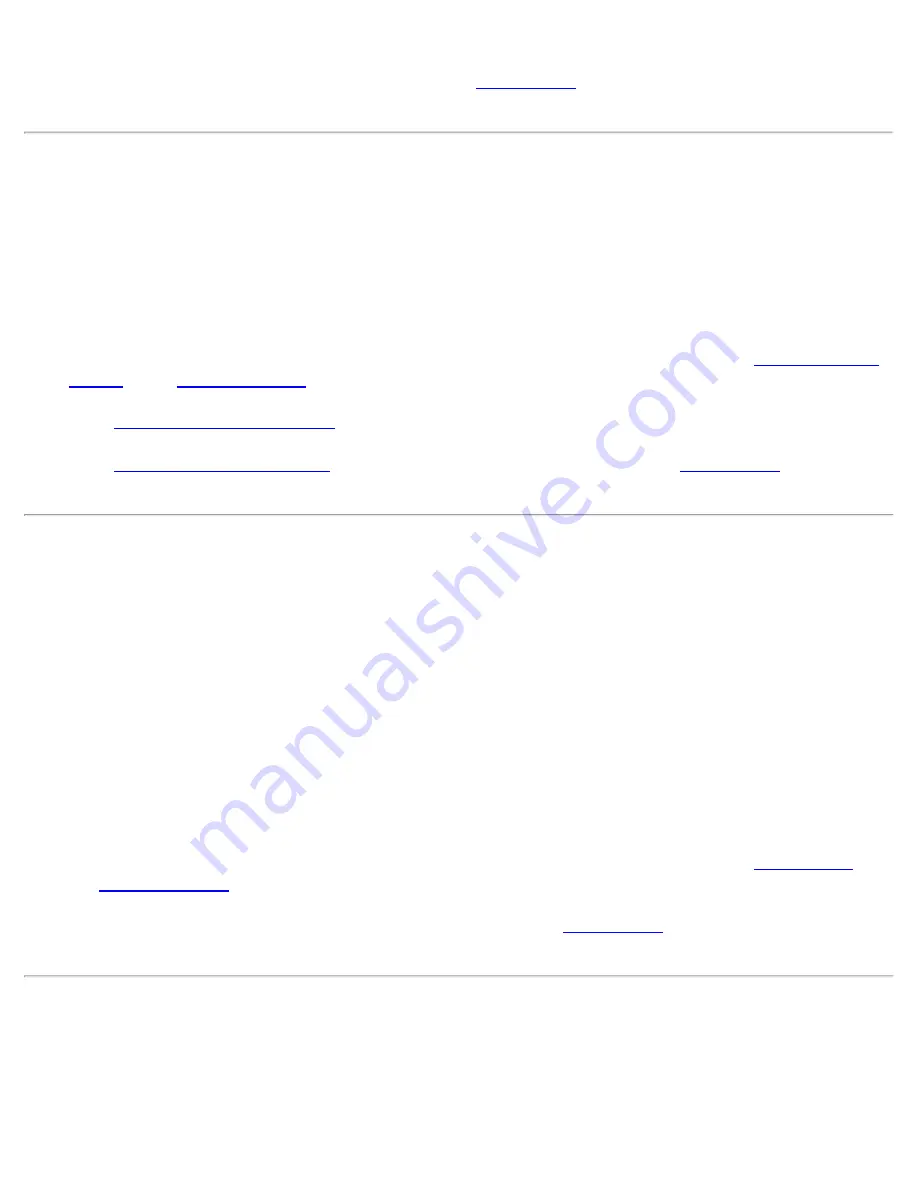
External Components: Dell GX1 Small-Form-Factor System User's Guide
file:///C|/infodev/2013/eDoc/OpGX1/UG/external.htm[2/21/2013 11:47:18 AM]
If the tests complete successfully, the original monitor was faulty. If the tests still fail, the video
controller on the system board may be faulty. See "
Getting Help
" for instructions on obtaining technical
assistance.
Troubleshooting the Keyboard
This procedure determines what kind of keyboard problem you have. If a system error message indicates a
keyboard problem when you start the computer system or if the keyboard does not operate as expected,
perform the following steps in the order indicated until the problem is resolved:
1.
If the keyboard or its cable shows signs of physical damage or if the keys do not work, replace the
keyboard with a working keyboard.
2.
Insert the
Dell ResourceCD
into the appropriate drive, reboot the system, and run the
Keyboard Test
Group
in the
Dell Diagnostics
.
If the
Keyboard Interactive Test
fails, replace the keyboard.
If the
Keyboard Controller Test
fails, the system board may be faulty. See "
Getting Help
" for
instructions on obtaining technical assistance.
Troubleshooting the Mouse
This procedure determines what kind of mouse problem you have. If a system error message indicates a
mouse problem when you start the computer system or if the mouse does not operate as expected, perform
the following steps in the order indicated until the problem is resolved:
1.
Clean the mouse as instructed in your mouse documentation.
Most mice have a ball that can be removed and cleaned of debris by turning the mouse upside down
and removing a cover on the bottom of the mouse. Also remove any lint or other debris that has
accumulated on the bottom of the mouse.
2.
If the mouse or its cable shows signs of physical damage or if the buttons do not work, replace the
mouse with a working mouse.
3.
Insert the
Dell ResourceCD
into the appropriate drive, reboot the system, and run the
Mouse Test
in
the
Dell Diagnostics
.
If the
Mouse Test
fails, the system board may be faulty. See "
Getting Help
" for instructions on obtaining
technical assistance.
Troubleshooting I/O Ports
This section provides a procedure for troubleshooting the ports on your computer's I/O panel and the
equipment connected to them, such as a printer, scanner, or other peripheral device.
You can also use this procedure to test I/O ports on expansion cards. However, you should first complete the
















































