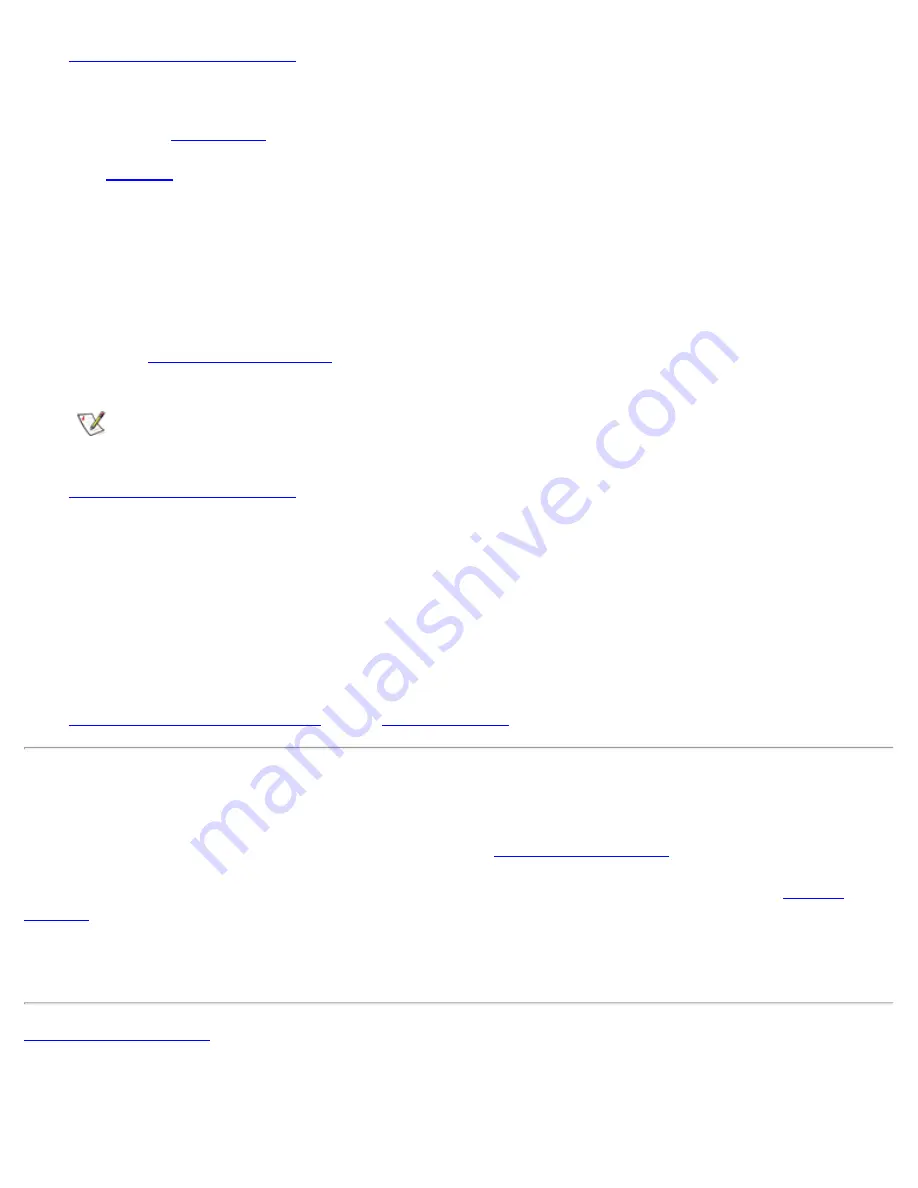
System Setup Options: Dell OptiPlex GX1 Small-Form-Factor System User's Guide
file:///C|/infodev/2013/eDoc/OpGX1/UG/setupopt.htm[2/21/2013 11:47:16 AM]
1.
Remove the computer cover
.
NOTICE: Verify that the AC power cable is removed before changing any jumper settings.
2.
Remove the
jumper plug
from the PSWD jumper to disable the password feature.
See
Figure 4
in "Inside Your Computer" for the location of the password jumper (labeled "PSWD")
on the system board.
3. Replace the computer cover.
4. Reconnect your computer and peripherals to their electrical outlets, and then turn them on.
Booting your system with the PSWD jumper plug removed erases the existing password(s).
5. Enter the
System Setup program
and verify that the password is disabled. Proceed to step 6 if you
want to assign a new password.
NOTE: Before you assign a new system and/or setup password, you must replace the
PSWD jumper plug.
6.
Remove the computer cover
.
7. Replace the PSWD jumper plug.
8. Replace the computer cover, and then reconnect the computer and peripherals to their electrical
outlets and turn them on.
Booting with the PSWD jumper installed reenables the password feature. When you enter the
System Setup program, both password options appear as
Not
Enabled
, meaning that the
password feature is enabled but that no password has been assigned.
9.
Assign a new system password
and/or
setup password
.
Responding to Error Messages
If an error message appears on your monitor screen while the system is booting, make note of the message.
Then, before entering the System Setup program, refer to "
Messages and Codes
" for an explanation of the
message and suggestions for correcting any errors. However, it is normal to receive an error message the
first time you boot the system after a memory upgrade. In that case, refer to the instructions in "
System
Memory
."
If you are given an option to press either <F1> to continue or <F2> to run the System Setup program, press
the <F2> key.
Back to Contents Page
















































