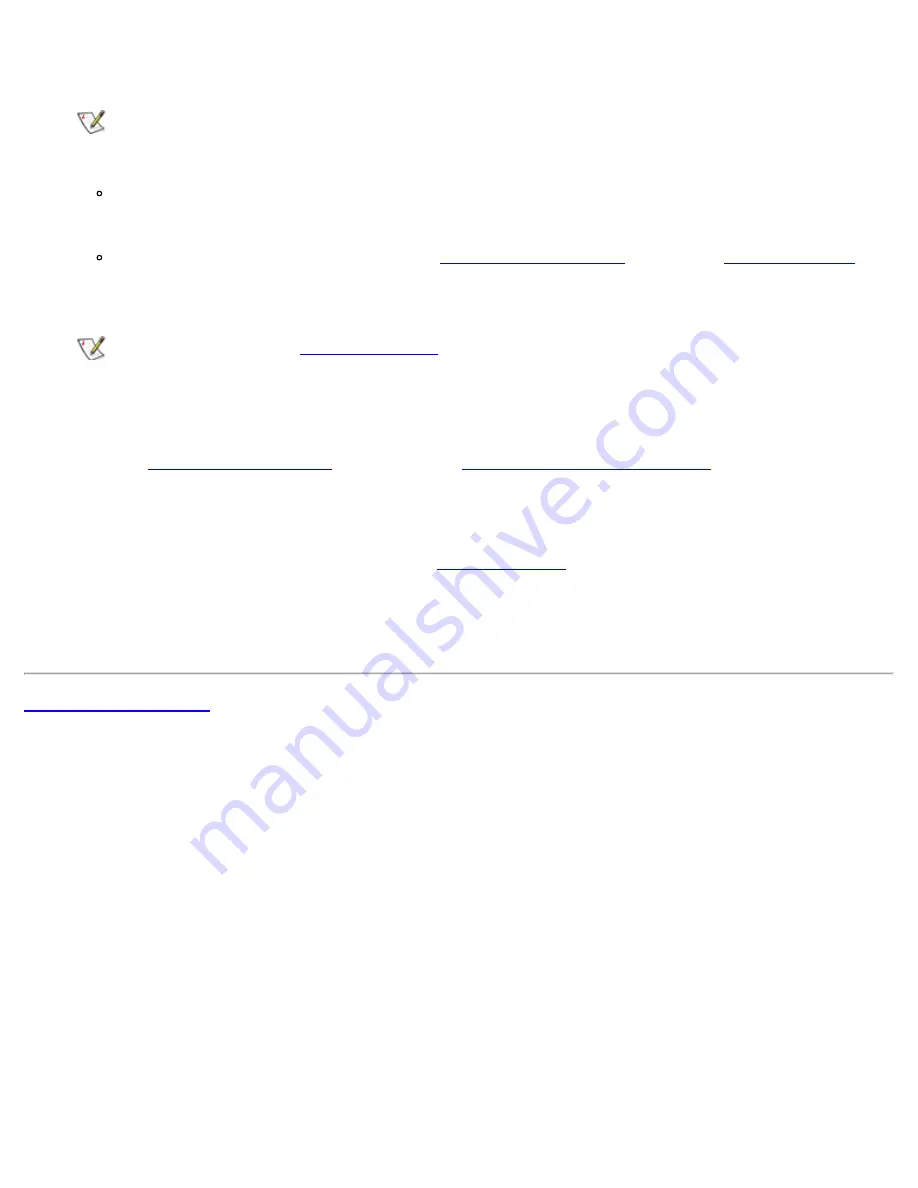
Hard-Disk Drives: Dell OptiPlex GX1 Small-Form-Factor System User's Guide
file:///C|/infodev/2013/eDoc/OpGX1/UG/harddisk.htm[2/21/2013 11:47:23 AM]
12.
Start the computer system.
NOTE: If the drive you just installed is the primary drive and no operating system is installed, you
must start the computer using a bootable diskette or CD.
To boot the system from a diskette, insert a bootable diskette (such as an operating system
installation or recovery diskette) into diskette drive A, and turn on the computer.
To boot the system from a CD, enter the
System Setup program
and set the
Boot Sequence
to
CD-ROM First
. Insert a bootable CD (such as an operating system installation CD or the Dell
ResourceCD) into CD-ROM drive, and turn on the computer.
NOTE: If Enabled, the
Chassis Intrusion
option will cause the following message to be displayed
at the next system start-up:
ALERT! Cover was previously removed.
13.
Enter the
System Setup program
and update the
Drives: Primary and Secondary
options.
After you update the System Setup options, reboot the system.
14.
Partition and logically format the drive before proceeding to the next step.
15.
Run the Hard-Disk Drive(s) Test Group in the
Dell Diagnostics
to verify that the new hard-disk drive is
operating properly.
16. If the drive you just installed is the primary drive, install the operating system on the hard-disk drive.
Refer to the documentation that came with the operating system.
Back to Contents Page
















































