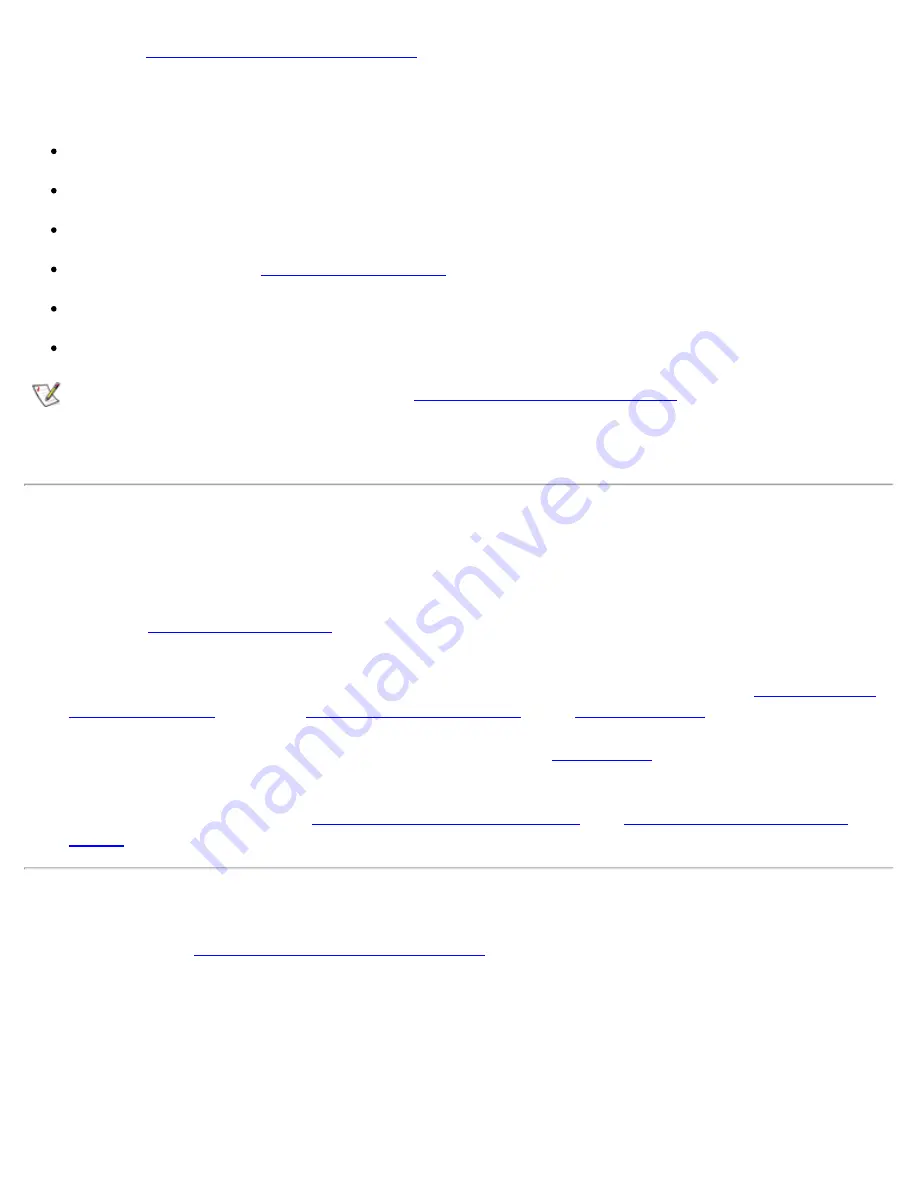
External Components: Dell GX1 Small-Form-Factor System User's Guide
file:///C|/infodev/2013/eDoc/OpGX1/UG/external.htm[2/21/2013 11:47:18 AM]
procedures in "
Troubleshooting Expansion Cards
" to verify that the card is configured and installed correctly.
If a system error message indicates a port problem or if equipment connected to a port seems to perform
incorrectly or not at all, the source of the problem may be any of the following:
A faulty connection between the I/O port and the peripheral device
A faulty cable between the I/O port and the peripheral device
A faulty peripheral device
Incorrect settings in the
System Setup program
Incorrect settings in the system's configuration files
Faulty I/O port logic on the system board
NOTE: With certain modems installed, the
Serial/Infrared Port Test Group
subtests may fail
because the modem appears to the diagnostics as a serial port, but it cannot be tested as a serial
port. If you have a modem installed and you experience a serial port test failure, remove the modem
and run the diagnostic tests again.
Troubleshooting Basic I/O Functions
If a system error message indicates an I/O port problem or the device connected to the port does not function
properly, follow these steps in the order indicated until the problem is resolved:
1.
Enter the
System Setup program
and verify that the settings for the
Serial Port 1, Serial Port 2
, and
Parallel Port
options are set to
Auto
.
2.
Insert the
Dell ResourceCD
into the appropriate drive, reboot the system, and run the
Serial/Infrared
Ports Test Group
and/or the
Parallel Ports Test Group
in the
Dell Diagnostics
.
If any of the tests fail, the system board may be faulty. See "
Getting Help
" for instructions on obtaining
technical assistance.
If the problem persists, go to "
Troubleshooting a Parallel Printer
" or "
Troubleshooting a Serial I/O
Device
," depending on which device appears to be malfunctioning.
Troubleshooting a Parallel Printer
If the information in "
Troubleshooting Basic I/O Functions
" indicates that the problem is with a parallel
printer, perform the following steps in the order indicated until the problem is resolved:
1. Reinstall the printer device driver.
See the documentation for the printer and for your operating system for instructions on reinstalling the
printer driver.
2. Turn off the parallel printer and computer, replace the parallel printer interface cable with a known






























