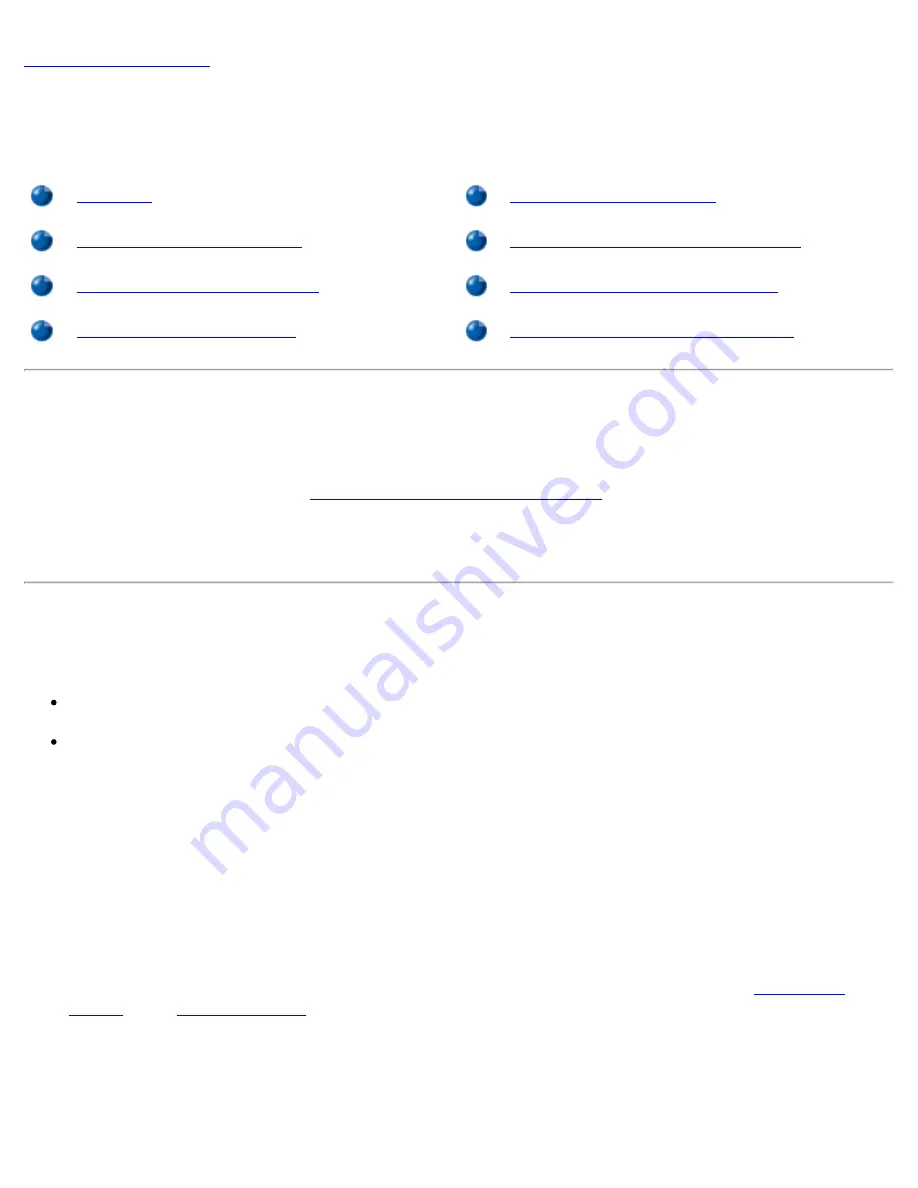
External Components: Dell GX1 Small-Form-Factor System User's Guide
file:///C|/infodev/2013/eDoc/OpGX1/UG/external.htm[2/21/2013 11:47:18 AM]
Back to Contents Page
External Components: Dell™ OptiPlex™ GX1 Small-Form-Factor
System User's Guide
Overview
Troubleshooting I/O Ports
Troubleshooting the Monitor
Troubleshooting Basic I/O Functions
Troubleshooting the Keyboard
Troubleshooting a Parallel Printer
Troubleshooting the Mouse
Troubleshooting a Serial I/O Device
Overview
This section provides troubleshooting procedures for equipment that connects directly to the input/output
(I/O) panel of your computer, such as your monitor, keyboard, mouse, or printer. Before performing any of
the procedures in this section, see "
Checking Connections and Switches
." Then perform the troubleshooting
procedures for the equipment that is malfunctioning.
You need a copy of the
Dell ResourceCD
to perform the procedures in this section.
Troubleshooting the Monitor
Troubleshooting video problems involves determining which of the following is the source of the problem:
Monitor or monitor interface cable
Video controller
The procedures in this section troubleshoot problems with the monitor and the monitor interface cable only.
If information on the monitor screen is displayed incorrectly or not at all, perform each of the following steps
in the order indicated until the problem is resolved:
1. Turn on the system, including any attached peripherals.
2. Adjust the switches and controls as specified in the monitor's documentation to correct the video
image, including the horizontal and vertical position and size.
3. Insert the
Dell ResourceCD
into the appropriate drive, reboot the system, and run the
Video Test
Group
in the
Dell Diagnostics
.
4. Turn off the system and disconnect it from the electrical outlet. Swap the monitor with one of the same
type that is working, and reconnect the system to an electrical outlet.
5. Reboot the system, and run the
Video Test Group
again.






























