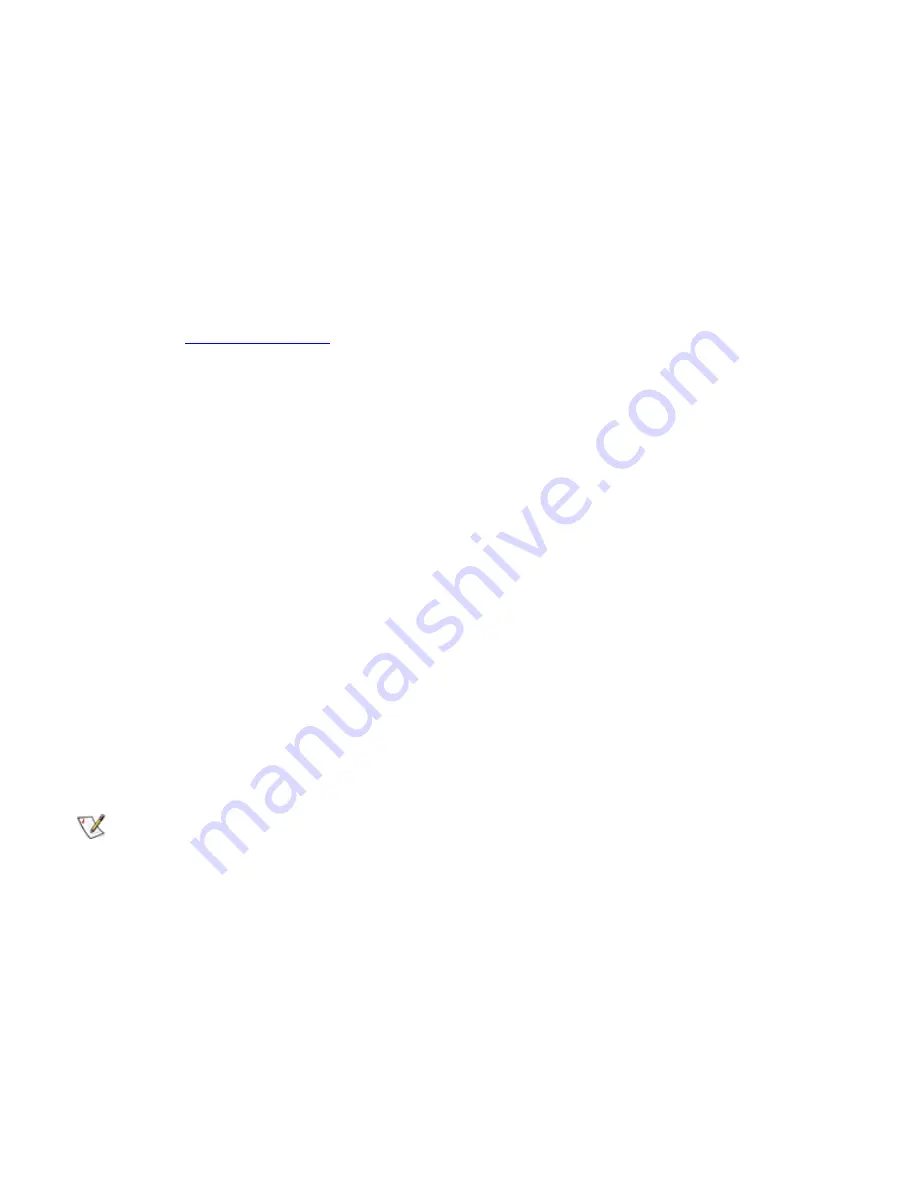
System Setup Options: Dell OptiPlex GX1 Small-Form-Factor System User's Guide
file:///C|/infodev/2013/eDoc/OpGX1/UG/setupopt.htm[2/21/2013 11:47:16 AM]
changing a jumper setting, anyone can access the data stored on your hard-disk drive.
Before you can assign a system password, you must enter the System Setup program and check the
System Password
option.
When a system password is assigned, the option shown in the
System Password
option is
Enabled
. When
the system password feature is disabled by a jumper setting on the system board, the option shown is
Disabled by Jumper
. You cannot change or enter a new system password if either of these options is
displayed.
When no system password is assigned and the password jumper on the system board is in the enabled
position (its default), the option shown for the
System Password
option is
Not
Enabled
. Only when this
option is set to
Not Enabled
can you assign a system password, using the following procedure:
1.
Verify that the
Password Status
option is set to
Unlocked
.
2. Highlight the
System Password
option, and then press the left- or right-arrow key.
The option heading changes to
Enter Password
, followed by an empty seven-character field in
square brackets.
3.
Type your new system password.
You can use up to seven characters in your password.
As you press each character key (or the spacebar for a blank space), a placeholder appears in
the field.
The password assignment operation recognizes keys by their location on the keyboard, without
distinguishing between lowercase and uppercase characters. For example, if you have an
M
in
your password, the system recognizes either
M
or
m
as correct.
Certain key combinations are not valid. If you enter one of these combinations, the speaker emits
a beep.
To erase a character when entering your password, press the <Backspace> key or the left-arrow
key.
NOTE: To escape from the field without assigning a system password, press the <Tab>
key or the <Shift><Tab> key combination to move to another field, or press the <Esc> key
at any time prior to completing step 5.
4.
Press <Enter>.
If the new system password is less than seven characters, the whole field fills with placeholders.
Then the option heading changes to
Verify Password
, followed by another empty seven-
character field in square brackets.
5.
To confirm your password, type it a second time and press <Enter>.
The password setting changes to
Enabled
.
Your system password is now set; you can exit the
System Setup program and begin using your system. Note, however, that password protection
does not take effect until you reboot the system by pressing the reset button or by turning the






























