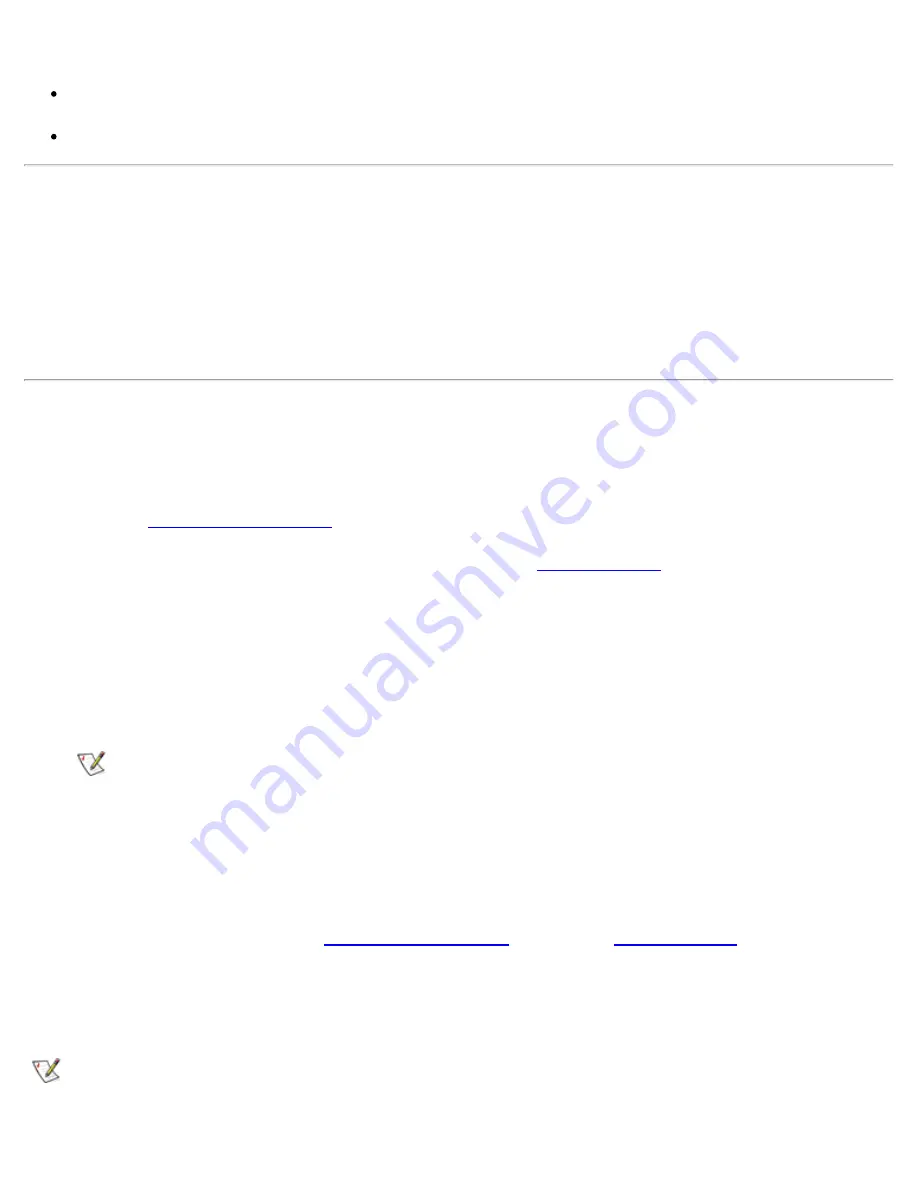
Dell Diagnostics: Dell OptiPlex GX1 Small-Form-Factor System User's Guide
file:///C|/infodev/2013/eDoc/OpGX1/UG/diag.htm[2/21/2013 11:47:14 AM]
group
Status messages that inform you whether test groups or subtests were completed successfully
Error messages that appear if any problems are detected
When to Use the Dell Diagnostics
Whenever a major component or device in your computer system does not function properly, you may have
a component failure. As long as the microprocessor and the input and output components of your computer
system (the monitor, keyboard, and diskette drive) are working, you can use the Dell Diagnostics. If you are
experienced with computers and know what component(s) you need to test, simply select the appropriate
diagnostic test group(s) or subtest(s). If you are unsure about how to begin diagnosing a problem, read the
rest of this section.
Before You Start Testing
Turn on your printer if one is attached, and make sure it is online. Also, you must create a copy of the Dell
Diagnostics on diskette.
1.
Enter the
System Setup program
by restarting the computer and pressing <F2> when prompted.
2.
Confirm that all ports are enabled, and make sure that the
Boot Sequence
option is set to
CD-ROM
First
.
3.
Place the
Dell ResourceCD
in the CD-ROM drive, and press <Alt><b> to restart the system.
4.
At the prompt, select the option to run the Dell Diagnostics.
5.
Insert a blank diskette in drive A.
NOTE: Make sure that there is no data on the diskette that you want to keep. The diskette
creation process will destroy any data on the diskette.
6.
At the prompt, select the option for the 16-bit Dell Diagnostics, and type
y
to continue.
The Dell Diagnostics diskette is created from the
Dell ResourceCD
.
7.
Restart the computer, enter the
System Setup program
, change the
Boot Sequence
option to
Diskette
First
, and press <Alt><b> to reboot the system.
Your computer boots from the Dell Diagnostics diskette in drive A, and the Dell Diagnostics
automatically loads.
NOTE: At your first opportunity, make a working copy of the Dell Diagnostics diskette. Refer to your
operating system’s documentation for information on how to duplicate diskettes. Label both diskettes
as "Dell Diagnostics diskette," and put the original diskette away for safekeeping.






























