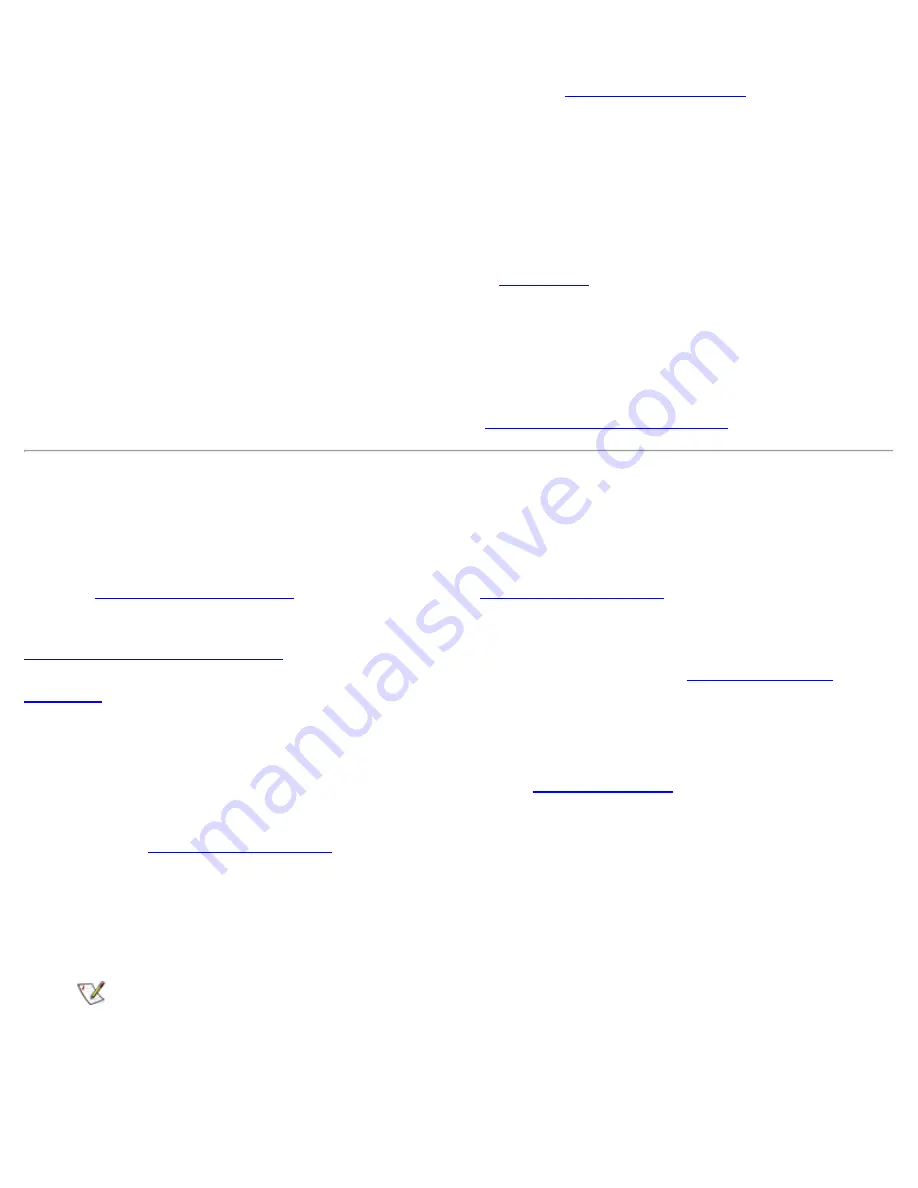
System Setup Options: Dell OptiPlex GX1 Small-Form-Factor System User's Guide
file:///C|/infodev/2013/eDoc/OpGX1/UG/setupopt.htm[2/21/2013 11:47:16 AM]
set to
Unlocked
.
Press the <Alt><p> key combination to move to Page 2 of the
System Setup screens
.
2. Reboot your system to force it to prompt you for a system password.
3. When prompted, type the system password.
4. Press the <Ctrl><Enter> key combination to disable the existing system password, instead of pressing
<Enter> to continue with the normal operation of your system.
5. Confirm that
Not Enabled
is displayed for the System
Password
option of the System Setup program.
If
Not Enabled
appears in the
System Password
option, the system password has been deleted.
If you want to assign a new password, continue to step 6. If
Not Enabled
is
not
displayed for the
System Password
option, press the <Alt><p> key combination to reboot the system, and then
repeat steps 3 through 5.
6.
To assign a new password, follow the procedure in "
Assigning a System Password
."
Using the Setup Password Feature
Your Dell system is shipped to you without the setup password feature enabled. If system security is a
concern, you should operate your system with setup password protection.
You can
assign a setup password
whenever you use the
System Setup program
. After a setup password is
assigned, only those who know the password have full use of the System Setup program.
To change an existing password
, you must know the setup password. If you assign and later
forget
a setup
password, you need to remove the computer cover to change a jumper setting that
disables the setup
password
feature. Note that you erase the
system password
at the same time.
Assigning a Setup Password
A setup password can be assigned (or changed) only when the
Setup Password
option is set to
Not
Enabled
. To assign a setup password, perform the following steps:
1. Enter the
System Setup program
and go to Page 2 of the System Setup screens.
2. Highlight the
Setup Password
option and press the left- or right-arrow key.
The system prompts you to enter and verify the password. If a character is illegal for password
use, the system emits a beep.
NOTES: The setup password can be the same as the system password.
If the two passwords are different, the setup password can be used as an alternate system
password. However, the system password cannot be used in place of the setup password.
3.
Enter and verify the password and click
OK
.






























