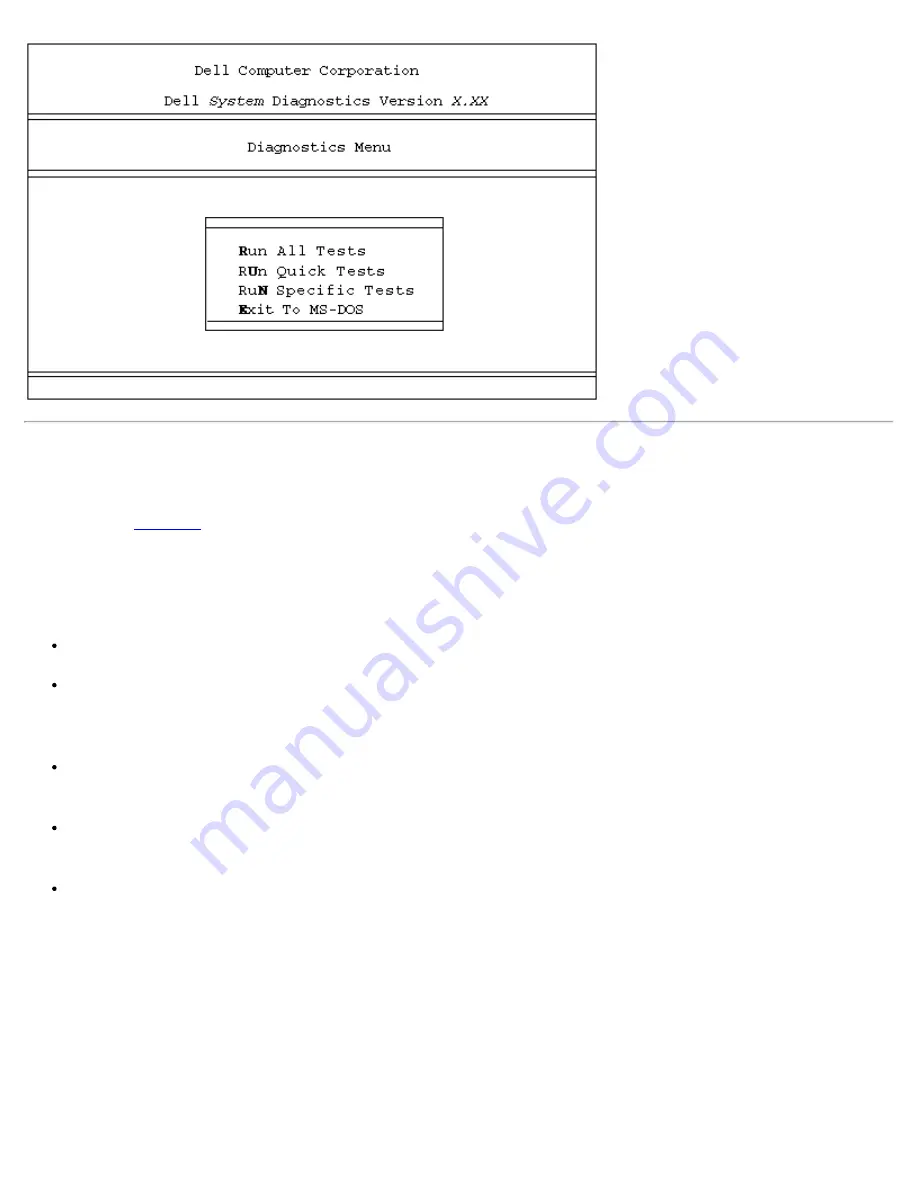
Dell Diagnostics: Dell OptiPlex GX1 Small-Form-Factor System User's Guide
file:///C|/infodev/2013/eDoc/OpGX1/UG/diag.htm[2/21/2013 11:47:14 AM]
How to Use the Dell Diagnostics
When you select
Run Specific Tests
from the
Diagnostics Menu
, the main screen of the diagnostics
appears (see
Figure 2
). The main screen lists the diagnostic test groups, gives information about the
configuration of your computer system, and allows you to select categories from a menu. From this screen,
you can enter two other types of screens.
Information on the main screen of the diagnostics is presented in the following five areas:
Two lines at the top of the screen identify the version number of the Dell Diagnostics.
On the left side of the screen, the
Available Test Group
area lists the diagnostic test groups in the
order they will run if you select
All
from the
Run
menu category. Press the up- or down-arrow key to
highlight a test group.
On the right side of the screen, the
System Configuration
area lists the computer’s currently detected
hardware and some of the relevant settings.
The lower-right side of the screen displays information about your integrated drive electronics (IDE)
hard-disk and CD-ROM drive(s).
Two lines at the bottom of the screen make up the menu area. The first line lists the categories you can
select; press the left- or right-arrow key to highlight a menu category. The second line gives
information about the category currently highlighted.
Figure 2. Dell Diagnostics Screen






























