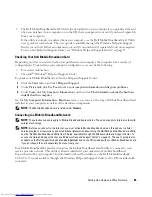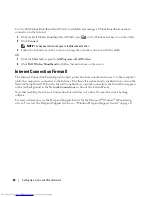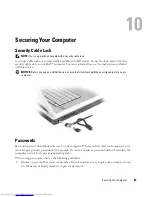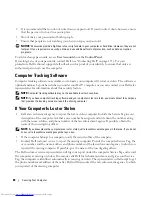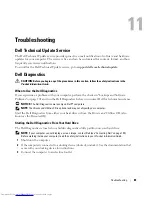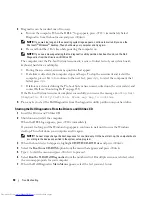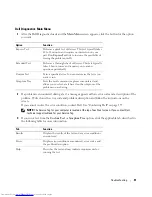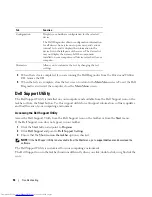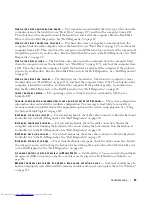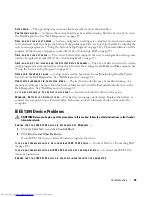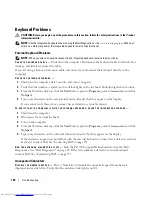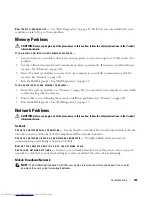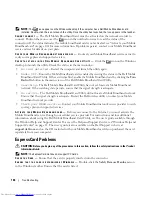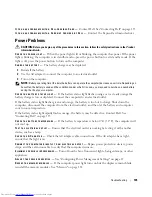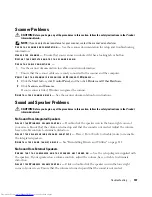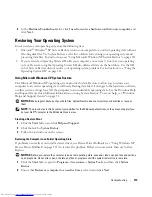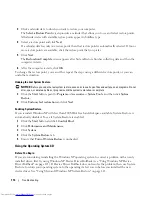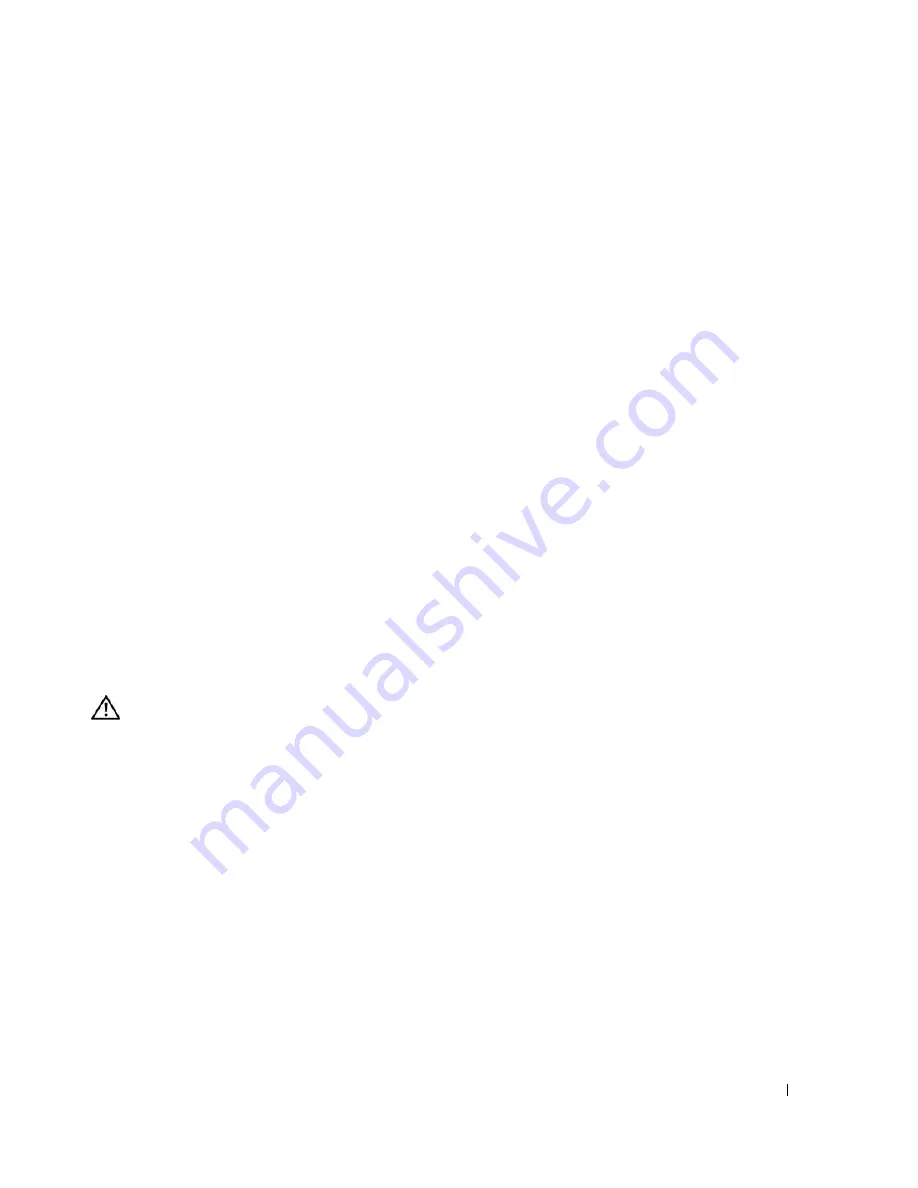
Troubleshooting
99
S
EEK
ERROR
—
The operating system cannot find a specific track on the hard drive.
S
HUTDOWN
FAILURE
—
A chip on the system board may be malfunctioning. Run the System Set tests in
the Dell Diagnostics. See "Dell Diagnostics" on page 89.
T
IME
-
OF
-
DAY
CLOCK
LOST
POWER
—
System configuration settings are corrupted. Connect your computer
to an electrical outlet to charge the battery. If the problem persists, try to restore the data by entering the
system setup program (see "Using the System Setup Program" on page 149). Then immediately exit the
program. If the message reappears, contact Dell. See "Contacting Dell" on page 155.
T
IME
-
OF
-
DAY
CLOCK
STOPPED
—
The reserve battery that supports the system configuration settings may
need to be replaced. Contact Dell. See "Contacting Dell" on page 155.
T
IME
-
OF
-
DAY
NOT
SET
-
PLEASE
RUN
THE
S
YSTEM
S
ETUP
PROGRAM
—
The time or date stored in the system
setup program does not match the system clock. Correct the settings for the
Date
and
Time
options. See
"Using the System Setup Program" on page 149.
T
IMER
CHIP
COUNTER
2
FAILED
—
A chip on the system board may be malfunctioning. Run the System
Set tests in the Dell Diagnostics. See "Dell Diagnostics" on page 89.
U
NEXPECTED
INTERRUPT
IN
PROTECTED
MODE
—
The keyboard controller may be malfunctioning, or a
memory module may be loose. Run the System Memory tests and the Keyboard Controller test in the
Dell Diagnostics. See "Dell Diagnostics" on page 89.
X
: \
IS
NOT
ACCESSIBLE
. T
HE
DEVICE
IS
NOT
READY
—
Insert a disk into the drive and try again.
W
ARNING
: B
ATTERY
IS
CRITICALLY
LOW
—
The battery is running out of charge. Replace the battery, or
connect the computer to an electrical outlet. Otherwise, activate hibernate mode or shut down the
computer.
IEEE 1394 Device Problems
CAUTION:
Before you begin any of the procedures in this section, follow the safety instructions in the
Product
Information Guide
.
E
NSURE
THAT
THE
I E E E 1 3 9 4
DEVICE
IS
RECOGNIZED
BY
W
INDOWS
—
1
Click the
Start
button and click
Control Panel
.
2
Click
Printers and Other Hardware
.
If your IEEE 1394 device is listed, Windows recognizes the device.
I
F
YOU
HAVE
PROBLEMS
WITH
A
D
ELL
-
PROVIDED
I E E E 1 3 9 4
DEVICE
—
Contact Dell (
see "Contacting Dell"
on page 155)
.
I
F
YOU
HAVE
PROBLEMS
WITH
AN
I E E E 1 3 9 4
DEVICE
NOT
PROVIDED
BY
D
ELL
—
Contact the IEEE 1394
device manufacturer.
E
NSURE
THAT
THE
I E E E 1 3 9 4
DEVICE
IS
PROPERLY
INSERTED
INTO
THE
CONNECTOR
Summary of Contents for INSPIRON PP05XB
Page 1: ...w w w d e l l c o m s u p p o r t d e l l c o m Dell XPS M1710 Owner s Manual Model PP05XB ...
Page 28: ...28 A Tour of Your Computer ...
Page 36: ...36 Setting Up Your Computer ...
Page 50: ...50 Dell QuickSet Features ...
Page 77: ...Using Cards 77 1 smart card slot 2 smart card 3 ExpressCard slot 1 2 3 ...
Page 78: ...78 Using Cards ...
Page 116: ...116 Troubleshooting ...
Page 144: ...144 Specifications ...
Page 172: ...172 Contacting Dell ...
Page 184: ...184 Glossary ...
Page 190: ...90 Index 190 Index ...