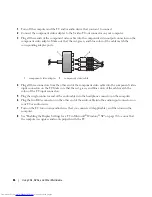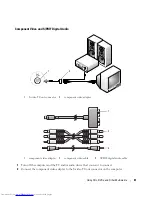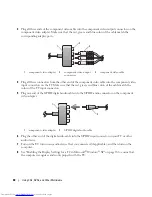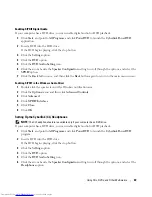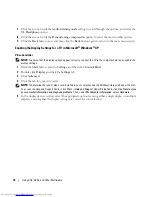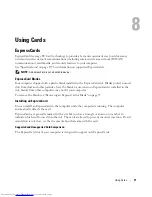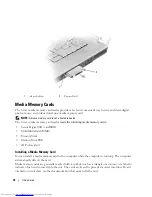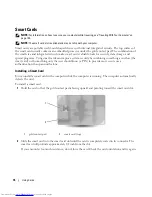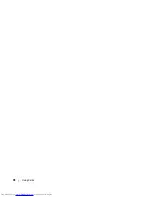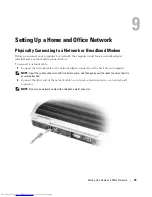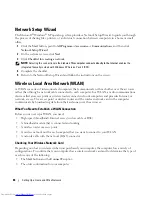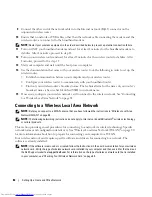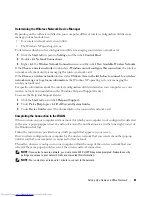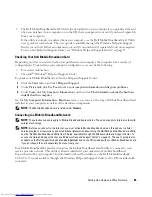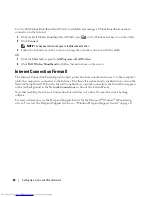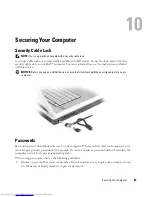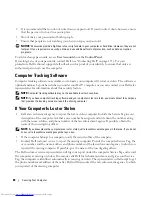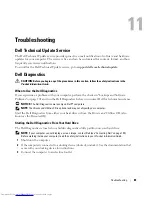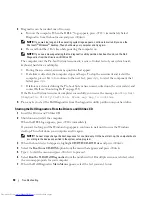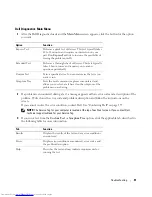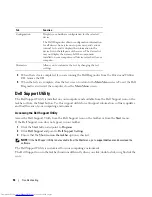80
Setting Up a Home and Office Network
Network Setup Wizard
The Microsoft
®
Windows
®
XP operating system provides a Network Setup Wizard to guide you through
the process of sharing files, printers, or an Internet connection between computers in a home or small
office.
1
Click the
Start
button, point to
All Programs
→
Accessories
→
Communications
, and then click
Network Setup Wizard
.
2
On the welcome screen, click
Next
.
3
Click
Checklist for creating a network
.
NOTE:
Selecting the connection method labeled
This computer connects directly to the Internet
enables the
integrated firewall provided with Windows XP Service Pack 2 (SP2).
4
Complete the checklist.
5
Return to the Network Setup Wizard and follow the instructions on the screen.
Wireless Local Area Network (WLAN)
A WLAN is a series of interconnected computers that communicate with each other over the air waves
rather than through a network cable connected to each computer. In a WLAN, a radio communications
device called an access point or wireless router connects network computers and provides Internet, or
network, access. The access point or wireless router and the wireless network card in the computer
communicate by broadcasting data from their antennas over the air waves.
What You Need to Establish a WLAN Connection
Before you can set up a WLAN, you need:
•
High-speed (broadband) Internet access (such as cable or DSL)
•
A broadband modem that is connected and working
•
A wireless router or access point
•
A wireless network card for each computer that you want to connect to your WLAN
•
A network cable with the network (RJ-45) connector
Checking Your Wireless Network Card
Depending on what you selected when you purchased your computer, the computer has a variety of
configurations. To confirm that your computer has a wireless network card and to determine the type of
card, use one of the following:
•
The
Start
button and the
Connect To
option
•
The order confirmation for your computer
Summary of Contents for INSPIRON PP05XB
Page 1: ...w w w d e l l c o m s u p p o r t d e l l c o m Dell XPS M1710 Owner s Manual Model PP05XB ...
Page 28: ...28 A Tour of Your Computer ...
Page 36: ...36 Setting Up Your Computer ...
Page 50: ...50 Dell QuickSet Features ...
Page 77: ...Using Cards 77 1 smart card slot 2 smart card 3 ExpressCard slot 1 2 3 ...
Page 78: ...78 Using Cards ...
Page 116: ...116 Troubleshooting ...
Page 144: ...144 Specifications ...
Page 172: ...172 Contacting Dell ...
Page 184: ...184 Glossary ...
Page 190: ...90 Index 190 Index ...