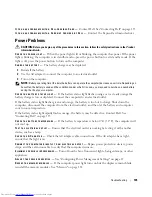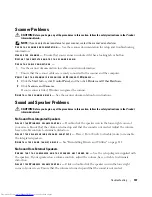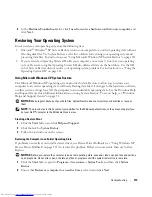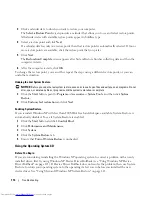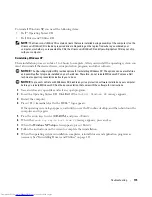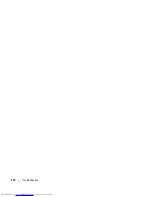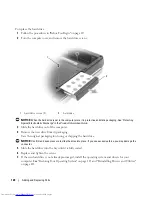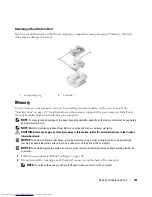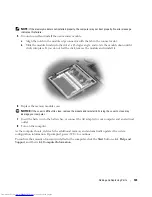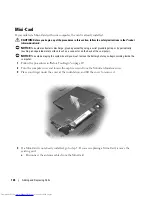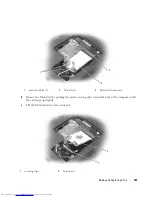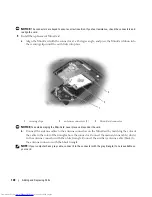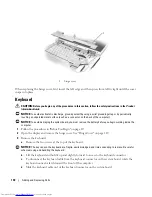Adding and Replacing Parts
119
6
Press the power button to ground the system board.
7
Remove any installed ExpressCards from the ExpressCard slot.
Hard Drive
CAUTION:
If you remove the hard drive from the computer when the drive is hot,
do not touch
the metal housing
of the hard drive.
CAUTION:
Before you begin any of the procedures in the section, follow the safety instructions in the
Product
Information Guide
.
NOTICE:
To prevent data loss, turn off your computer (see page 117) before removing the hard drive. Do not
remove the hard drive while the computer is on, in standby mode, or in hibernate mode.
NOTICE:
Hard drives are extremely fragile; even a slight bump can damage the drive.
NOTICE:
To avoid electrostatic discharge, ground yourself by using a wrist grounding strap or by periodically
touching an unpainted metal surface (such as a connector on the back of the computer).
NOTICE:
To avoid damaging the system board, you must remove the battery before you begin working inside the
computer.
NOTE:
Dell does not guarantee compatibility or provide support for hard drives from sources other than Dell.
NOTE:
If you are installing a hard drive from a source other than Dell, you need to install an operating system,
drivers, and utilities on the new hard drive. See "Restoring Your Operating System" on page 113 and "Reinstalling
Drivers and Utilities" on page 111.
1
battery-bay latch release
2
battery
1
2
Summary of Contents for INSPIRON PP05XB
Page 1: ...w w w d e l l c o m s u p p o r t d e l l c o m Dell XPS M1710 Owner s Manual Model PP05XB ...
Page 28: ...28 A Tour of Your Computer ...
Page 36: ...36 Setting Up Your Computer ...
Page 50: ...50 Dell QuickSet Features ...
Page 77: ...Using Cards 77 1 smart card slot 2 smart card 3 ExpressCard slot 1 2 3 ...
Page 78: ...78 Using Cards ...
Page 116: ...116 Troubleshooting ...
Page 144: ...144 Specifications ...
Page 172: ...172 Contacting Dell ...
Page 184: ...184 Glossary ...
Page 190: ...90 Index 190 Index ...