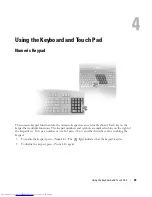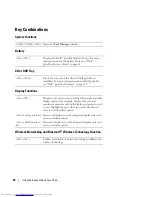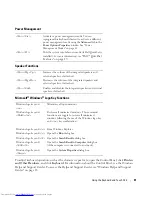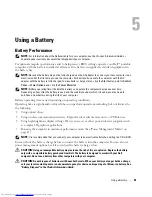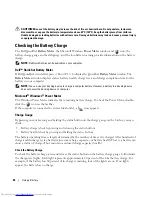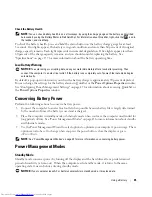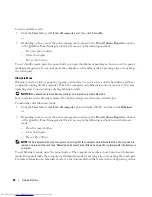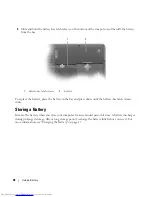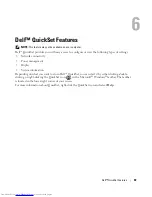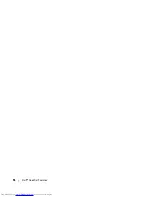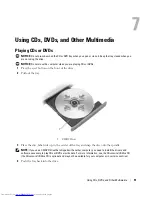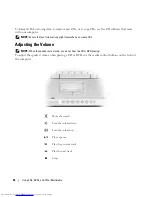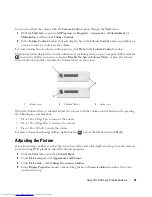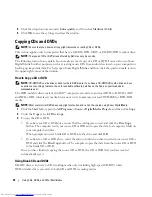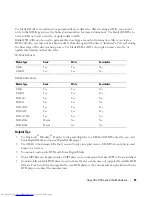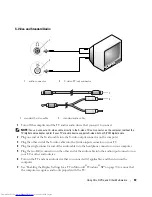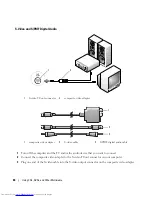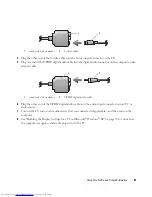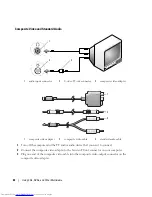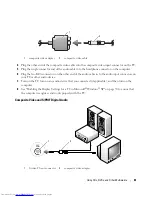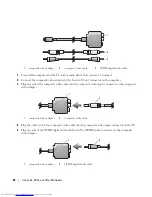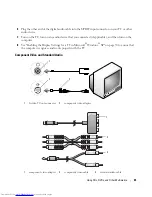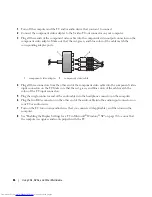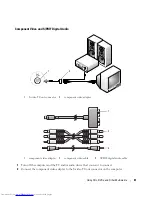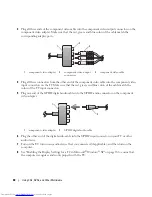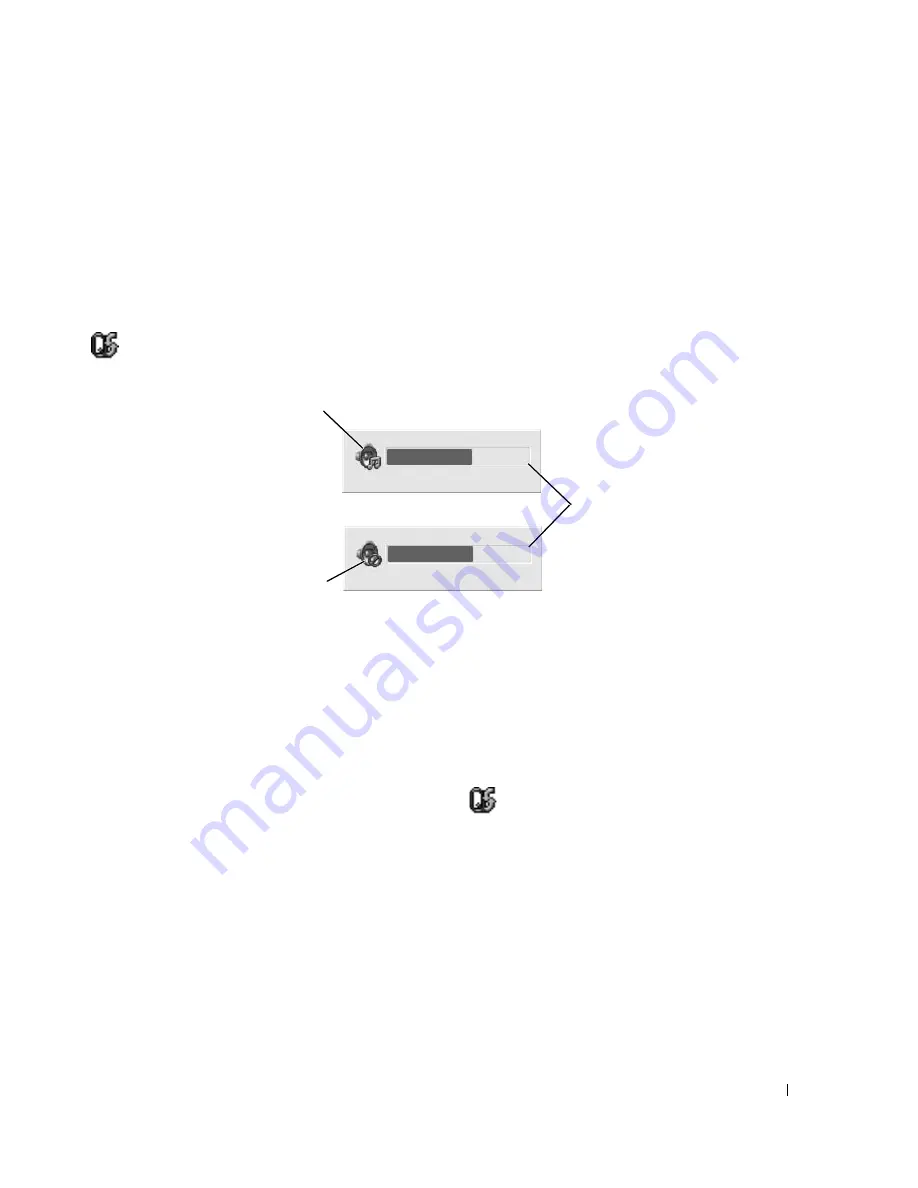
Using CDs, DVDs, and Other Multimedia
53
You can also adjust the volume with the
Volume Control
option through the
Start
menu.
1
Click the
Start
button, point to
All Programs (
or
Programs)
→
Accessories
→
Entertainment
(or
Multimedia
), and then click
Volume Control
.
2
In the
Volume Control
window, click and drag the bar in the
Volume Control
column and slide it up
or down to increase or decrease the volume.
For more information on volume control options, click
Help
in the
Volume Control
window.
The Volume Meter displays the current volume level, including mute, on your computer. Either click the
icon in the taskbar and select or deselect
Disable On Screen Volume Meter
, or press the volume
control buttons to enable or disable the Volume Meter on the screen.
When the Volume Meter is enabled, adjust the volume with the volume control buttons or by pressing
the following key combinations:
•
Press <Fn><PageUp> to increase the volume.
•
Press <Fn><PageDn> to decrease the volume.
•
Press <Fn><End> to mute the volume
.
For more information about QuickSet, right-click the
icon in the taskbar and click
Help
.
Adjusting the Picture
If an error message notifies you that the current resolution and color depth are using too much memory
and preventing DVD playback, adjust the display properties.
1
Click the
Start
button and click
Control Panel
.
2
Under
Pick a category
, click
Appearance and Themes
.
3
Under
Pick a task...
, click
Change the screen resolution
.
4
In the
Display Properties
window, click and drag the bar in
Screen resolution
to reduce the screen
resolution setting.
1
volume icon
2
Volume Meter
3
mute icon
1
3
2
Summary of Contents for INSPIRON PP05XB
Page 1: ...w w w d e l l c o m s u p p o r t d e l l c o m Dell XPS M1710 Owner s Manual Model PP05XB ...
Page 28: ...28 A Tour of Your Computer ...
Page 36: ...36 Setting Up Your Computer ...
Page 50: ...50 Dell QuickSet Features ...
Page 77: ...Using Cards 77 1 smart card slot 2 smart card 3 ExpressCard slot 1 2 3 ...
Page 78: ...78 Using Cards ...
Page 116: ...116 Troubleshooting ...
Page 144: ...144 Specifications ...
Page 172: ...172 Contacting Dell ...
Page 184: ...184 Glossary ...
Page 190: ...90 Index 190 Index ...