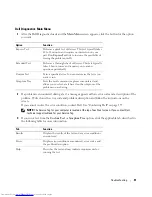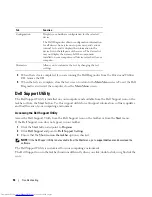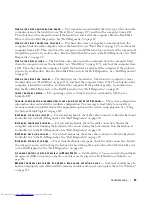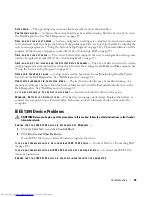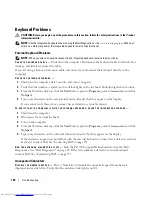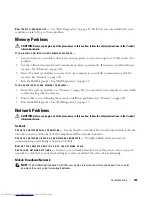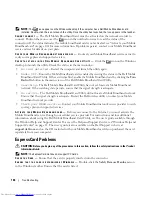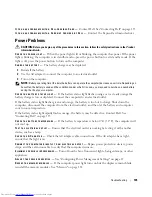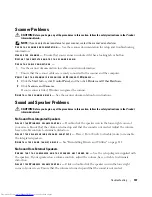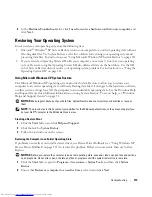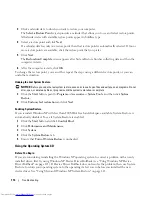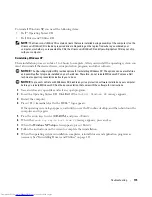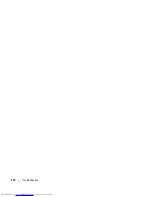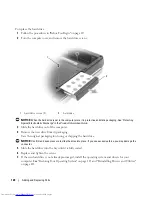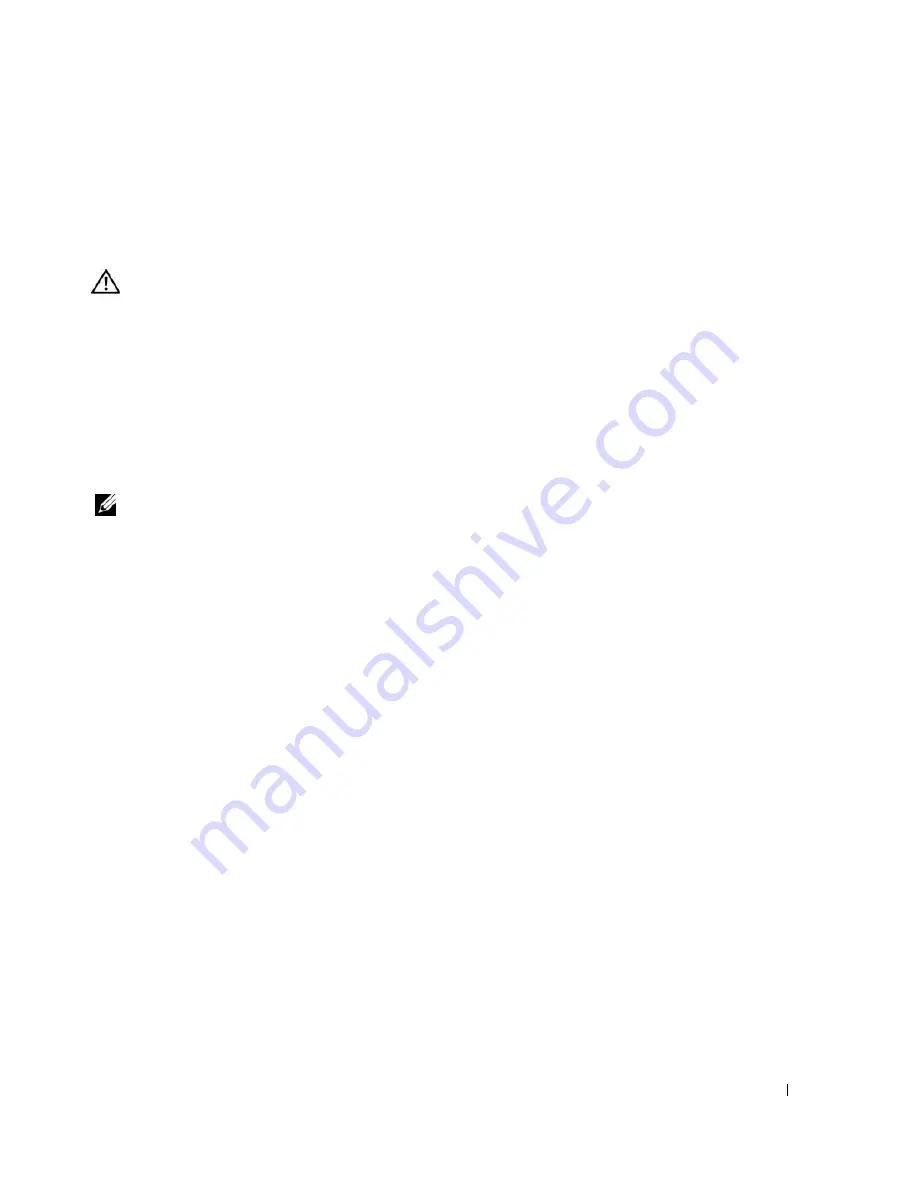
Troubleshooting
105
I
F
YOU
HAVE
PROBLEMS
WITH
A
D
ELL
-
PROVIDED
C
ARD
—
Contact Dell. See "Contacting Dell" on page 155.
I
F
YOU
HAVE
PROBLEMS
WITH
A
C
ARD
NOT
PROVIDED
BY
D
ELL
—
Contact the ExpressCard manufacturer.
Power Problems
CAUTION:
Before you begin any of the procedures in this section, follow the safety instructions in the
Product
Information Guide
.
C
HECK
THE
POWER
LIGHT
—
When the power light is lit or blinking, the computer has power. If the power
light is blinking, the computer is in standby mode—press the power button to exit standby mode. If the
light is off, press the power button to turn on the computer.
C
HARGE
THE
BATTERY
—
The battery charge may be depleted.
1
Reinstall the battery.
2
Use the AC adapter to connect the computer to an electrical outlet.
3
Turn on the computer.
NOTE:
Battery operating time (the time the battery can operate the computer) decreases over time. Depending on
how often the battery is used and the conditions under which it is used, you may need to purchase a new battery
during the life of your computer.
C
HECK
THE
BATTERY
STATUS
LIGHT
—
If the battery status light flashes orange or is a steady orange the
battery charge is low or depleted. Connect the computer to an electrical outlet.
If the battery status light flashes green and orange, the battery is too hot to charge. Shut down the
computer, disconnect the computer from the electrical outlet, and then let the battery and computer
cool to room temperature.
If the battery status light rapidly flashes orange, the battery may be defective. Contact Dell. See
"Contacting Dell" on page 155.
C
HECK
THE
BATTERY
TEMPERATURE
—
If the battery temperature is below 0° C (32° F), the computer will
not start up.
T
EST
THE
ELECTRICAL
OUTLET
—
Ensure that the electrical outlet is working by testing it with another
device, such as a lamp.
C
HECK
THE
A C
ADAPTER
—
Check the AC adapter cable connections. If the AC adapter has a light,
ensure that the light is on.
C
ONNECT
THE
COMPUTER
DIRECTLY
TO
AN
ELECTRICAL
OUTLET
—
Bypass power protection devices, power
strips, and the extension cable to verify that the computer turns on.
E
LIMINATE
POSSIBLE
INTERFERENCE
—
Turn off nearby fans, fluorescent lights, halogen lamps, or other
appliances.
A
DJUST
THE
POWER
PROPERTIES
—
See "Configuring Power Management Settings" on page 47.
R
ESEAT
THE
MEMORY
MODULES
—
If the computer power light turns on but the display remains blank,
reinstall the memory modules. See "Memory" on page 121.
Summary of Contents for INSPIRON PP05XB
Page 1: ...w w w d e l l c o m s u p p o r t d e l l c o m Dell XPS M1710 Owner s Manual Model PP05XB ...
Page 28: ...28 A Tour of Your Computer ...
Page 36: ...36 Setting Up Your Computer ...
Page 50: ...50 Dell QuickSet Features ...
Page 77: ...Using Cards 77 1 smart card slot 2 smart card 3 ExpressCard slot 1 2 3 ...
Page 78: ...78 Using Cards ...
Page 116: ...116 Troubleshooting ...
Page 144: ...144 Specifications ...
Page 172: ...172 Contacting Dell ...
Page 184: ...184 Glossary ...
Page 190: ...90 Index 190 Index ...