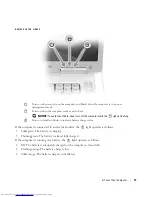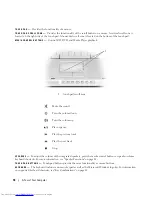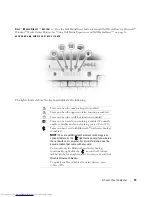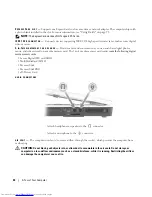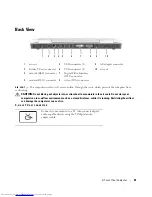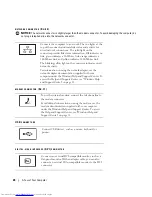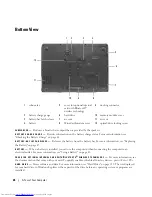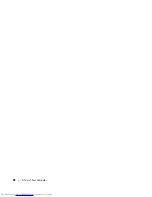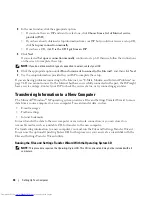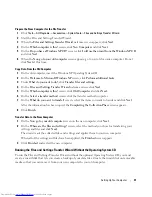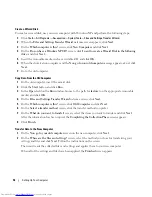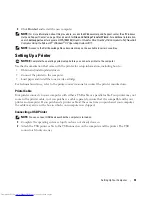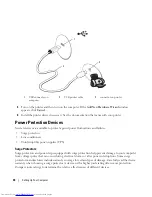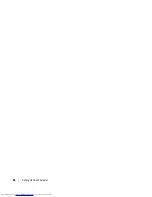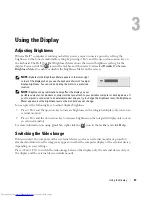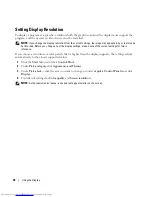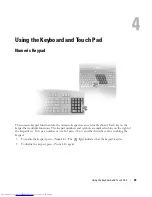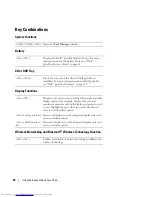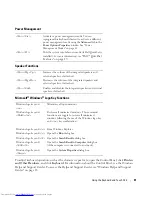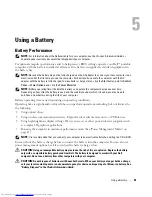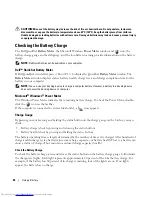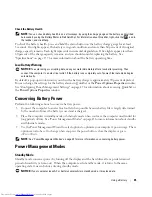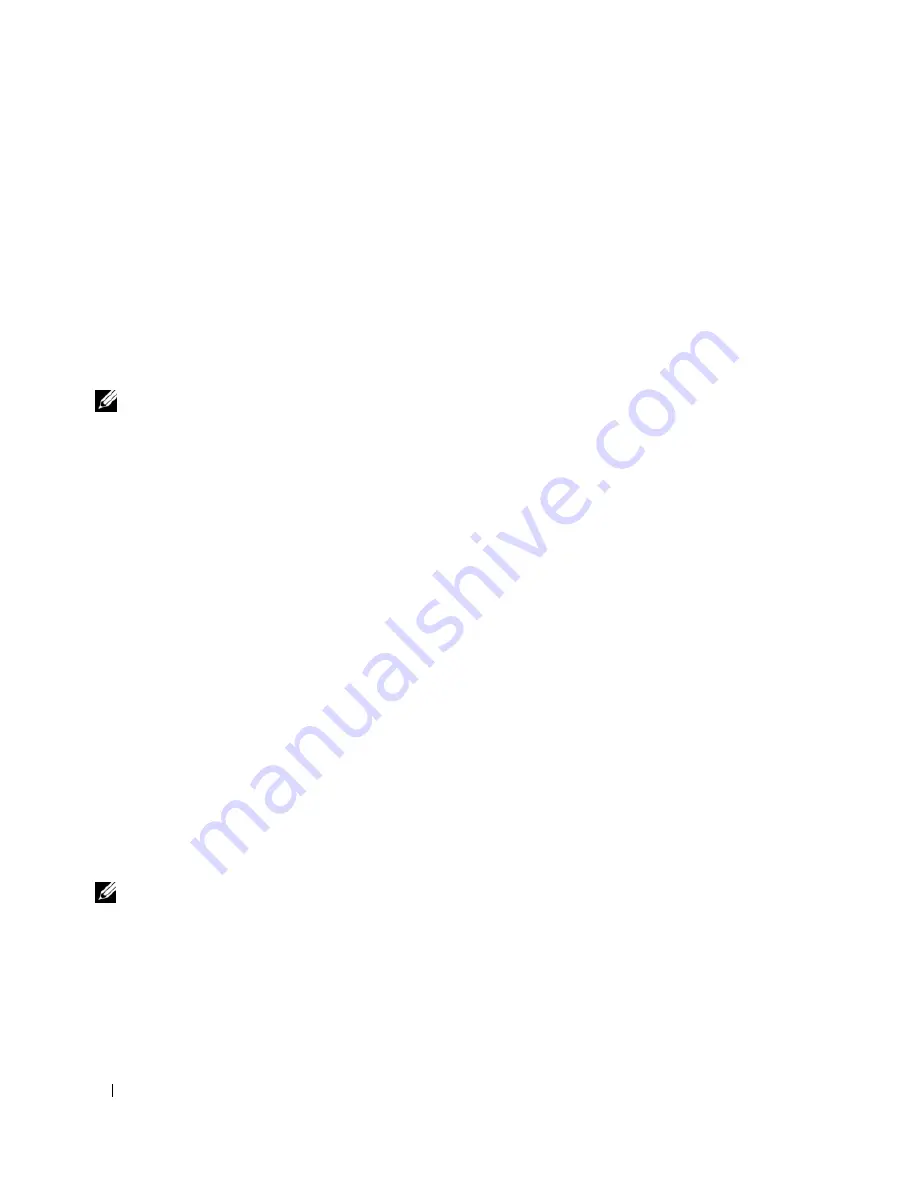
30
Setting Up Your Computer
4
In the next window, click the appropriate option:
•
If you do not have an ISP and want to select one, click
Choose from a list of Internet service
providers (ISPs)
.
•
If you have already obtained setup information from your ISP but you did not receive a setup CD,
click
Set up my connection manually
.
•
If you have a CD, click
Use the CD I got from an ISP
.
5
Click
Next
.
If you selected
Set up my connection manually
, continue to step 6. Otherwise, follow the instructions
on the screen to complete the setup.
NOTE:
If you do not know which type of connection to select, contact your ISP.
6
Click the appropriate option under
How do you want to connect to the Internet?
, and then click
Next
.
7
Use the setup information provided by your ISP to complete the setup.
If you are having problems connecting to the Internet, see "E-Mail, Modem, and Internet Problems" on
page 94. If you cannot connect to the Internet but have successfully connected in the past, the ISP might
have a service outage. Contact your ISP to check the service status, or try connecting again later.
Transferring Information to a New Computer
The Microsoft
®
Windows
®
XP operating system provides a Files and Settings Transfer Wizard to move
data from a source computer to a new computer. You can transfer data, such as:
•
E-mail messages
•
Toolbar settings
•
Internet bookmarks
You can transfer the data to the new computer over a network connection, or you can store it on
removable media, such as a writable CD, for transfer to the new computer.
For transferring information to a new computer, you must run the Files and Settings Transfer Wizard.
You can use the optional
Operating System
CD for this process or you can create a wizard disk with the
Files and Settings Transfer Wizard utility.
Running the Files and Settings Transfer Wizard With the Operating System CD
NOTE:
This procedure requires the
Operating System
CD. This CD is optional and may not be included with all
computers.
Summary of Contents for INSPIRON PP05XB
Page 1: ...w w w d e l l c o m s u p p o r t d e l l c o m Dell XPS M1710 Owner s Manual Model PP05XB ...
Page 28: ...28 A Tour of Your Computer ...
Page 36: ...36 Setting Up Your Computer ...
Page 50: ...50 Dell QuickSet Features ...
Page 77: ...Using Cards 77 1 smart card slot 2 smart card 3 ExpressCard slot 1 2 3 ...
Page 78: ...78 Using Cards ...
Page 116: ...116 Troubleshooting ...
Page 144: ...144 Specifications ...
Page 172: ...172 Contacting Dell ...
Page 184: ...184 Glossary ...
Page 190: ...90 Index 190 Index ...