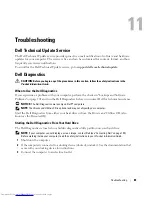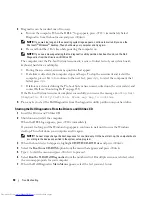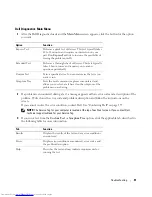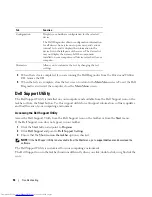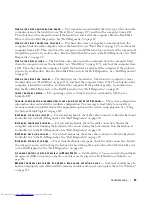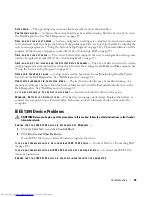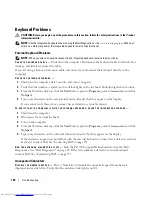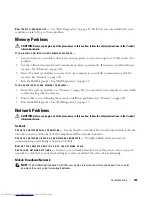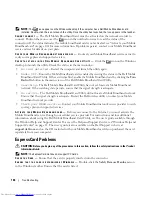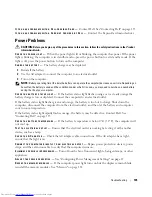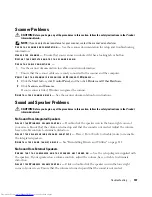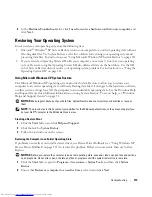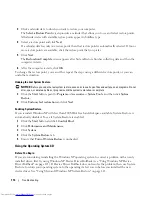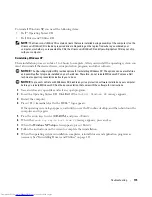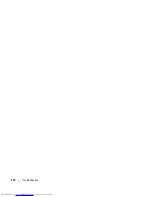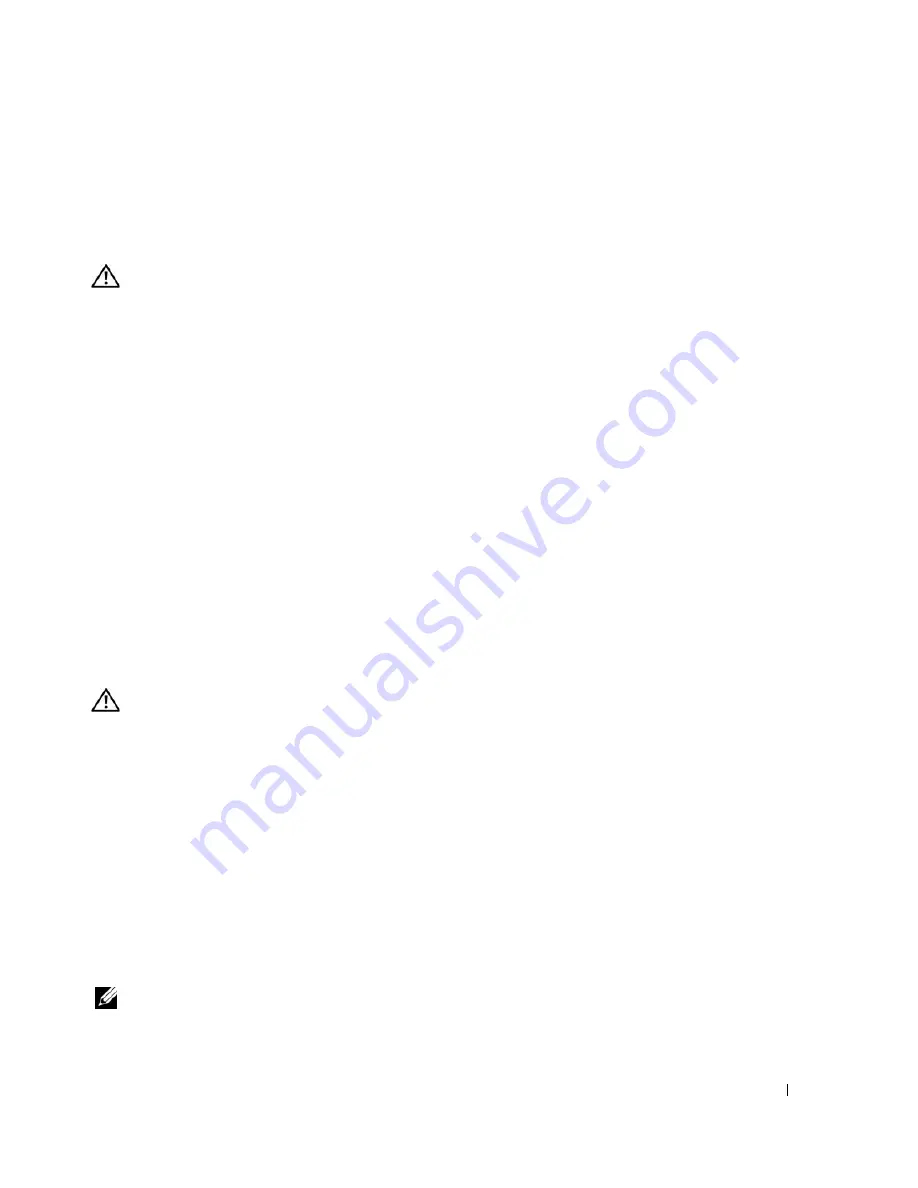
Troubleshooting
103
R
UN
THE
D
ELL
D
IAGNOSTICS
—
See "Dell Diagnostics" on page 89. If all tests run successfully, the error
condition is related to a software problem.
Memory Problems
CAUTION:
Before you begin any of the procedures in this section, follow the safety instructions in the
Product
Information Guide
.
I
F
YOU
RECEIVE
AN
INSUFFICIENT
MEMORY
MESSAGE
—
•
Save and close any open files and exit any open programs you are not using to see if that resolves the
problem.
•
See the software documentation for minimum memory requirements. If necessary, install additional
memory.
See "Memory" on page 121.
•
Reseat the memory modules to ensure that your computer is successfully communicating with the
memory. See "Memory" on page 121.
•
Run the Dell Diagnostics. See "Dell Diagnostics" on page 89.
I
F
YOU
EXPERIENCE
OTHER
MEMORY
PROBLEMS
—
•
Reseat the memory modules (see "Memory" on page 121) to ensure that your computer is successfully
communicating with the memory.
•
Ensure that you are following the memory installation guidelines. See "Memory" on page 121.
•
Run the Dell Diagnostics. See "Dell Diagnostics" on page 89.
Network Problems
CAUTION:
Before you begin any of the procedures in this section, follow the safety instructions in the
Product
Information Guide
.
General
C
HECK
THE
NETWORK
CABLE
CONNECTOR
—
Ensure that the network cable is firmly inserted into both the
network connector on the back of the computer and the network connector.
C
HECK
THE
NETWORK
LIGHTS
ON
THE
NETWORK
CONNECTOR
—
No light indicates that no network
communication exists. Replace the network cable.
R
ESTART
THE
COMPUTER
AND
LOG
ON
TO
THE
NETWORK
AGAIN
C
HECK
YOUR
NETWORK
SETTINGS
—
Contact your network administrator or the person who set up your
network to verify that your network settings are correct and that the network is functioning.
Mobile Broadband Network
NOTE:
The Dell Mobile Broadband Card Utility user’s guide is located under Help and Support. You can also
download the user’s guide from
support.dell.com
.
Summary of Contents for INSPIRON PP05XB
Page 1: ...w w w d e l l c o m s u p p o r t d e l l c o m Dell XPS M1710 Owner s Manual Model PP05XB ...
Page 28: ...28 A Tour of Your Computer ...
Page 36: ...36 Setting Up Your Computer ...
Page 50: ...50 Dell QuickSet Features ...
Page 77: ...Using Cards 77 1 smart card slot 2 smart card 3 ExpressCard slot 1 2 3 ...
Page 78: ...78 Using Cards ...
Page 116: ...116 Troubleshooting ...
Page 144: ...144 Specifications ...
Page 172: ...172 Contacting Dell ...
Page 184: ...184 Glossary ...
Page 190: ...90 Index 190 Index ...