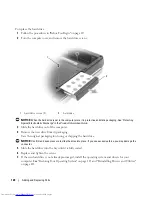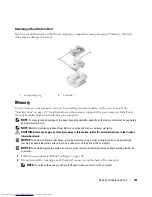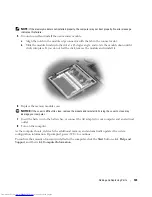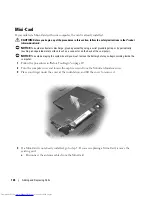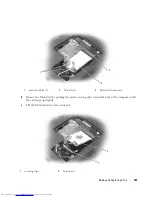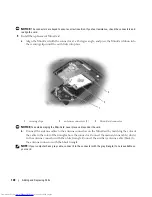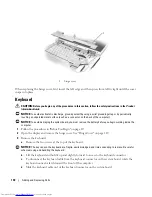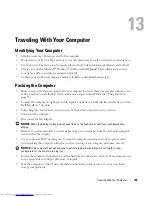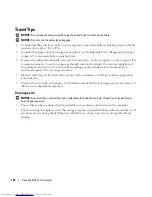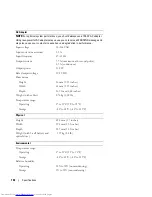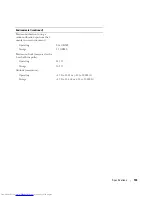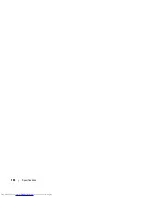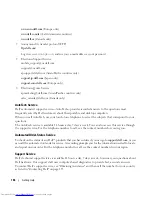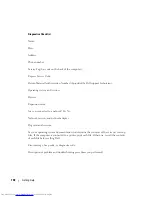Adding and Replacing Parts
133
5
Slide the drive out of the bay.
To reinstall the optical drive, slide the drive into the drive bay and snap it into place. Then replace the
optical-drive security screw.
Internal Card With Bluetooth
®
Wireless Technology
CAUTION:
Before you begin any of the procedures in this section, follow the safety instructions in the
Product
Information Guide
.
NOTICE:
To avoid electrostatic discharge, ground yourself by using a wrist grounding strap or by periodically
touching an unpainted metal surface (such as a connector on the back of the computer).
NOTICE:
To avoid damaging the system board, you must remove the battery before you begin working inside the
computer.
If you ordered a card with Bluetooth wireless technology with your computer, it is already installed.
1
Follow the procedures in "Before You Begin" on page 117.
2
Remove the battery. See "Replacing the Battery" on page 47.
3
Loosen the captive screw and remove the card cover from the computer.
4
Pull the card out of the compartment so that you can disconnect the card from its cable and remove it
from the computer.
1
notch
2
optical-drive security screw
3
optical drive
2
3
1
Summary of Contents for INSPIRON PP05XB
Page 1: ...w w w d e l l c o m s u p p o r t d e l l c o m Dell XPS M1710 Owner s Manual Model PP05XB ...
Page 28: ...28 A Tour of Your Computer ...
Page 36: ...36 Setting Up Your Computer ...
Page 50: ...50 Dell QuickSet Features ...
Page 77: ...Using Cards 77 1 smart card slot 2 smart card 3 ExpressCard slot 1 2 3 ...
Page 78: ...78 Using Cards ...
Page 116: ...116 Troubleshooting ...
Page 144: ...144 Specifications ...
Page 172: ...172 Contacting Dell ...
Page 184: ...184 Glossary ...
Page 190: ...90 Index 190 Index ...