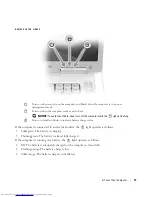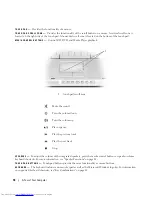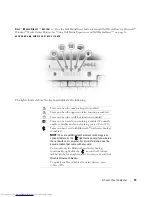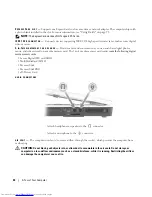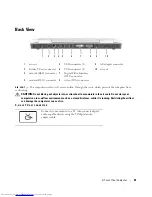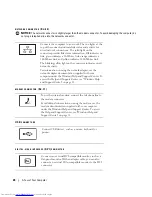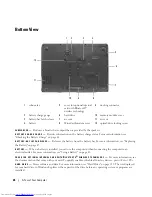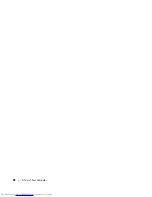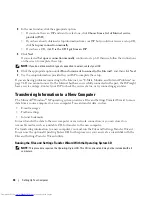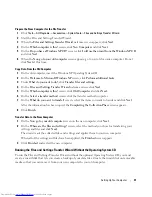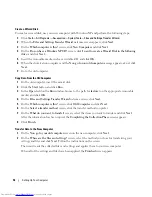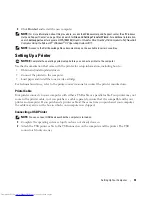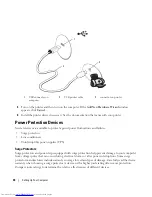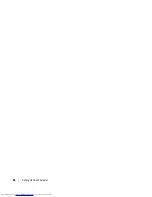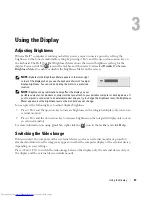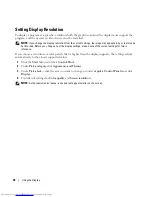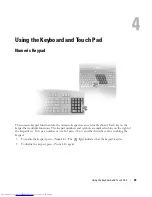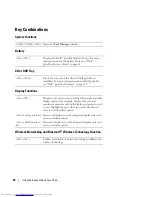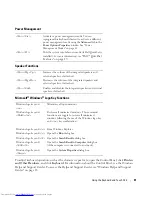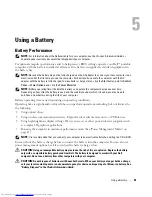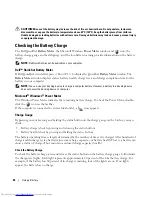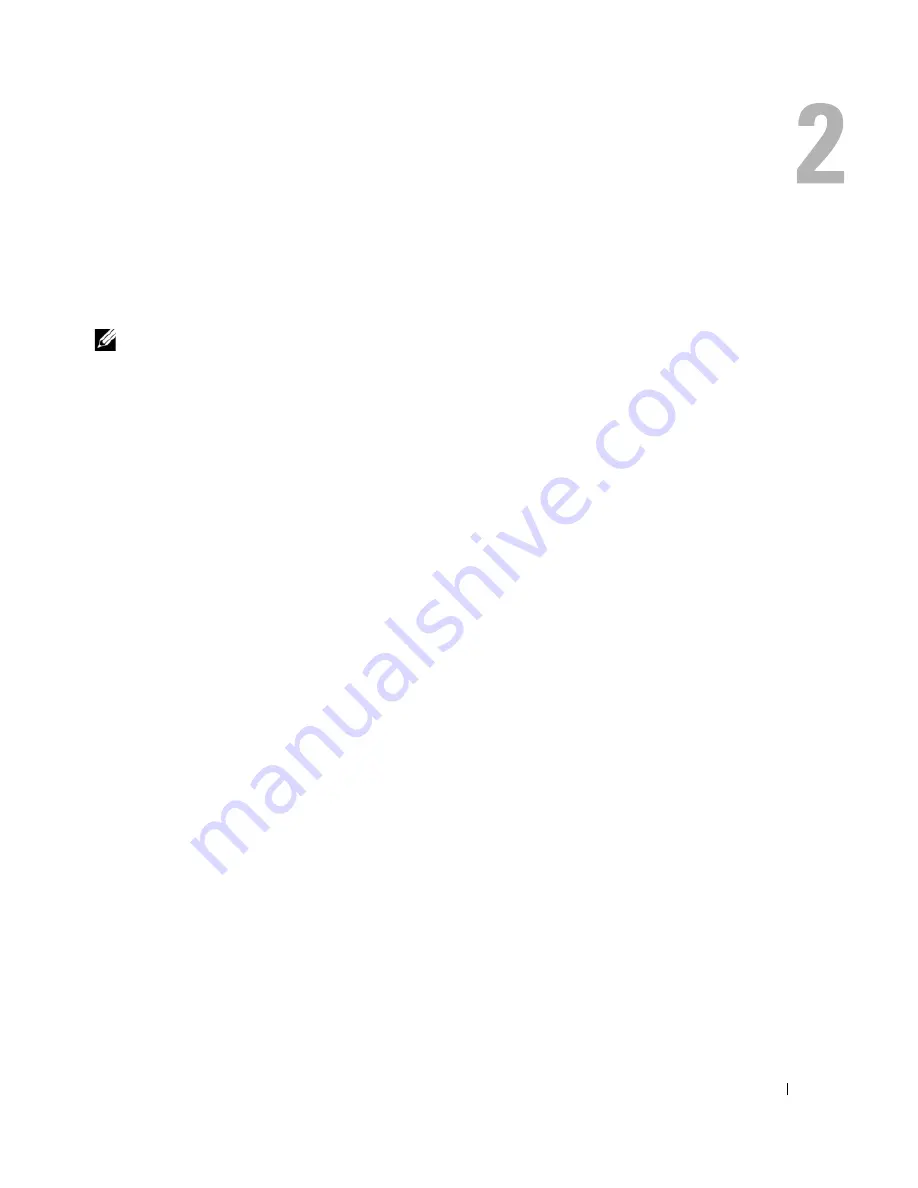
Setting Up Your Computer
29
Setting Up Your Computer
Connecting to the Internet
NOTE:
ISPs and ISP offerings vary by country.
To connect to the Internet, you need a modem or network connection and an Internet service
provider (ISP). Your ISP will offer one or more of the following Internet connection options:
•
Dial-up connections that provide Internet access through a telephone line. Dial-up connections
are considerably slower than DSL and cable modem connections.
•
DSL connections that provide high-speed Internet access through your existing telephone line.
With a DSL connection, you can access the Internet and use your telephone on the same line
simultaneously.
•
Cable modem connections that provide high-speed Internet access through your local cable
TV line.
If you are using a dial-up connection, connect a telephone line to the modem connector on your
computer and to the telephone wall jack before you set up your Internet connection. If you are using
a DSL or cable modem connection, contact your ISP for setup instructions.
Setting Up Your Internet Connection
To set up an Internet connection with a provided ISP desktop shortcut:
1
Save and close any open files, and exit any open programs.
2
Double-click the ISP
icon on the Microsoft
®
Windows
®
desktop.
3
Follow the instructions on the screen to complete the setup.
If you do not have an ISP icon on your desktop or if you want to set up an Internet connection with
a different ISP:
1
Save and close any open files, and exit any open programs.
2
Click the
Start
button and click
Internet Explorer
.
The
New Connection Wizard
appears.
3
Click
Connect to the Internet
.
Summary of Contents for INSPIRON PP05XB
Page 1: ...w w w d e l l c o m s u p p o r t d e l l c o m Dell XPS M1710 Owner s Manual Model PP05XB ...
Page 28: ...28 A Tour of Your Computer ...
Page 36: ...36 Setting Up Your Computer ...
Page 50: ...50 Dell QuickSet Features ...
Page 77: ...Using Cards 77 1 smart card slot 2 smart card 3 ExpressCard slot 1 2 3 ...
Page 78: ...78 Using Cards ...
Page 116: ...116 Troubleshooting ...
Page 144: ...144 Specifications ...
Page 172: ...172 Contacting Dell ...
Page 184: ...184 Glossary ...
Page 190: ...90 Index 190 Index ...