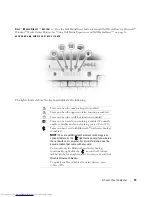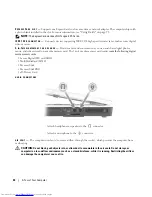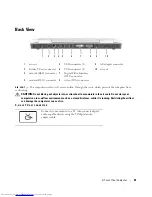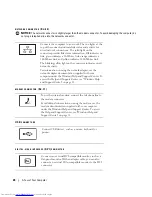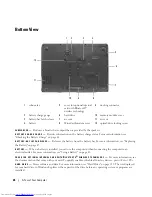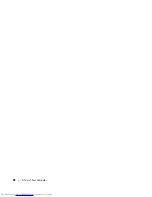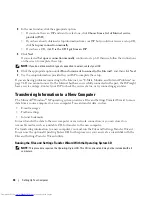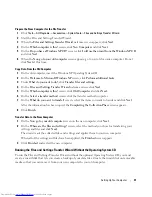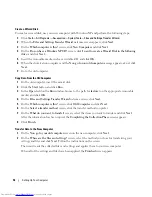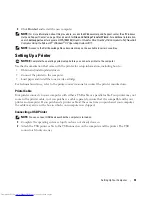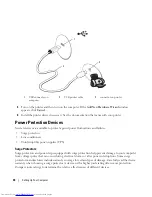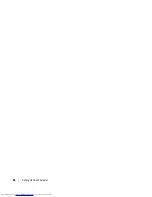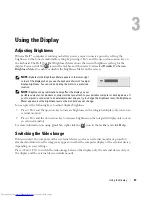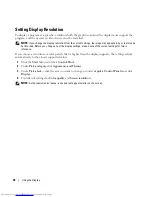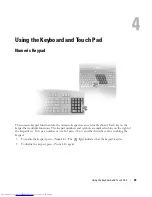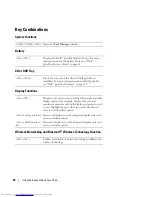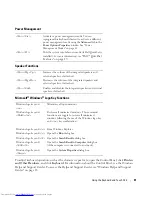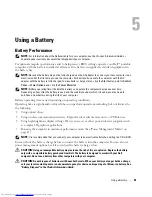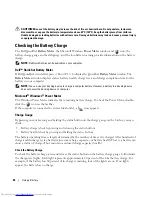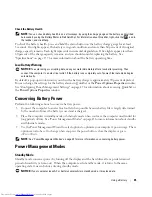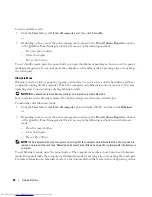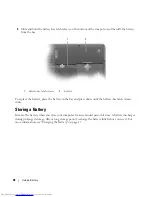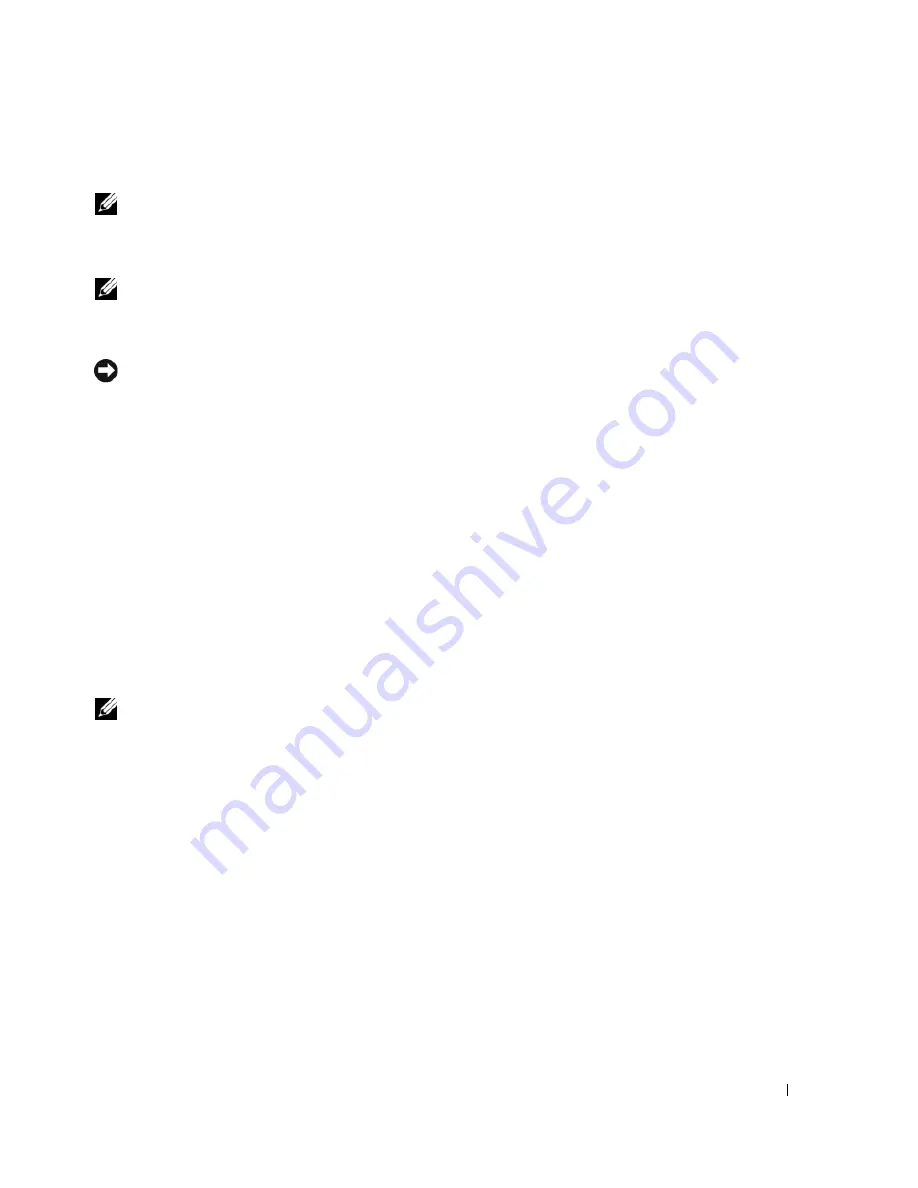
Setting Up Your Computer
33
3
Click
Finished
and restart the new computer.
NOTE:
For more information about this procedure, access the Windows Help and Support center (See "Windows
Help and Support Center" on page 13) and search for
Files and Settings Transfer Wizard
. For additional information,
search
dell.support.com
for document #PA1089586 (
How Do I Transfer Files From My Old Computer to My New Dell
Computer Using the Microsoft
®
Windows
®
XP Operating System CD?
).
NOTE:
Access to the Dell Knowledge Base document may not be available in certain countries.
Setting Up a Printer
NOTICE:
Complete the operating system setup before you connect a printer to the computer.
See the documentation that came with the printer for setup information, including how to:
•
Obtain and install updated drivers.
•
Connect the printer to the computer.
•
Load paper and install the toner or ink cartridge.
For technical assistance, refer to the printer owner's manual or contact the printer manufacturer.
Printer Cable
Your printer connects to your computer with either a USB cable or a parallel cable. Your printer may not
come with a printer cable, so if you purchase a cable separately, ensure that it is compatible with your
printer and computer. If you purchased a printer cable at the same time you purchased your computer,
the cable may arrive in the box in which your computer was shipped.
Connecting a USB Printer
NOTE:
You can connect USB devices while the computer is turned on.
1
Complete the operating system setup if you have not already done so.
2
Attach the USB printer cable to the USB connectors on the computer and the printer. The USB
connectors fit only one way.
Summary of Contents for INSPIRON PP05XB
Page 1: ...w w w d e l l c o m s u p p o r t d e l l c o m Dell XPS M1710 Owner s Manual Model PP05XB ...
Page 28: ...28 A Tour of Your Computer ...
Page 36: ...36 Setting Up Your Computer ...
Page 50: ...50 Dell QuickSet Features ...
Page 77: ...Using Cards 77 1 smart card slot 2 smart card 3 ExpressCard slot 1 2 3 ...
Page 78: ...78 Using Cards ...
Page 116: ...116 Troubleshooting ...
Page 144: ...144 Specifications ...
Page 172: ...172 Contacting Dell ...
Page 184: ...184 Glossary ...
Page 190: ...90 Index 190 Index ...