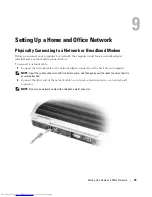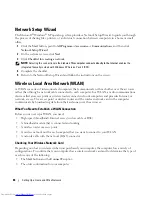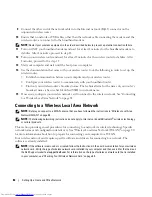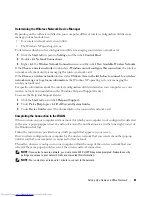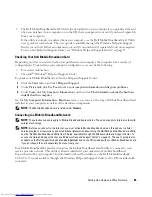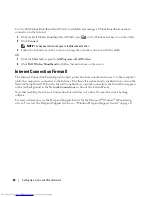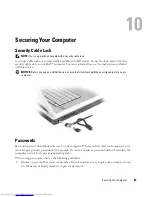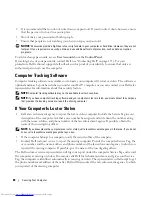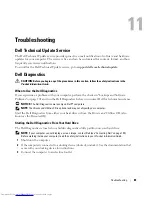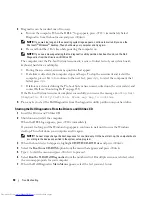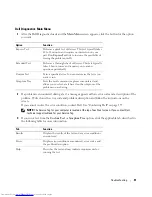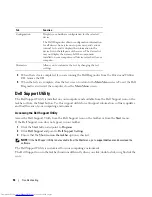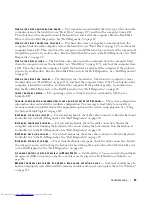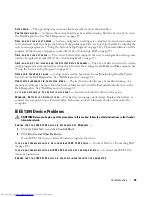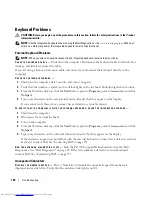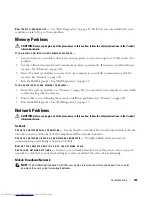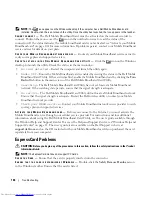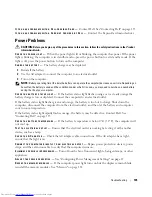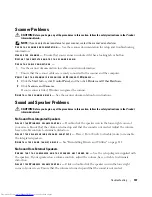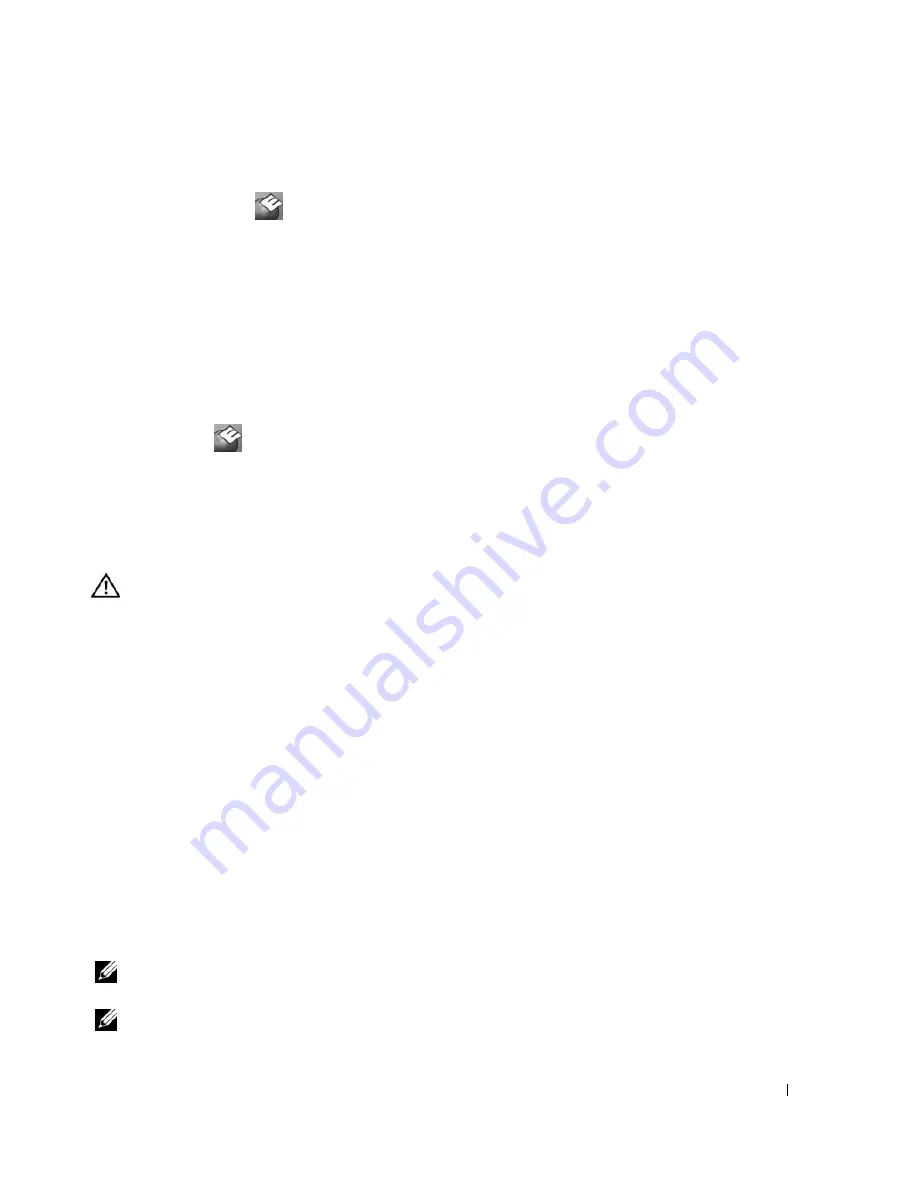
Troubleshooting
93
Clicking the Dell Support Icon
Click or right-click the
icon to perform the following tasks:
•
Check your computing environment.
•
View the Dell Support Utility settings.
•
Access the help file for the Dell Support Utility.
•
View frequently asked questions.
•
Learn more about the Dell Support Utility.
•
Turn the Dell Support Utility off.
Double-Clicking the Dell Support Icon
Double-click the
icon to manually check your computing environment, view frequently asked
questions, access the help file for the Dell Support Utility, and view Dell Support settings.
For more information about the Dell Support Utility, click the question mark (
?)
at the top of the Dell
Support screen.
Drive Problems
CAUTION:
Before you begin any of the procedures in this section, follow the safety instructions in the
Product
Information Guide
.
E
NSURE
THAT
M
ICROSOFT®
W
INDOWS®
RECOGNIZES
THE
DRIVE
—
Click the
Start
button and click
My
Computer
. If the floppy, CD, or DVD drive, is not listed, perform a full scan with your antivirus software to check for
and remove viruses. Viruses can sometimes prevent Windows from recognizing the drive.
T
EST
THE
DRIVE
—
•
Insert another floppy disk, CD, or DVD to eliminate the possibility that the original one is defective.
•
Insert a bootable floppy disk or CD and restart the computer.
C
LEAN
THE
DRIVE
OR
DISK
—
See "Cleaning Your Computer" on page 151.
E
NSURE
THAT
THE
C D
IS
SNAPPED
ONTO
THE
SPINDLE
C
HECK
THE
CABLE
CONNECTIONS
C
HECK
FOR
HARDWARE
INCOMPATIBILITIES
—
See "Resolving Software and Hardware Incompatibilities" on
page 112.
R
UN
THE
D
ELL
D
IAGNOSTICS
—
See
"Dell Diagnostics" on page 89
.
CD and DVD Drive Problems
NOTE:
High-speed CD or DVD drive vibration is normal and may cause noise, which does not indicate a defect in
the drive or the CD or DVD.
NOTE:
Because of different regions worldwide and different disc formats, not all DVD titles work in all DVD drives.
Summary of Contents for INSPIRON PP05XB
Page 1: ...w w w d e l l c o m s u p p o r t d e l l c o m Dell XPS M1710 Owner s Manual Model PP05XB ...
Page 28: ...28 A Tour of Your Computer ...
Page 36: ...36 Setting Up Your Computer ...
Page 50: ...50 Dell QuickSet Features ...
Page 77: ...Using Cards 77 1 smart card slot 2 smart card 3 ExpressCard slot 1 2 3 ...
Page 78: ...78 Using Cards ...
Page 116: ...116 Troubleshooting ...
Page 144: ...144 Specifications ...
Page 172: ...172 Contacting Dell ...
Page 184: ...184 Glossary ...
Page 190: ...90 Index 190 Index ...