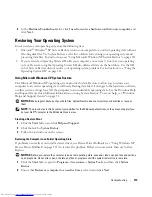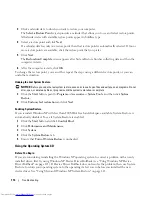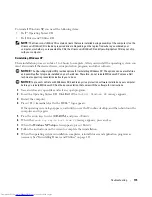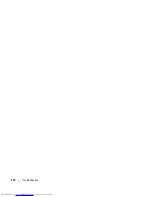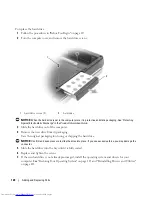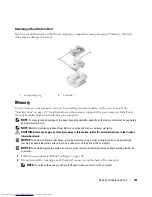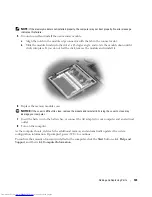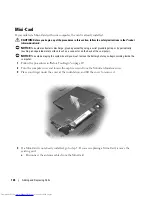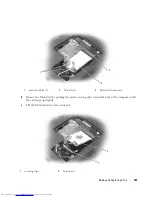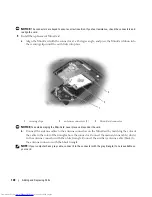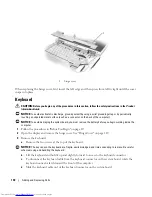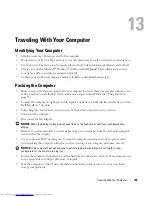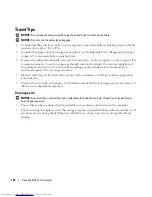Adding and Replacing Parts
123
NOTE:
If the memory module is not installed properly, the computer may not boot properly. No error message
indicates this failure.
5
Ground yourself and install the new memory module:
a
Align the notch in the module edge connector with the tab in the connector slot.
b
Slide the module firmly into the slot at a 45-degree angle, and rotate the module down until it
clicks into place. If you do not feel the click, remove the module and reinstall it.
6
Replace the memory module cover.
NOTICE:
If the cover is difficult to close, remove the module and reinstall it. Forcing the cover to close may
damage your computer.
7
Insert the battery into the battery bay, or connect the AC adapter to your computer and an electrical
outlet.
8
Turn on the computer.
As the computer boots, it detects the additional memory and automatically updates the system
configuration information. If prompted, press <F1> to continue.
To confirm the amount of memory installed in the computer, click the
Start
button, click
Help and
Support
, and then click
Computer Information
.
Summary of Contents for INSPIRON PP05XB
Page 1: ...w w w d e l l c o m s u p p o r t d e l l c o m Dell XPS M1710 Owner s Manual Model PP05XB ...
Page 28: ...28 A Tour of Your Computer ...
Page 36: ...36 Setting Up Your Computer ...
Page 50: ...50 Dell QuickSet Features ...
Page 77: ...Using Cards 77 1 smart card slot 2 smart card 3 ExpressCard slot 1 2 3 ...
Page 78: ...78 Using Cards ...
Page 116: ...116 Troubleshooting ...
Page 144: ...144 Specifications ...
Page 172: ...172 Contacting Dell ...
Page 184: ...184 Glossary ...
Page 190: ...90 Index 190 Index ...