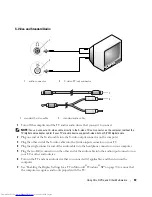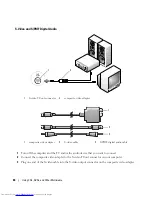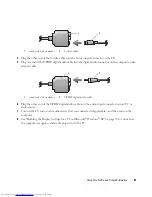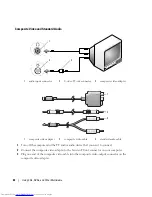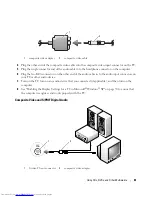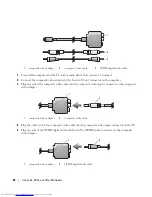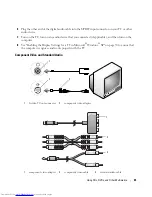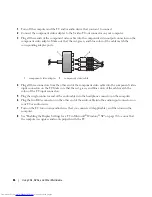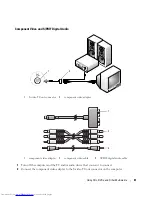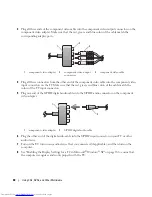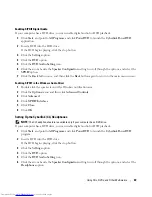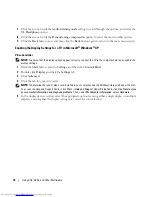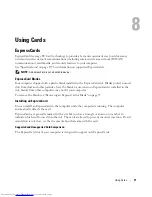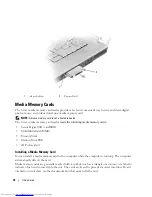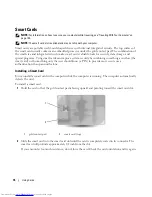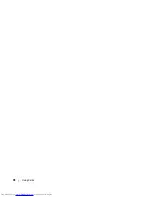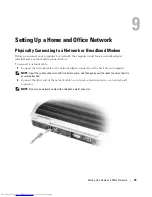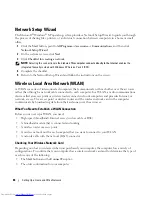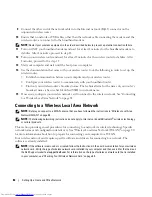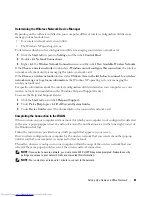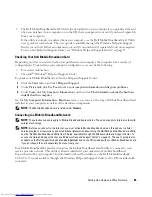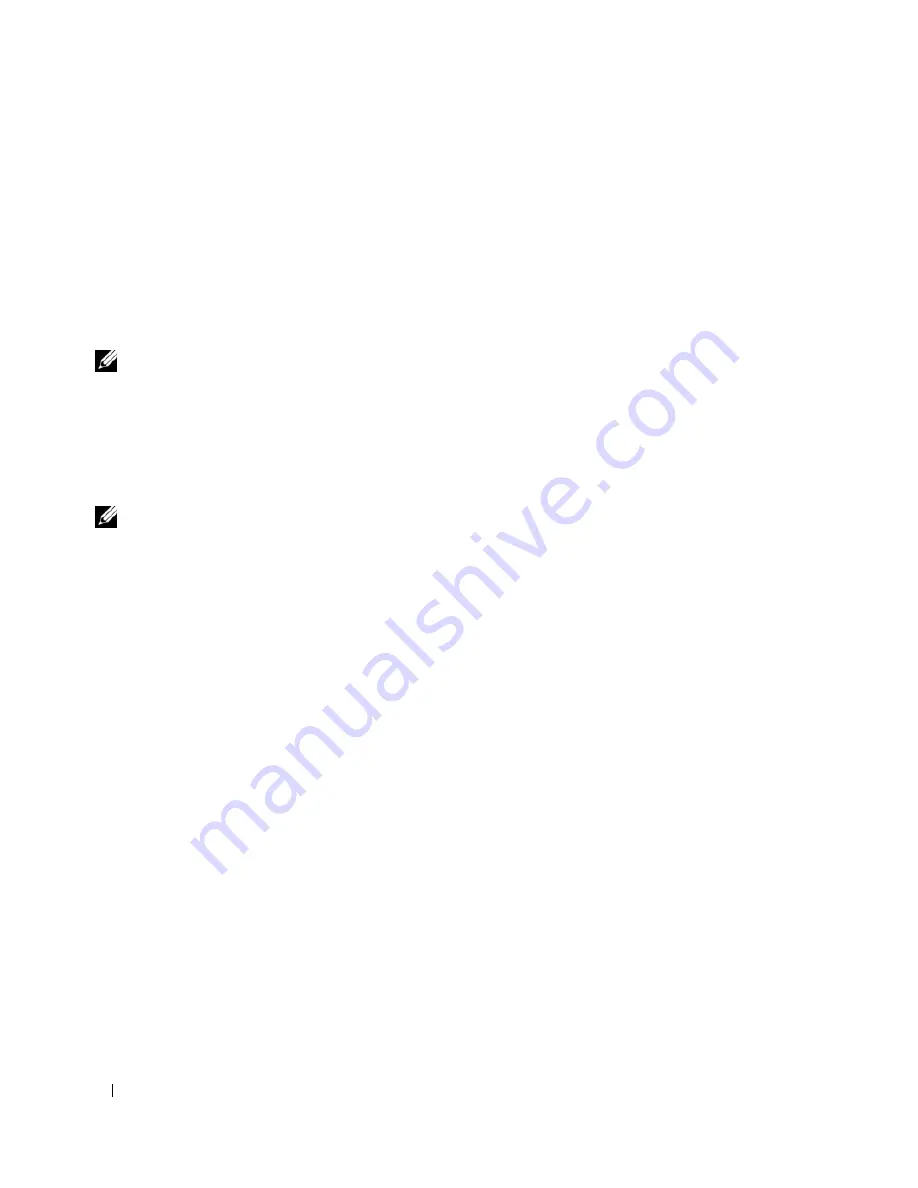
70
Using CDs, DVDs, and Other Multimedia
7
Click the arrows beside the
Audio listening mode
setting to scroll through the options, and select the
CL Headphone
option.
8
Click the arrows beside the
Dynamic range compression
option to select the most suitable option.
9
Click the
Back
button once, and then click the
Back
button again to return to the main menu screen.
Enabling the Display Settings for a TV in Microsoft
®
Windows
®
XP
Video Controller
NOTE:
To ensure that the display options appear correctly, connect the TV to the computer before you enable the
display settings.
1
Click the
Start
button, point to
Settings
, and then click
Control Panel
.
2
Double-click
Display
and click the
Settings
tab.
3
Click
Advanced
.
4
Click the tab for your video card.
NOTE:
To determine the type of video card installed in your computer, see the Windows Help and Support Center.
To access the Help and Support Center, click
Start
→
Help and Support
. Under
Pick a Task
, click
Use Tools to view
your computer information and diagnose problems.
Then, under
My Computer Information
, select
Hardware
.
5
In the display devices section, select the appropriate option for using either a single display or multiple
displays, ensuring that the display settings are correct for your selection.
Summary of Contents for INSPIRON PP05XB
Page 1: ...w w w d e l l c o m s u p p o r t d e l l c o m Dell XPS M1710 Owner s Manual Model PP05XB ...
Page 28: ...28 A Tour of Your Computer ...
Page 36: ...36 Setting Up Your Computer ...
Page 50: ...50 Dell QuickSet Features ...
Page 77: ...Using Cards 77 1 smart card slot 2 smart card 3 ExpressCard slot 1 2 3 ...
Page 78: ...78 Using Cards ...
Page 116: ...116 Troubleshooting ...
Page 144: ...144 Specifications ...
Page 172: ...172 Contacting Dell ...
Page 184: ...184 Glossary ...
Page 190: ...90 Index 190 Index ...