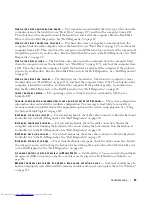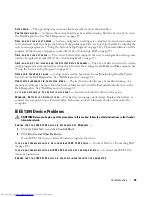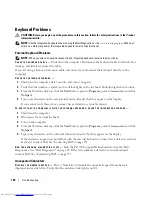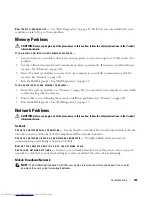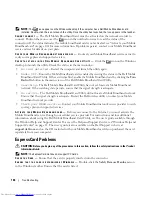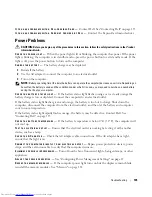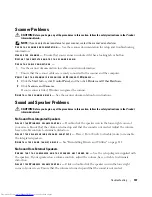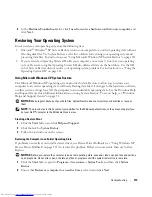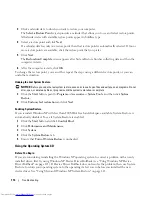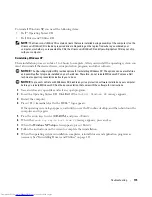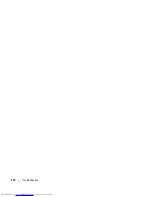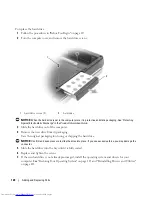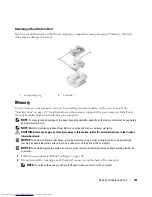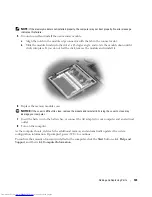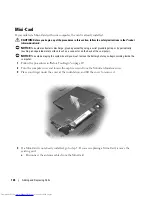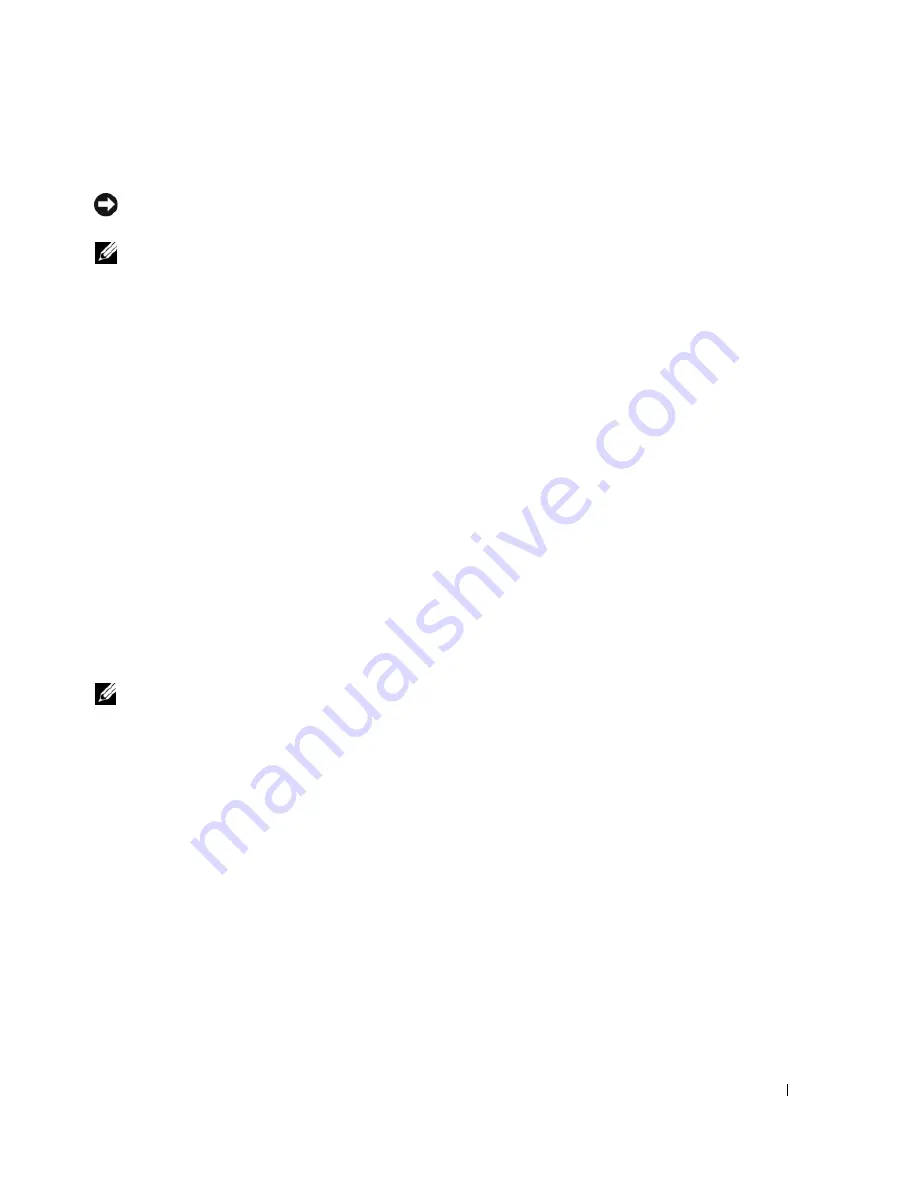
Troubleshooting
111
Reinstalling Drivers and Utilities
NOTICE:
The Dell Support website at
support.dell.com
and your
Drivers and Utilities
CD provide approved drivers
for Dell™ computers. If you install drivers obtained from other sources, your computer might not work correctly.
NOTE:
The
Drivers and Utilities
CD is optional and may not ship with your computer.
Using Windows XP Device Driver Rollback
If a problem occurs on your computer after you install or update a driver, use Windows XP Device Driver
Rollback to replace the driver with the previously installed version.
1
Click the
Start
button and click
Control Panel
.
2
Under
Pick a Category
, click
Performance and Maintenance
.
3
Click
System
.
4
In the
System Properties
window, click the
Hardware
tab.
5
Click
Device Manager
.
6
Right-click the device for which the new driver was installed and click
Properties
.
7
Click the
Drivers
tab.
8
Click
Roll Back Driver
.
If Device Driver Rollback does not resolve the problem, then use System Restore (see "Using Microsoft
Windows XP System Restore" on page 113) to return your computer to the operating state that existed
before you installed the new driver.
Using the Drivers and Utilities CD
NOTE:
The
Drivers and Utilities
CD is optional and may not ship with your computer.
If using
Device Driver Rollback
or System Restore does not resolve the problem, then reinstall the driver
from the
Drivers and Utilities
CD.
1
Save and close any open files, and exit any open programs.
2
Insert the
Drivers and Utilities
CD.
In most cases, the CD starts running automatically. If it does not, start Windows Explorer, click your
CD drive directory to display the CD contents, and then double-click the
autorcd.exe
file. The first
time that you run the CD, it might prompt you to install setup files. Click
OK
, and follow the
instructions on the screen to continue.
3
From the
Language
drop-down menu in the toolbar, select your preferred language for the driver or
utility (if available). A welcome screen appears.
4
Click
Next
.
The CD automatically scans your hardware to detect drivers and utilities used by your computer.
Summary of Contents for INSPIRON PP05XB
Page 1: ...w w w d e l l c o m s u p p o r t d e l l c o m Dell XPS M1710 Owner s Manual Model PP05XB ...
Page 28: ...28 A Tour of Your Computer ...
Page 36: ...36 Setting Up Your Computer ...
Page 50: ...50 Dell QuickSet Features ...
Page 77: ...Using Cards 77 1 smart card slot 2 smart card 3 ExpressCard slot 1 2 3 ...
Page 78: ...78 Using Cards ...
Page 116: ...116 Troubleshooting ...
Page 144: ...144 Specifications ...
Page 172: ...172 Contacting Dell ...
Page 184: ...184 Glossary ...
Page 190: ...90 Index 190 Index ...