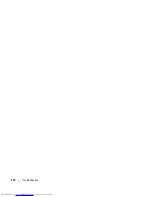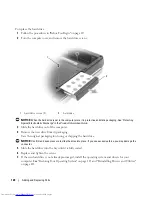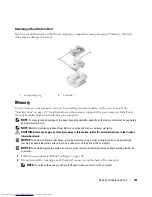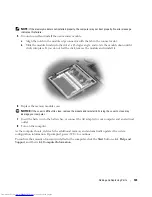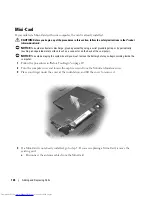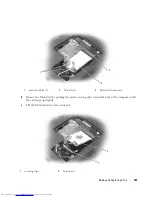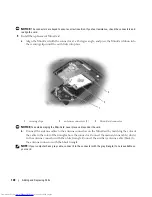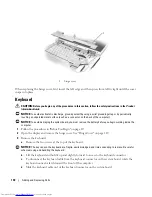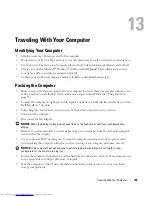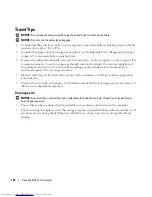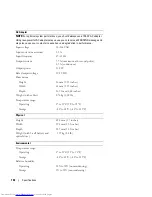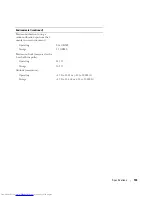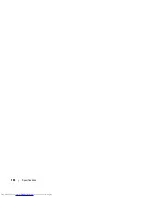130
Adding and Replacing Parts
When replacing the hinge cover, first insert the left edge and then press from left to right until the cover
snaps into place.
Keyboard
CAUTION:
Before you begin any of the procedures in this section, follow the safety instructions in the
Product
Information Guide
.
NOTICE:
To avoid electrostatic discharge, ground yourself by using a wrist grounding strap or by periodically
touching an unpainted metal surface (such as a connector on the back of the computer).
NOTICE:
To avoid damaging the system board, you must remove the battery before you begin working inside the
computer.
1
Follow the procedures in "Before You Begin" on page 117.
2
Open the display and remove the hinge cover. See "Hinge Cover" on page 129.
3
Remove the keyboard:
a
Remove the two screws at the top of the keyboard.
NOTICE:
The key caps on the keyboard are fragile, easily dislodged, and time-consuming to replace. Be careful
when removing and handling the keyboard.
b
Lift the keyboard and hold it up and slightly forward to access to the keyboard connector.
c
To disconnect the keyboard cable from the keyboard connector on the system board, rotate the
keyboard connector latch toward the front of the computer.
d
Slide the keyboard cable out of the keyboard connector on the system board.
1
hinge cover
1
Summary of Contents for INSPIRON PP05XB
Page 1: ...w w w d e l l c o m s u p p o r t d e l l c o m Dell XPS M1710 Owner s Manual Model PP05XB ...
Page 28: ...28 A Tour of Your Computer ...
Page 36: ...36 Setting Up Your Computer ...
Page 50: ...50 Dell QuickSet Features ...
Page 77: ...Using Cards 77 1 smart card slot 2 smart card 3 ExpressCard slot 1 2 3 ...
Page 78: ...78 Using Cards ...
Page 116: ...116 Troubleshooting ...
Page 144: ...144 Specifications ...
Page 172: ...172 Contacting Dell ...
Page 184: ...184 Glossary ...
Page 190: ...90 Index 190 Index ...