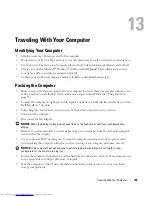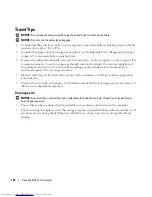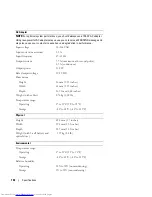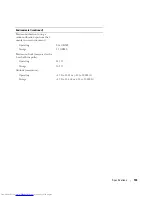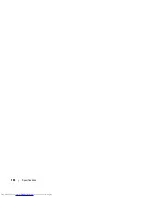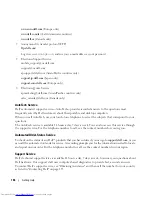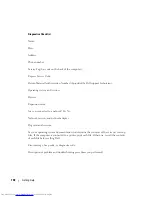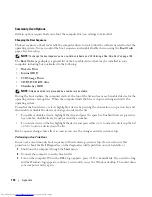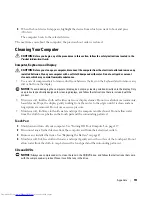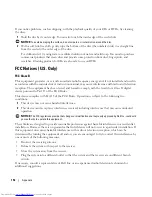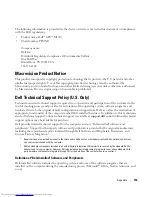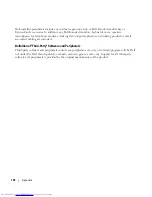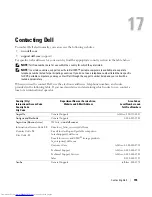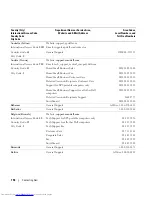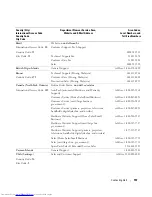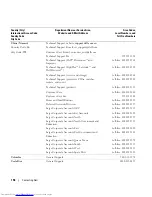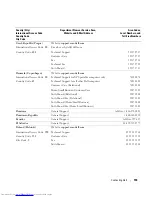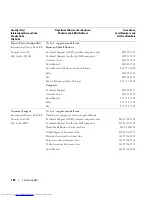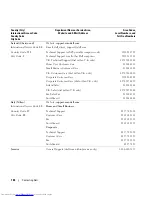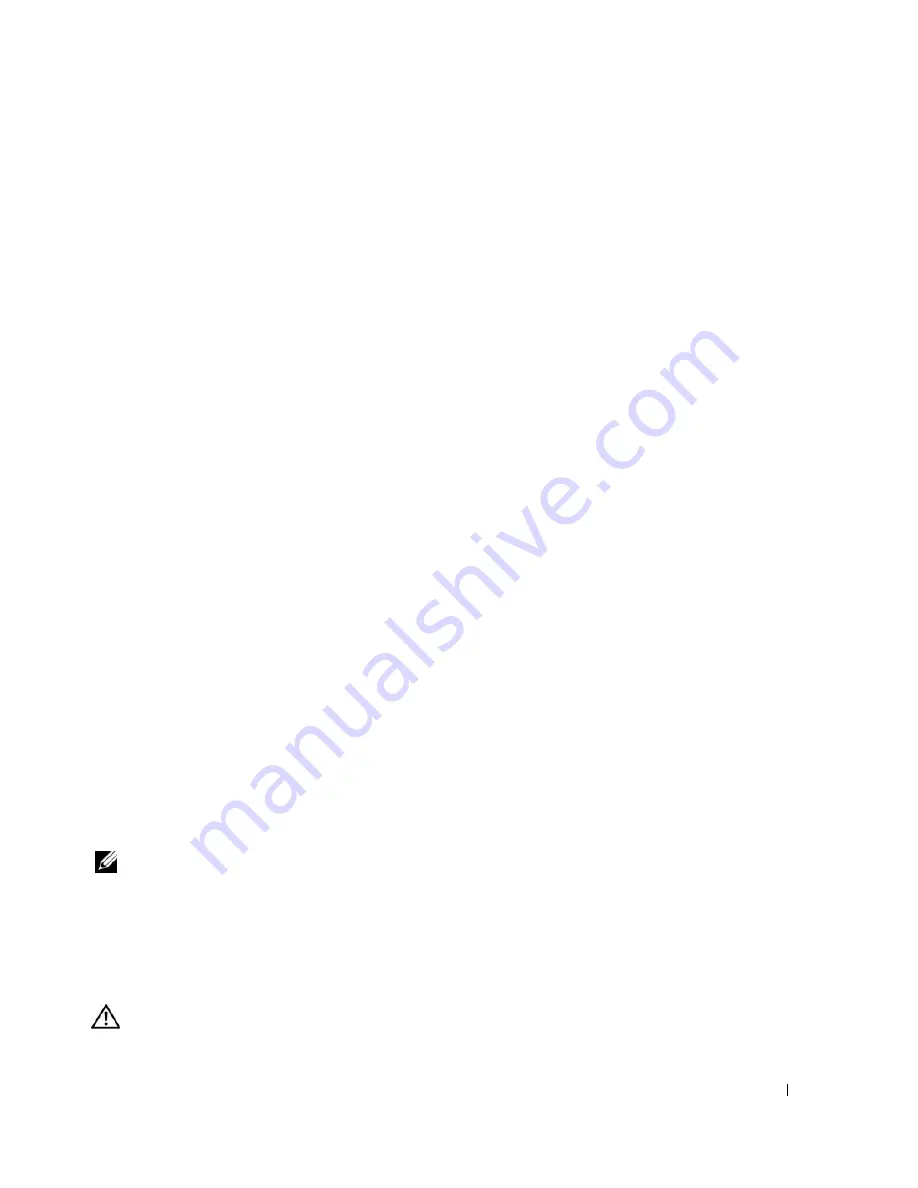
Getting Help
147
Problems With Your Order
If you have a problem with your order, such as missing parts, wrong parts, or incorrect billing, contact
Dell for customer assistance. Have your invoice or packing slip handy when you call. For the telephone
number to call, see the contact numbers for your region.
Product Information
If you need information about additional products available from Dell, or if you would like to place an
order, visit the Dell website at
www.dell.com
. For the telephone number to call to speak to a sales
specialist, see the contact numbers for your region.
Returning Items for Warranty Repair or Credit
Prepare all items being returned, whether for repair or credit, as follows:
1
Call Dell to obtain a Return Material Authorization Number, and write it clearly and prominently on
the outside of the box.
For the telephone number to call, see the contact numbers for your region.
2
Include a copy of the invoice and a letter describing the reason for the return.
3
Include a copy of the Diagnostics Checklist indicating the tests you have run and any error messages
reported by the Dell Diagnostics.
4
Include any accessories that belong with the item(s) being returned (power cables, software floppy
disks, guides, and so on) if the return is for credit.
5
Pack the equipment to be returned in the original (or equivalent) packing materials.
You are responsible for insuring any product returned, and you assume the risk of loss during shipment to
Dell. Collect On Delivery (C.O.D.) packages are not accepted.
Returns that are missing any of the preceding requirements will be refused at Dell’s receiving dock and
returned to you.
Before You Call
NOTE:
Have your Express Service Code ready when you call. The code helps Dell’s automated-support telephone
system direct your call more efficiently.
Remember to fill out the Diagnostics Checklist. If possible, turn on your computer before you call Dell
for technical assistance and call from a telephone at or near the computer. You may be asked to type
some commands at the keyboard, relay detailed information during operations, or try other
troubleshooting steps possible only at the computer itself. Ensure that the computer documentation is
available.
CAUTION:
Before working inside your computer, read the safety instructions in your
Product Information Guide.
Summary of Contents for INSPIRON PP05XB
Page 1: ...w w w d e l l c o m s u p p o r t d e l l c o m Dell XPS M1710 Owner s Manual Model PP05XB ...
Page 28: ...28 A Tour of Your Computer ...
Page 36: ...36 Setting Up Your Computer ...
Page 50: ...50 Dell QuickSet Features ...
Page 77: ...Using Cards 77 1 smart card slot 2 smart card 3 ExpressCard slot 1 2 3 ...
Page 78: ...78 Using Cards ...
Page 116: ...116 Troubleshooting ...
Page 144: ...144 Specifications ...
Page 172: ...172 Contacting Dell ...
Page 184: ...184 Glossary ...
Page 190: ...90 Index 190 Index ...