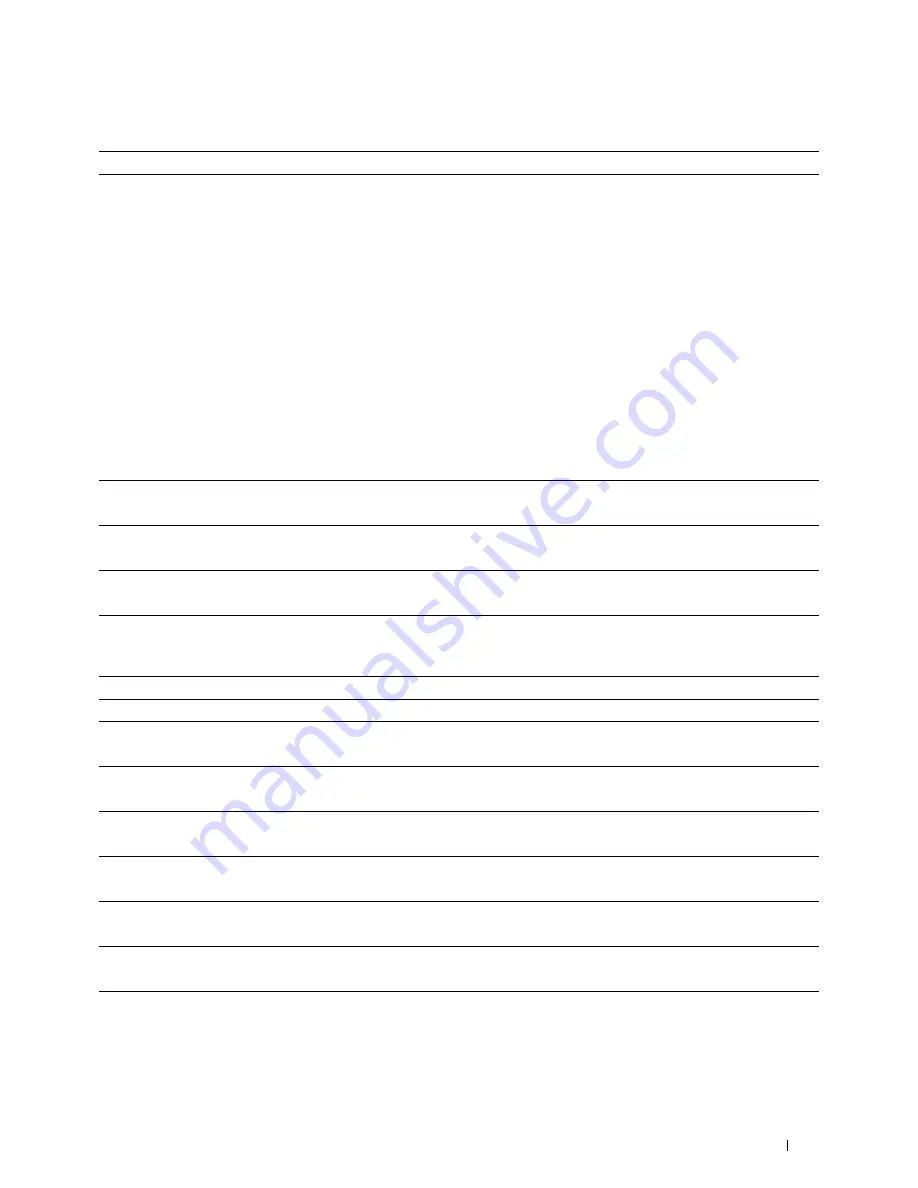
Troubleshooting Guide
389
MPF Misfeed Jam
Action
Yes
No
1
Ensure that the MPF is properly inserted.
Does this solve your problem?
The task is complete.
Proceed to the action
corresponding to the
type of the print media
being used:
• Thick - 2a
• Thin - 2b
• Coated - 2c
• Envelope - 2d
If performing manual
duplex printing, go to
action 2e.
If using paper other
than the above or if not
performing manual
duplex printing, go to
action 2f.
2a
Use thick paper that is 216 g/m
2
or less.
Does this solve your problem?
The task is complete.
Go to action 3a.
2b
Use thin paper that is 60 g/m
2
or more.
Does this solve your problem?
The task is complete.
Go to action 3a.
2c
Load coated paper one sheet at a time.
Does this solve your problem?
The task is complete.
Go to action 3b.
2d
Ensure that the envelope is properly loaded in the MPF as instructed in
"Loading an Envelope in the MPF."
Does this solve your problem?
The task is complete.
Go to action 3c.
2e
Ensure that the print media is not curled.
The task is complete.
Go to action 3a.
2f
Is the print media damp?
Go to action 3d.
Go to action 3a.
3a
Fan the print media.
Does this solve your problem?
The task is complete.
Go to action 3b.
3b
Wipe the retard roller in the MPF with a cloth moistened with water.
Does this solve your problem?
The task is complete.
Go to action 4b.
3c
If the envelope is deformed, correct it or use another envelope.
Does this solve your problem?
The task is complete.
Go to action 3a.
3d
Turn over the print media.
Does this solve your problem?
The task is complete.
Go to action 4a.
4a
Use print media that is not damp.
Does this solve your problem?
The task is complete.
Go to action 3a.
4b
Replace the drum cartridges.
Does this solve your problem?
The task is complete.
Contact Dell.
Summary of Contents for C3760DN Color Laser
Page 1: ...Dell C3760n C3760dn Color Laser Printer User s Guide Regulatory Model C3760dn C3760n ...
Page 2: ......
Page 18: ...16 ...
Page 20: ...18 Notes Cautions and Warnings ...
Page 22: ...20 Dell C3760n C3760dn Color Laser Printer User s Guide ...
Page 26: ...24 Finding Information ...
Page 28: ...26 Product Features ...
Page 34: ...32 About the Printer ...
Page 36: ...34 ...
Page 38: ...36 Preparing Printer Hardware ...
Page 66: ...64 Installing Optional Accessories ...
Page 76: ...74 Setting the IP Address ...
Page 80: ...78 Loading Paper ...
Page 100: ...98 Installing Printer Drivers on Windows Computers ...
Page 106: ...104 Installing Printer Drivers on Macintosh Computers ...
Page 116: ...114 Installing Printer Drivers on Linux Computers CUPS ...
Page 118: ...116 ...
Page 122: ...120 Operator Panel ...
Page 230: ...228 Understanding the Printer Menus ...
Page 243: ...241 Printing 19 Printing 243 ...
Page 244: ...242 ...
Page 260: ...258 Printing ...
Page 262: ...260 ...
Page 282: ...280 Printing Using ColorTrack External Authentication ...
Page 294: ...292 Using Digital Certificates ...
Page 302: ...300 Understanding Fonts ...
Page 308: ...306 Understanding Printer Messages ...
Page 312: ...310 Specifications ...
Page 314: ...312 ...
Page 348: ...346 Maintaining Your Printer ...
Page 370: ...368 Clearing Jams ...
Page 371: ...369 Troubleshooting 29 Troubleshooting Guide 371 ...
Page 372: ...370 ...
Page 398: ...396 Troubleshooting Guide ...
Page 399: ...397 Appendix Appendix 397 Index 401 ...
Page 400: ...398 ...
Page 412: ...410 Appendix ...






























