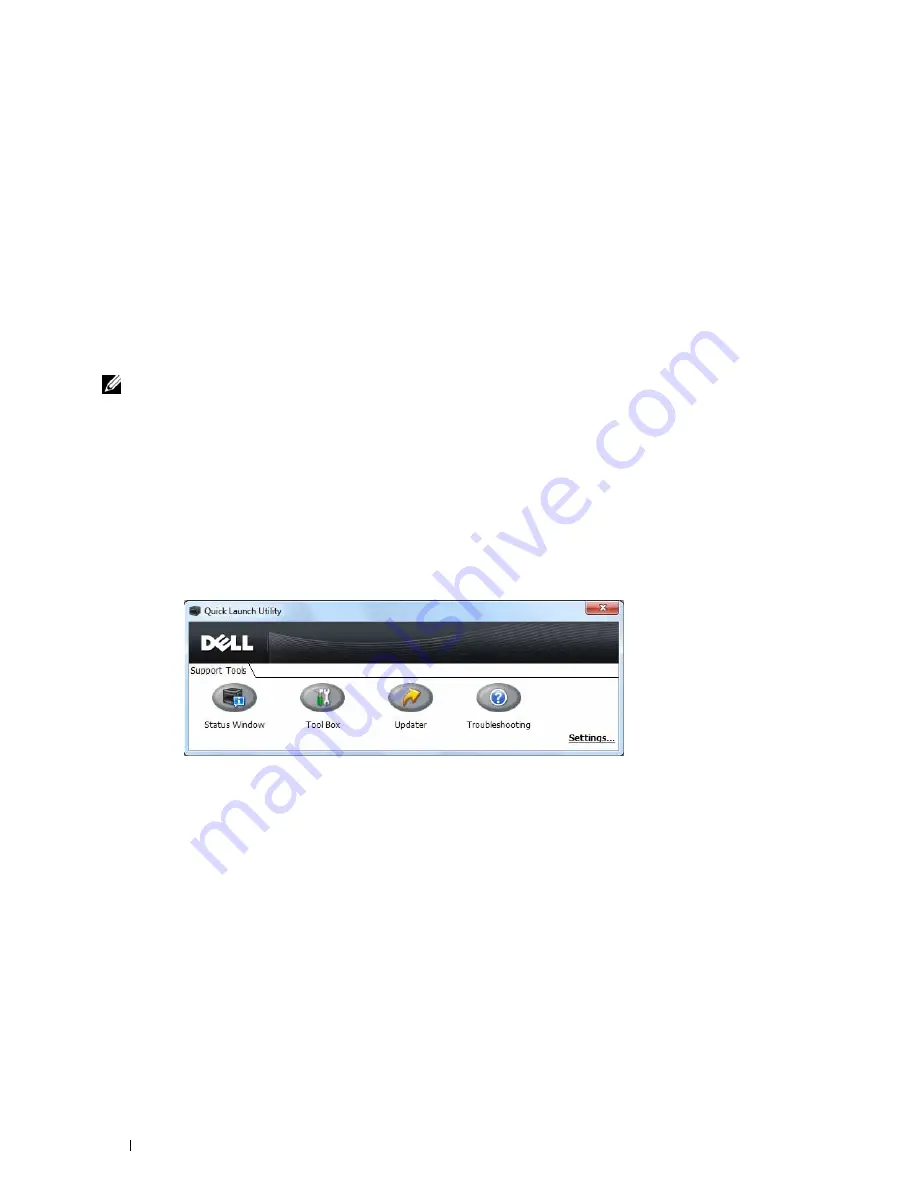
262
Understanding Your Printer Software
If you want to install the printer driver with the same settings on multiple computers running the same operating
system, create a setup disk in a floppy disk or in a server on the network. Using the setup disk that you have created
will reduce the amount of work required when installing the printer driver.
• Install the printer driver in the computer on which the setup disk is to be created.
• The setup disk can only be used on the operating system on which the disk was created or computers running the
same operating system. Create a separate setup disk for each of the operating systems.
Software Update
The firmware and/or driver updates can be downloaded from the Dell Support web site located at
support.dell.com
.
Printer Utility Software
You can open the
Status Window
,
Tool Box
,
Updater
, and
Troubleshooting
using the
Quick Launch Utility
window.
NOTE:
Quick Launch Utility is only supported on Microsoft
®
Windows
®
.
To use the
Quick Launch Utility
, select to install the
Quick Launch Utility
when you install the Dell software.
To install the Dell software, follow the instructions below.
1
Insert the
Software and Documentation
disc into your computer and click
setup_assist.exe
to start
Easy Setup
Navigator
.
2
Click
Installing Driver and Software
.
3
Follow the on-screen instructions.
To open the
Quick Launch Utility
window:
1
Click
Start
→
All Programs
→
Dell Printers
→
Additional Color Laser Software
→
Quick Launch Utility
.
The
Quick Launch Utility
window provides four buttons:
Status Window
,
Tool Box
,
Updater
, and
Troubleshooting
.
To exit the
Quick Launch Utility
window:
1
Click the Close (x) button at the top-right of the window.
For details, click
Help
of each application.
Status Window
The
Status Window
button opens the
Printer Status
window. For more information about using Status Window,
refer to "Printer Status Window."
Tool Box
The
Tool Box
button opens the
Tool Box
. For more information about using
Tool Box
, refer to "Understanding the
Tool Box Menus."
Summary of Contents for C3760DN Color Laser
Page 1: ...Dell C3760n C3760dn Color Laser Printer User s Guide Regulatory Model C3760dn C3760n ...
Page 2: ......
Page 18: ...16 ...
Page 20: ...18 Notes Cautions and Warnings ...
Page 22: ...20 Dell C3760n C3760dn Color Laser Printer User s Guide ...
Page 26: ...24 Finding Information ...
Page 28: ...26 Product Features ...
Page 34: ...32 About the Printer ...
Page 36: ...34 ...
Page 38: ...36 Preparing Printer Hardware ...
Page 66: ...64 Installing Optional Accessories ...
Page 76: ...74 Setting the IP Address ...
Page 80: ...78 Loading Paper ...
Page 100: ...98 Installing Printer Drivers on Windows Computers ...
Page 106: ...104 Installing Printer Drivers on Macintosh Computers ...
Page 116: ...114 Installing Printer Drivers on Linux Computers CUPS ...
Page 118: ...116 ...
Page 122: ...120 Operator Panel ...
Page 230: ...228 Understanding the Printer Menus ...
Page 243: ...241 Printing 19 Printing 243 ...
Page 244: ...242 ...
Page 260: ...258 Printing ...
Page 262: ...260 ...
Page 282: ...280 Printing Using ColorTrack External Authentication ...
Page 294: ...292 Using Digital Certificates ...
Page 302: ...300 Understanding Fonts ...
Page 308: ...306 Understanding Printer Messages ...
Page 312: ...310 Specifications ...
Page 314: ...312 ...
Page 348: ...346 Maintaining Your Printer ...
Page 370: ...368 Clearing Jams ...
Page 371: ...369 Troubleshooting 29 Troubleshooting Guide 371 ...
Page 372: ...370 ...
Page 398: ...396 Troubleshooting Guide ...
Page 399: ...397 Appendix Appendix 397 Index 401 ...
Page 400: ...398 ...
Page 412: ...410 Appendix ...






























