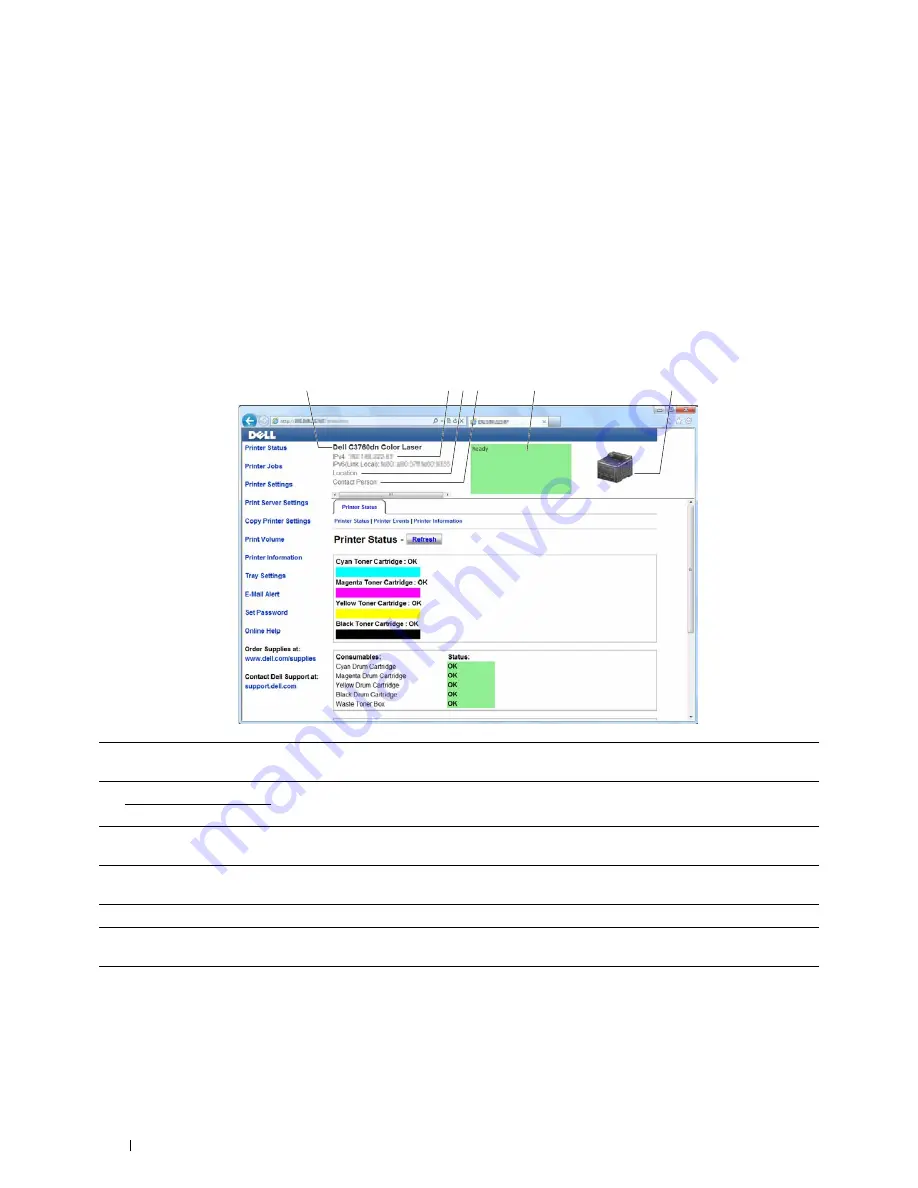
126
Dell™ Printer Configuration Web Tool
Page Display Format
The layout of the page is divided into three sections listed below:
• Top Frame
• Left Frame
• Right Frame
Top Frame
The top frame is located at the top of all pages. When the
Dell Printer Configuration Web Tool
is activated, the
current status and specifications of the printer are displayed in the top frame on every page.
The following items are displayed in the top frame.
1
Dell C3760dn Color
Laser
Displays the product name of the printer.
2
IPv4
Displays the IP address of the printer.
IPv6
3
Location
Displays location of the printer. The location can be changed in the
Basic Information
section on
the
Print Server Settings
page.
4
Contact Person
Displays the name of the printer administrator. The name can be changed in the
Basic
Information
section on the
Print Server Settings
page.
5
Event Panel
Displays the indicator for the condition of the printer.
6
Machine image
Shows the bitmap image of the printer. The
Printer Status
menu appears in the right frame when
you click on the image.
2 3 4
6
5
1
Summary of Contents for C3760DN Color Laser
Page 1: ...Dell C3760n C3760dn Color Laser Printer User s Guide Regulatory Model C3760dn C3760n ...
Page 2: ......
Page 18: ...16 ...
Page 20: ...18 Notes Cautions and Warnings ...
Page 22: ...20 Dell C3760n C3760dn Color Laser Printer User s Guide ...
Page 26: ...24 Finding Information ...
Page 28: ...26 Product Features ...
Page 34: ...32 About the Printer ...
Page 36: ...34 ...
Page 38: ...36 Preparing Printer Hardware ...
Page 66: ...64 Installing Optional Accessories ...
Page 76: ...74 Setting the IP Address ...
Page 80: ...78 Loading Paper ...
Page 100: ...98 Installing Printer Drivers on Windows Computers ...
Page 106: ...104 Installing Printer Drivers on Macintosh Computers ...
Page 116: ...114 Installing Printer Drivers on Linux Computers CUPS ...
Page 118: ...116 ...
Page 122: ...120 Operator Panel ...
Page 230: ...228 Understanding the Printer Menus ...
Page 243: ...241 Printing 19 Printing 243 ...
Page 244: ...242 ...
Page 260: ...258 Printing ...
Page 262: ...260 ...
Page 282: ...280 Printing Using ColorTrack External Authentication ...
Page 294: ...292 Using Digital Certificates ...
Page 302: ...300 Understanding Fonts ...
Page 308: ...306 Understanding Printer Messages ...
Page 312: ...310 Specifications ...
Page 314: ...312 ...
Page 348: ...346 Maintaining Your Printer ...
Page 370: ...368 Clearing Jams ...
Page 371: ...369 Troubleshooting 29 Troubleshooting Guide 371 ...
Page 372: ...370 ...
Page 398: ...396 Troubleshooting Guide ...
Page 399: ...397 Appendix Appendix 397 Index 401 ...
Page 400: ...398 ...
Page 412: ...410 Appendix ...






























