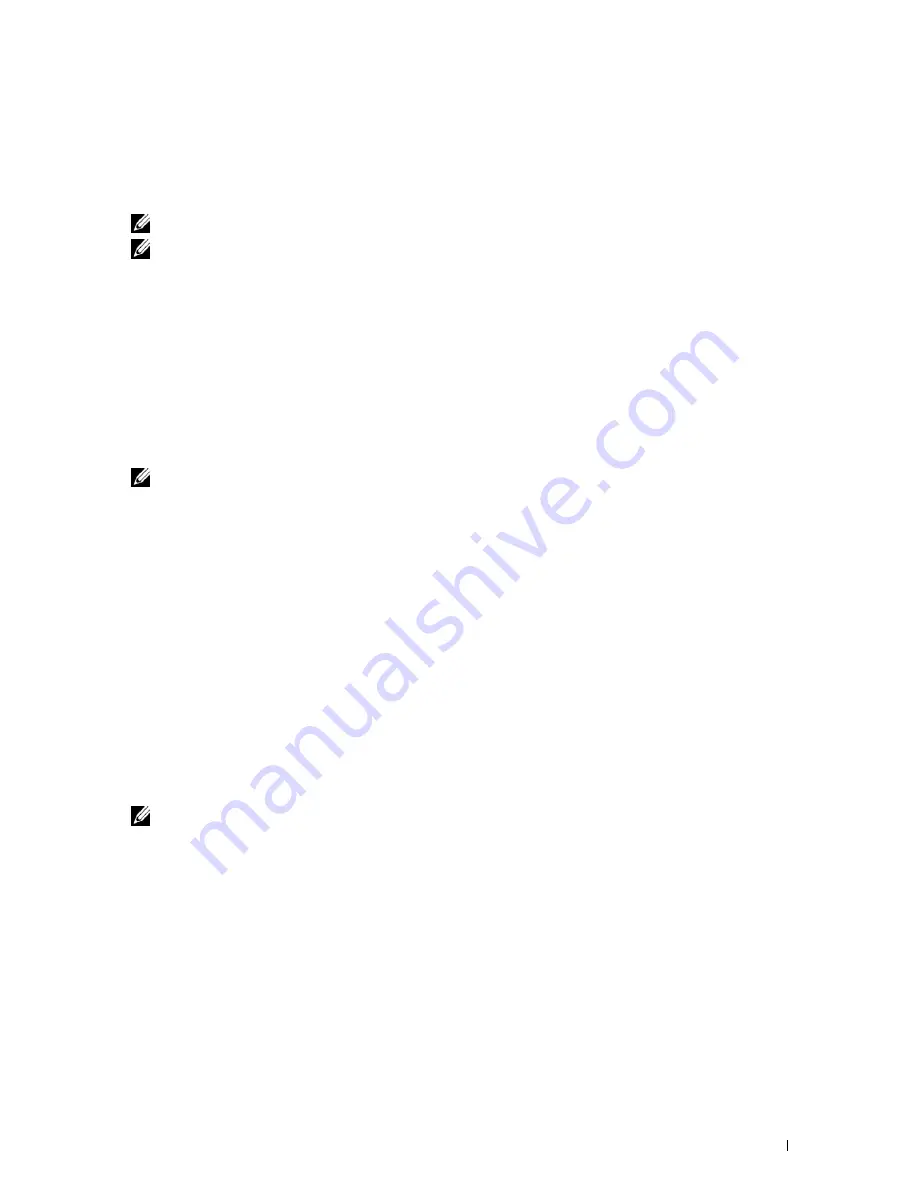
Installing Printer Drivers on Macintosh Computers
101
5
Click
IP
Printer
in the
Printer Browser
dialog box.
6
Select
Line Printer Daemon - LPD
for
Protocol
.
7
Type the IP address for the printer in the
Address
area.
8
Select
Dell C3760dn Color Laser
for
Print Using
.
NOTE:
When printing is set up using IP printing, the queue name is displayed as blank. You do not need to specify it.
NOTE:
Entry of Location is optional.
9
Click
Add
.
When Using Bonjour
1
Turn on the printer.
2
Ensure that Macintosh computer and the printer are connected.
If you use wired connection, connect the LAN cable between the printer and the network.
If you use wireless connection, ensure that wireless connection is configured properly on your Macintosh computer
and the printer.
3
Start the
Printer Setup Utility
.
NOTE:
You can find Printer Setup Utility in the Utilities folder in Applications.
4
Click
Add
.
5
Click
Default Browser
in the
Printer Browser
dialog box.
6
Select the printer connected via Bonjour from the
Printer Name
list.
7
Name
and
Print Using
are automatically entered.
8
Click
Add
.
9
Specify the options installed to the printer, and then click
Continue
.
10
Confirm that the printer is displayed on the
Printer
list dialog box.
Adding a Printer on Mac OS X 10.3.9
When Using a USB connection
1
Turn on the printer.
2
Connect the USB cable between the printer and the Macintosh computer.
3
Start
Printer Setup Utility
.
NOTE:
You can find Printer Setup Utility in the Utilities folder in Applications.
4
Click
Add
.
5
Select
USB
from the menu.
The
Printer Model
is automatically selected.
6
Click
Add.
Summary of Contents for C3760DN Color Laser
Page 1: ...Dell C3760n C3760dn Color Laser Printer User s Guide Regulatory Model C3760dn C3760n ...
Page 2: ......
Page 18: ...16 ...
Page 20: ...18 Notes Cautions and Warnings ...
Page 22: ...20 Dell C3760n C3760dn Color Laser Printer User s Guide ...
Page 26: ...24 Finding Information ...
Page 28: ...26 Product Features ...
Page 34: ...32 About the Printer ...
Page 36: ...34 ...
Page 38: ...36 Preparing Printer Hardware ...
Page 66: ...64 Installing Optional Accessories ...
Page 76: ...74 Setting the IP Address ...
Page 80: ...78 Loading Paper ...
Page 100: ...98 Installing Printer Drivers on Windows Computers ...
Page 106: ...104 Installing Printer Drivers on Macintosh Computers ...
Page 116: ...114 Installing Printer Drivers on Linux Computers CUPS ...
Page 118: ...116 ...
Page 122: ...120 Operator Panel ...
Page 230: ...228 Understanding the Printer Menus ...
Page 243: ...241 Printing 19 Printing 243 ...
Page 244: ...242 ...
Page 260: ...258 Printing ...
Page 262: ...260 ...
Page 282: ...280 Printing Using ColorTrack External Authentication ...
Page 294: ...292 Using Digital Certificates ...
Page 302: ...300 Understanding Fonts ...
Page 308: ...306 Understanding Printer Messages ...
Page 312: ...310 Specifications ...
Page 314: ...312 ...
Page 348: ...346 Maintaining Your Printer ...
Page 370: ...368 Clearing Jams ...
Page 371: ...369 Troubleshooting 29 Troubleshooting Guide 371 ...
Page 372: ...370 ...
Page 398: ...396 Troubleshooting Guide ...
Page 399: ...397 Appendix Appendix 397 Index 401 ...
Page 400: ...398 ...
Page 412: ...410 Appendix ...






























