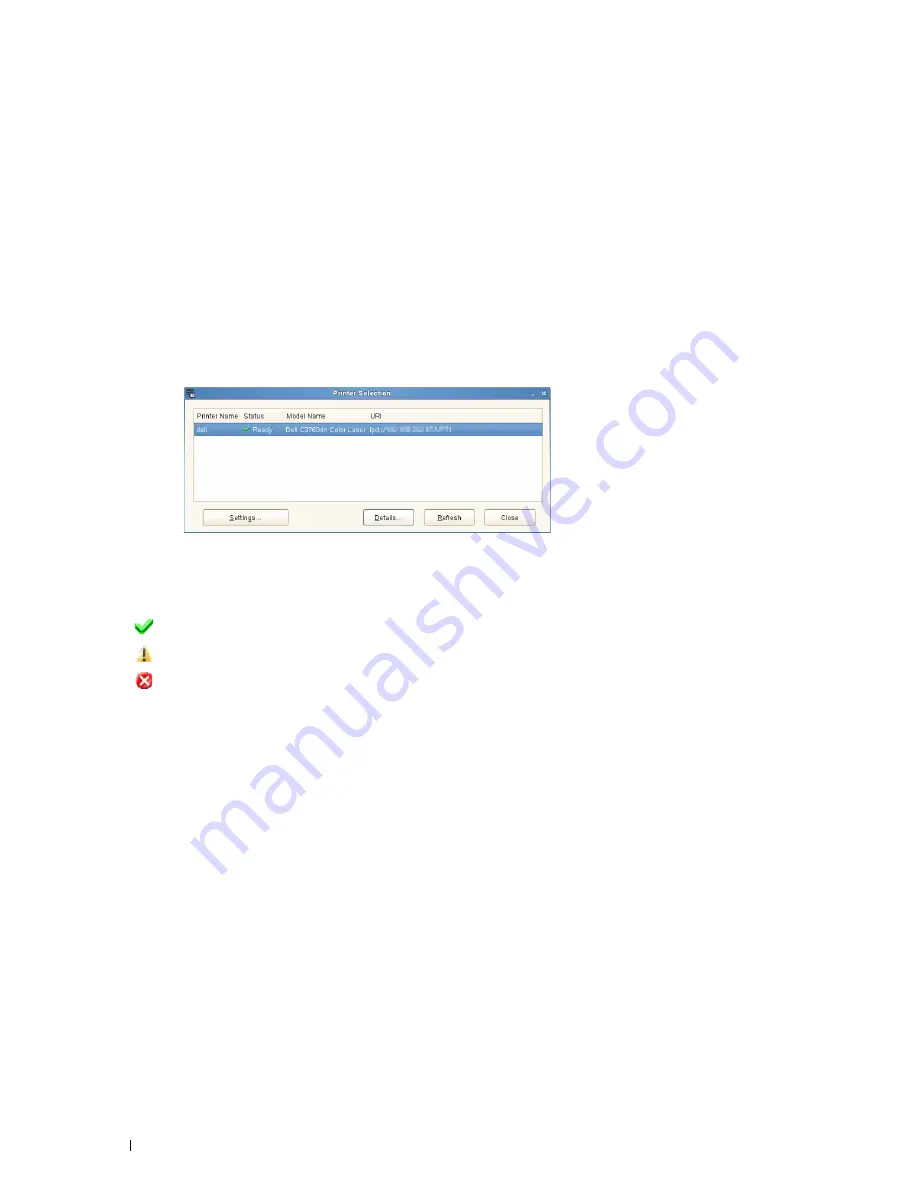
268
Understanding Your Printer Software
Starting the Status Monitor Console
1
Click
Dell Printers
→
Status Monitor Console
The
Printer Selection
window appears.
For more information on Printer Selection window, see "Printer Selection Window."
2
Select your printer.
The
Printer Status
window appears.
For more information on
Printer Status
window, see "Printer Status Window."
• You can order supplies from the
Dell Supplies Management System
window. See "Dell Supplies Management
System Window."
Printer Selection Window
Printers list
All the printers registered in the CUPS (Common UNIX Printing System) are displayed in a list.
• Status icons:
Ready
Unknown/Offline/Toner Low/Paper Low
Door Open/Paper Jam/No Toner/Out Of Paper
Settings button
Click this button to open the
Settings
window.
Details button
Click this button to open the
Printer Status
window. If a non-supported printer is selected, it opens the
Dell Printer
Configuration Web Tool.
For details on the
Dell Printer Configuration Web Tool
, see "Dell™ Printer Configuration
Web Tool."
Refresh button
Click this button to update the information of printers.
Close button
Click this button to close the
Printer Selection
window.
Summary of Contents for C3760DN Color Laser
Page 1: ...Dell C3760n C3760dn Color Laser Printer User s Guide Regulatory Model C3760dn C3760n ...
Page 2: ......
Page 18: ...16 ...
Page 20: ...18 Notes Cautions and Warnings ...
Page 22: ...20 Dell C3760n C3760dn Color Laser Printer User s Guide ...
Page 26: ...24 Finding Information ...
Page 28: ...26 Product Features ...
Page 34: ...32 About the Printer ...
Page 36: ...34 ...
Page 38: ...36 Preparing Printer Hardware ...
Page 66: ...64 Installing Optional Accessories ...
Page 76: ...74 Setting the IP Address ...
Page 80: ...78 Loading Paper ...
Page 100: ...98 Installing Printer Drivers on Windows Computers ...
Page 106: ...104 Installing Printer Drivers on Macintosh Computers ...
Page 116: ...114 Installing Printer Drivers on Linux Computers CUPS ...
Page 118: ...116 ...
Page 122: ...120 Operator Panel ...
Page 230: ...228 Understanding the Printer Menus ...
Page 243: ...241 Printing 19 Printing 243 ...
Page 244: ...242 ...
Page 260: ...258 Printing ...
Page 262: ...260 ...
Page 282: ...280 Printing Using ColorTrack External Authentication ...
Page 294: ...292 Using Digital Certificates ...
Page 302: ...300 Understanding Fonts ...
Page 308: ...306 Understanding Printer Messages ...
Page 312: ...310 Specifications ...
Page 314: ...312 ...
Page 348: ...346 Maintaining Your Printer ...
Page 370: ...368 Clearing Jams ...
Page 371: ...369 Troubleshooting 29 Troubleshooting Guide 371 ...
Page 372: ...370 ...
Page 398: ...396 Troubleshooting Guide ...
Page 399: ...397 Appendix Appendix 397 Index 401 ...
Page 400: ...398 ...
Page 412: ...410 Appendix ...






























