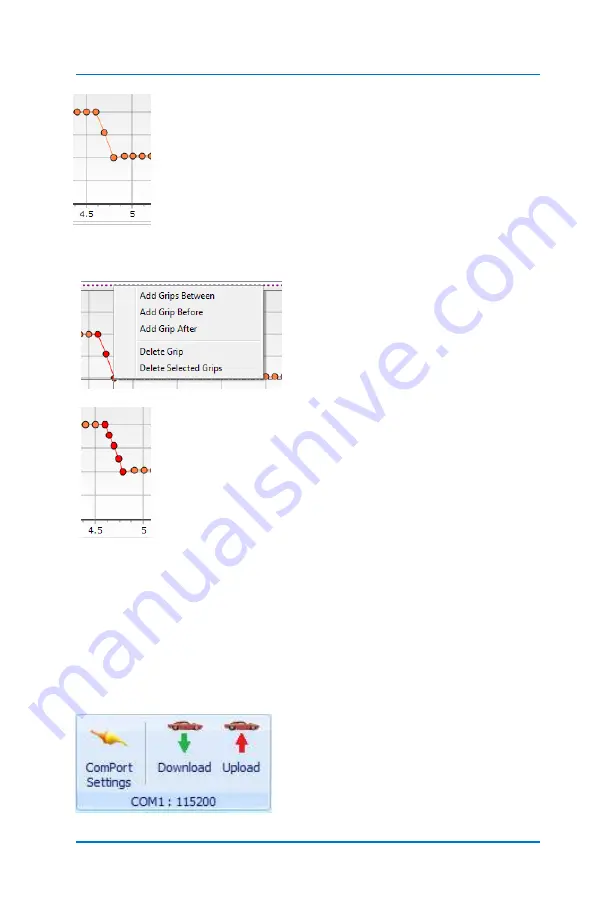
Profiler User Guide
4-21
To add grips in the area selected use the same process
as you used earlier to select a range of grips:
Ctrl >Left
mouse click
Shift >Left
mouse click
Now
Ctrl >Right
click which will then open the window below.
In this case “
Add Grips Between
”
was selected.
You can see where the Profiler added grips between the
points selected. As mentioned, this will increase the
resolution of the data the profiler is working with,
making it more accurate, making timing adjustments in
smaller increments resulting in an overall smoother
application of timing retard or advance.
4.0.4
Control Tab
The
Control
tab is shown below. There are three functions within
this section.
The
Download
and
Upload
functions are used to load Profiles,
download
run
files, and make Settings changes.
Summary of Contents for Profiler
Page 1: ......
Page 76: ...Profiler User Guide 4 30...
Page 124: ...Profiler User Guide Appendix 15 6 Click Advanced Options 7 Click Windows Startup Settings...
Page 138: ...Profiler User Guide Appendix 29...
Page 139: ...Profiler User Guide Appendix 30...
Page 140: ...Profiler User Guide Appendix 31...
Page 141: ...Profiler User Guide Appendix 32...
Page 142: ...Profiler User Guide Appendix 33...
Page 144: ...Profiler User Guide Appendix 35...
Page 145: ...Profiler User Guide Appendix 36...
Page 146: ...Profiler User Guide Appendix 37...
Page 147: ...Profiler User Guide Appendix 38...
Page 148: ...Profiler User Guide Appendix 39...
Page 149: ...Profiler User Guide Appendix 40...
Page 150: ...Profiler User Guide Appendix 41...
Page 151: ...Profiler User Guide Appendix 42...
Page 152: ...Profiler User Guide Appendix 43...






























