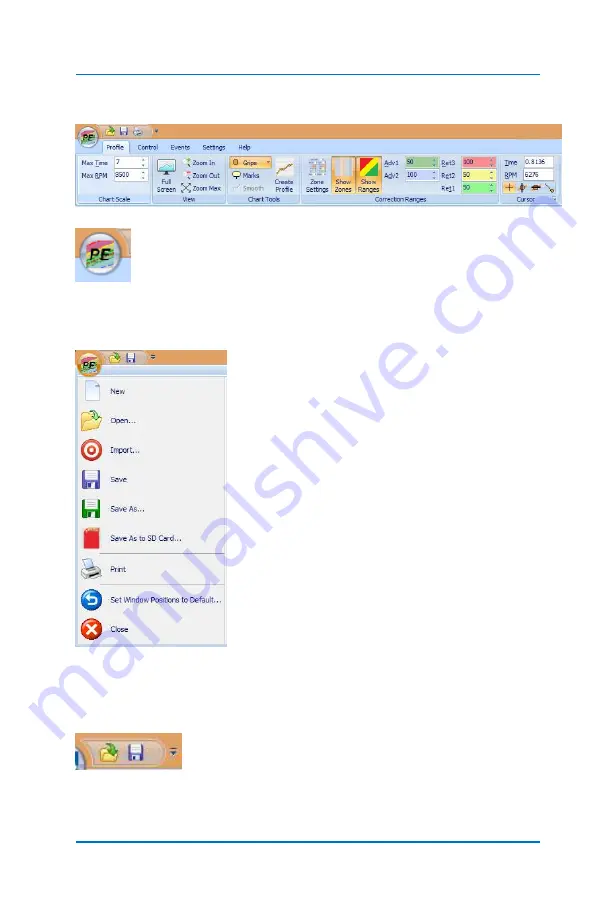
Profiler User Guide
4-2
4.0.1
Main Tool Bar
The
Profiler Editor
icon in the upper left corner of the
screen provides access to several functions. Click on the
icon to see what functions are available.
These options provide common functions
most PC programs use.
New
to create a new Profile
Open
to open an existing Profile
Import
run data
Save
to save file
Save As
to save copy or rename
Save As to SD Card
to print the Profile screen
Note:
To Save to SD card, it must be taken
out of the Profiler and inserted into a SD card reader or the supplied
adaptor. See
The file folder and disk icons perform the same
basic function as other PC programs. Selecting the
folder on the left opens a dialog box that allows you to name and
store a Profile that you have created.
Summary of Contents for Profiler
Page 1: ......
Page 76: ...Profiler User Guide 4 30...
Page 124: ...Profiler User Guide Appendix 15 6 Click Advanced Options 7 Click Windows Startup Settings...
Page 138: ...Profiler User Guide Appendix 29...
Page 139: ...Profiler User Guide Appendix 30...
Page 140: ...Profiler User Guide Appendix 31...
Page 141: ...Profiler User Guide Appendix 32...
Page 142: ...Profiler User Guide Appendix 33...
Page 144: ...Profiler User Guide Appendix 35...
Page 145: ...Profiler User Guide Appendix 36...
Page 146: ...Profiler User Guide Appendix 37...
Page 147: ...Profiler User Guide Appendix 38...
Page 148: ...Profiler User Guide Appendix 39...
Page 149: ...Profiler User Guide Appendix 40...
Page 150: ...Profiler User Guide Appendix 41...
Page 151: ...Profiler User Guide Appendix 42...
Page 152: ...Profiler User Guide Appendix 43...






























