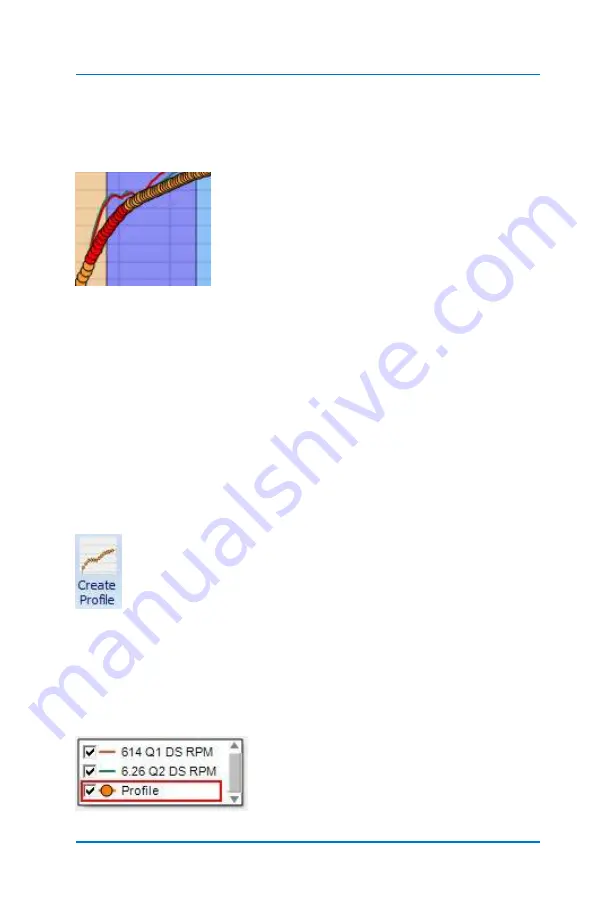
Profiler User Guide
4-6
tool will automatically perform a smoothing function to the grouping
that was selected. Each time the mouse clicks on Smooth it will
smooth the selected grips a little more.
Groups of Grips are selected using the
keyboard and mouse. In this example notice
some of the Grips are orange and a group of
them is red. Once selected, they can be
manipulated to create the desired driveshaft
curve. This is effective in that you can fine
tune precise portions of the driveshaft profile that you want. It
typically takes a little practice to get the hang of selecting groups of
Grips.
To select a group of grips, place the mouse pointer over one end of
the Grips you want to start with. Select
Crtl
>
left mouse click
on the
starting point. You should see the Grip change color to
red
. Next
Shift
>
left mouse click
the end point of Grips you want to select.
Now the Grips between those two points are selected and will
appear red which indicates they are now a
“
group
”
. If you want to
unselect the grouping for some reason, press the >
Esc
key. At this
point in time there is no Undo option once you move them.
Create Profile
is applied after importing driveshaft data
from Racepak. The driveshaft curve or curves that are
imported are utilized to create the series of Grips that make
up a Profile. A Profile can be created from either a single set
of driveshaft data or from multiple driveshaft curves. This is another
impressive feature of the Profiler as it can use several passes of
driveshaft data and create a single profile by averaging all of them
together, it’s that easy! From that point you can customize the
profile as you wish.
On the far right side of the Profiler
window there is Legend window that
displays the imported runs that have
been imported along with the current
Summary of Contents for Profiler
Page 1: ......
Page 76: ...Profiler User Guide 4 30...
Page 124: ...Profiler User Guide Appendix 15 6 Click Advanced Options 7 Click Windows Startup Settings...
Page 138: ...Profiler User Guide Appendix 29...
Page 139: ...Profiler User Guide Appendix 30...
Page 140: ...Profiler User Guide Appendix 31...
Page 141: ...Profiler User Guide Appendix 32...
Page 142: ...Profiler User Guide Appendix 33...
Page 144: ...Profiler User Guide Appendix 35...
Page 145: ...Profiler User Guide Appendix 36...
Page 146: ...Profiler User Guide Appendix 37...
Page 147: ...Profiler User Guide Appendix 38...
Page 148: ...Profiler User Guide Appendix 39...
Page 149: ...Profiler User Guide Appendix 40...
Page 150: ...Profiler User Guide Appendix 41...
Page 151: ...Profiler User Guide Appendix 42...
Page 152: ...Profiler User Guide Appendix 43...






























